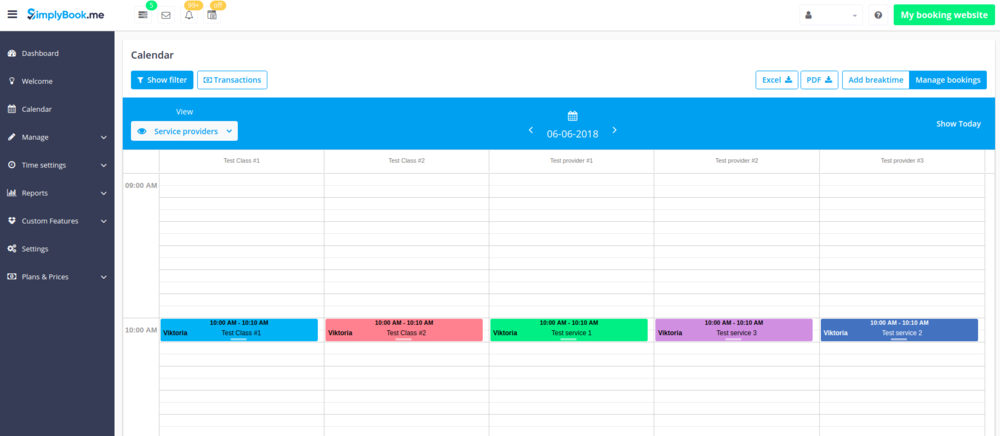Provider Color Coding custom feature
{{#seo: |title=Provider Color Coding custom feature - SimplyBook.me |titlemode=append |keywords=faq, frequently asked questions, booking software, appointment system questions, appointments online, calendar software, booking system, booking calendar, scheduling software, online appointment scheduling, online scheduling, plugins, custom features, additional functionality, color coding, mark bookings with color, provider color, add color to specific provider bookings
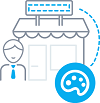
Some users like to simplify the dashboard view by having providers with certain colors. With this Custom Feature, you can give each of your providers their own color so when you quickly glance over the dashboard, it can be easily seen what bookings belong to each provider.
- Please note, if you use Status Custom Feature, it has higher priority than Provider's Color Coding Custom Feature. Therefore, colors of the booking statuses will be displayed.
- How to use
- 1. Enable this option on your Custom Features page.
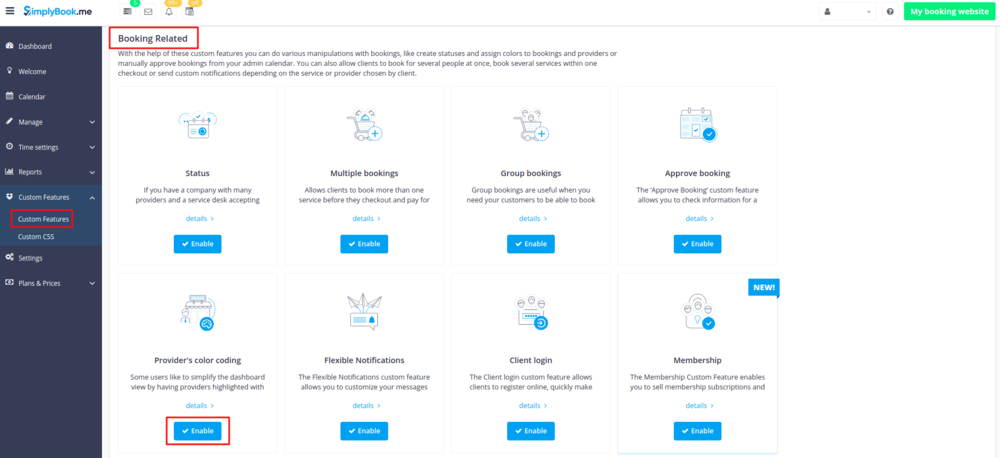
- 2. In Manage//Providers//More options//assign color to each provider to make them easily distinguished in the calendar.
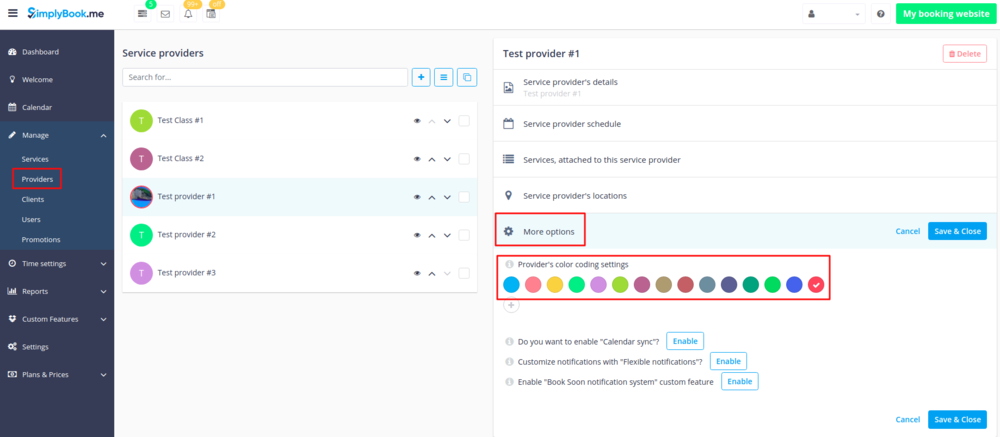
- 3. As the result you will see bookings in corresponding colors on your Calendar page.