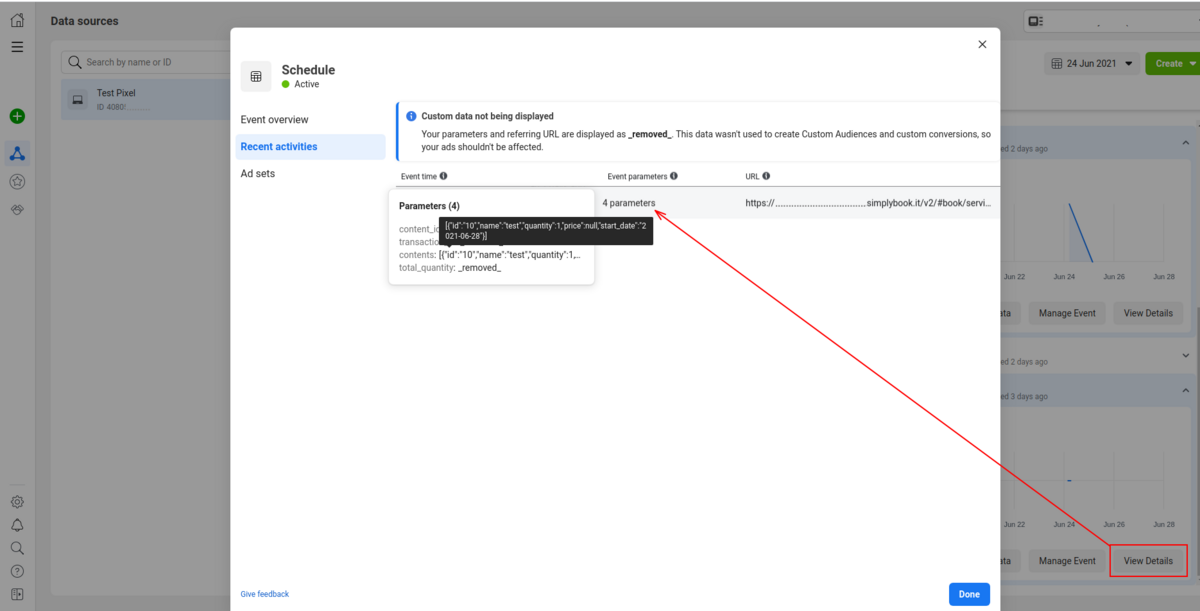Facebook Pixel Custom Feature
Manage analytics for your booking website with Facebook Pixel
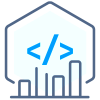
- How to use
- 1. Enable Facebook Pixel on your Custom Features page, Statistics and Analytics section.
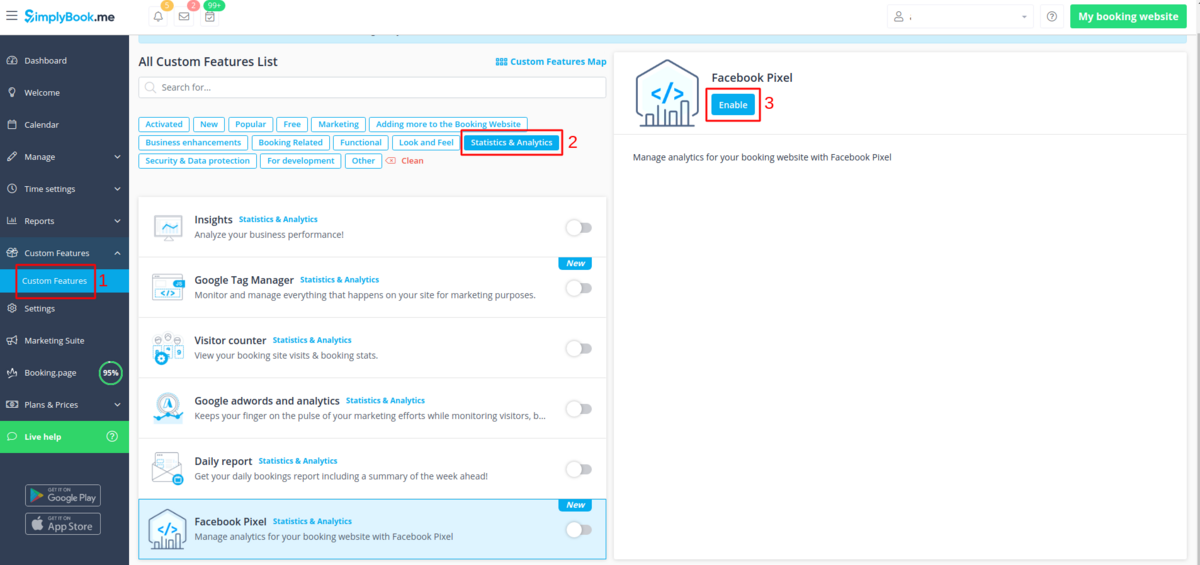
- 2. Navigate to Data Sources on your Facebook business page and either select the previously selected pixel or create a new one by clicking on "Connect data sources" button.
- 3. Copy 16-digit pixel code.
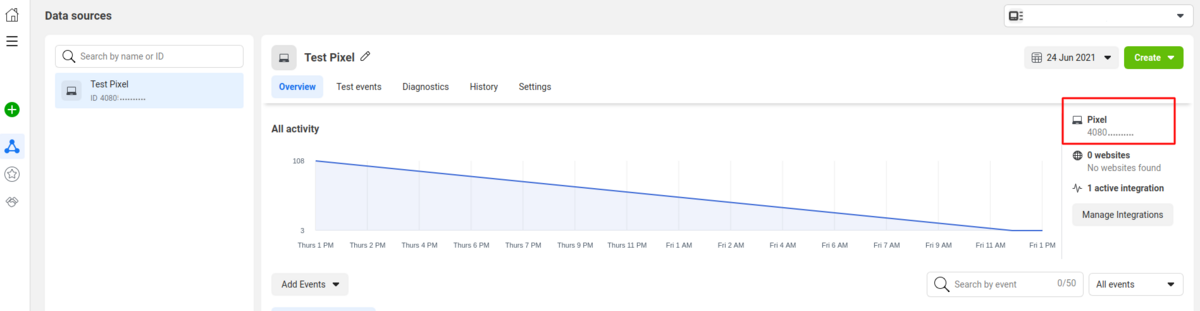
- 4. Paste it to the setting field on SimplyBook.me side. Save settings.
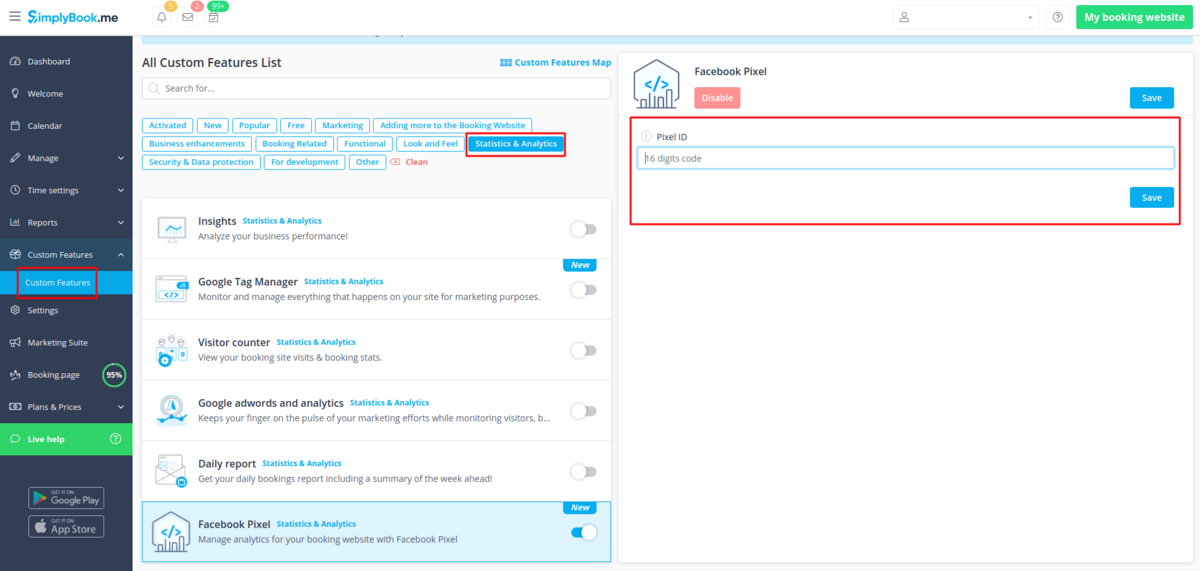
- 5. (optional) You can test events using the corresponding tab on your Facebook business page.
- Simply paste your booking website url there, navigate to it and go through the pages to create the activity.
- View the urls, events and their parameters. It is possible to see simple pageviews, schedule and purchase events.
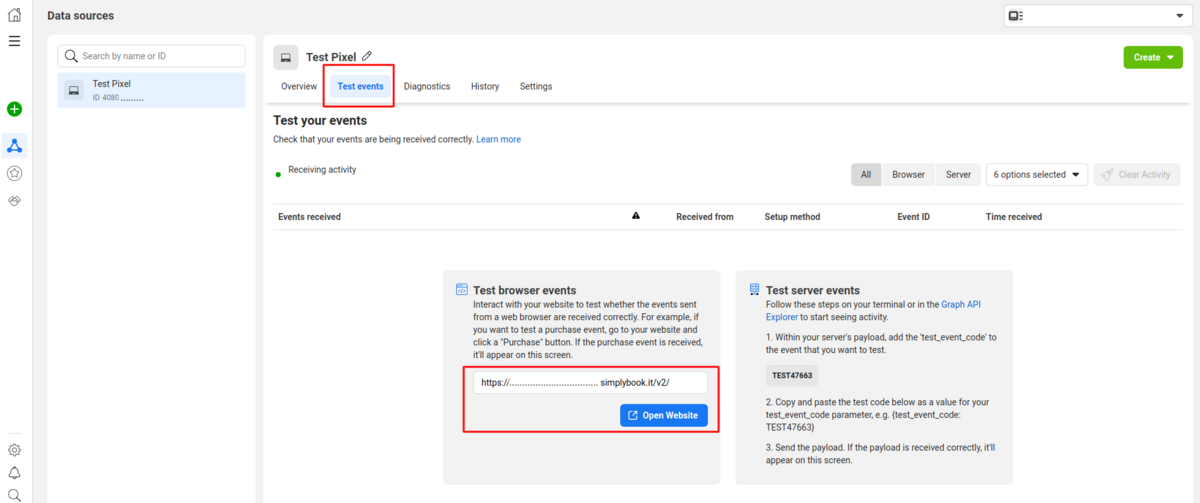
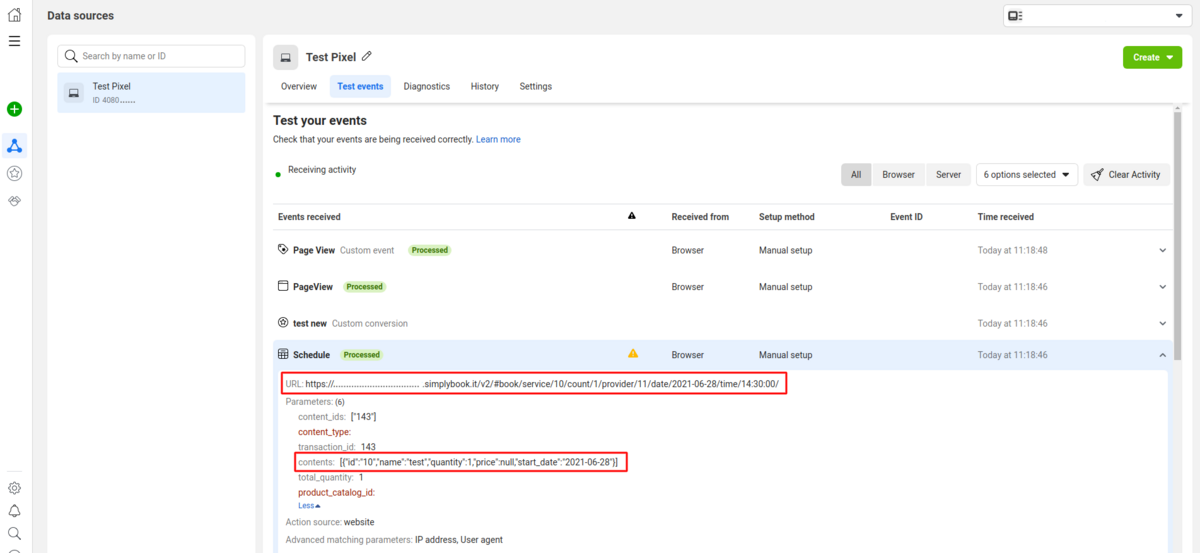
- 6. In the "Overview" Facebook tab you will be able to see the real events with the details in parameters.