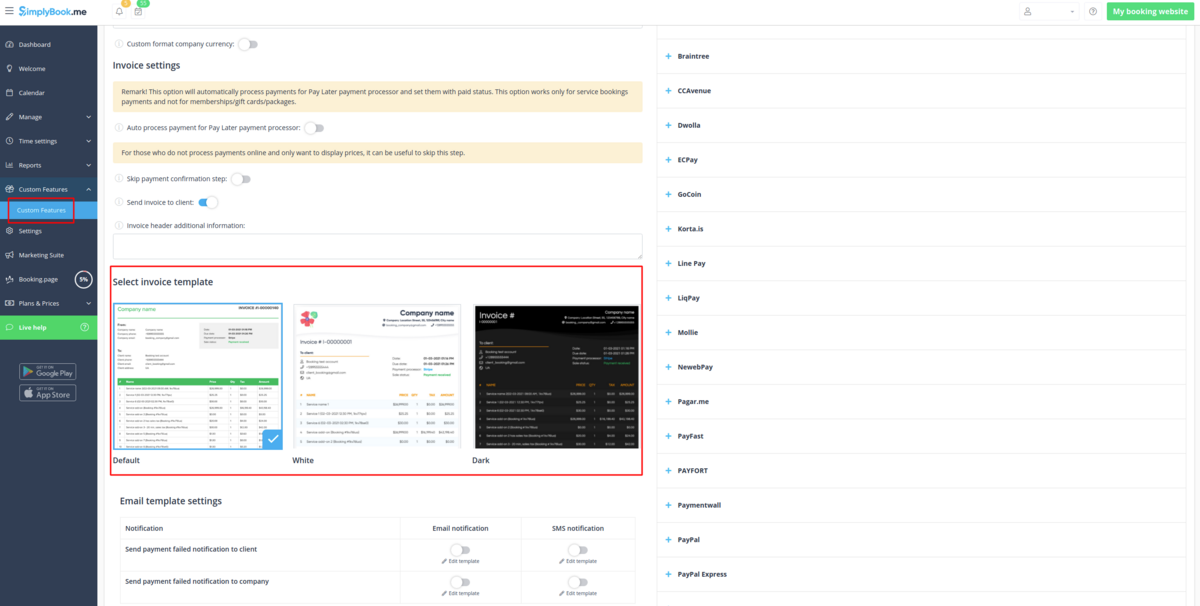Adjusting client invoices
It may be necessary to show or hide some data or change the look for the invoices that the system sends to clients after they make a purchase on your booking website.
You can adjust the following items:
1. Company address.
If it is added in Settings -> Company information and set to be displayed on the booking website it will also be shown in the invoices.
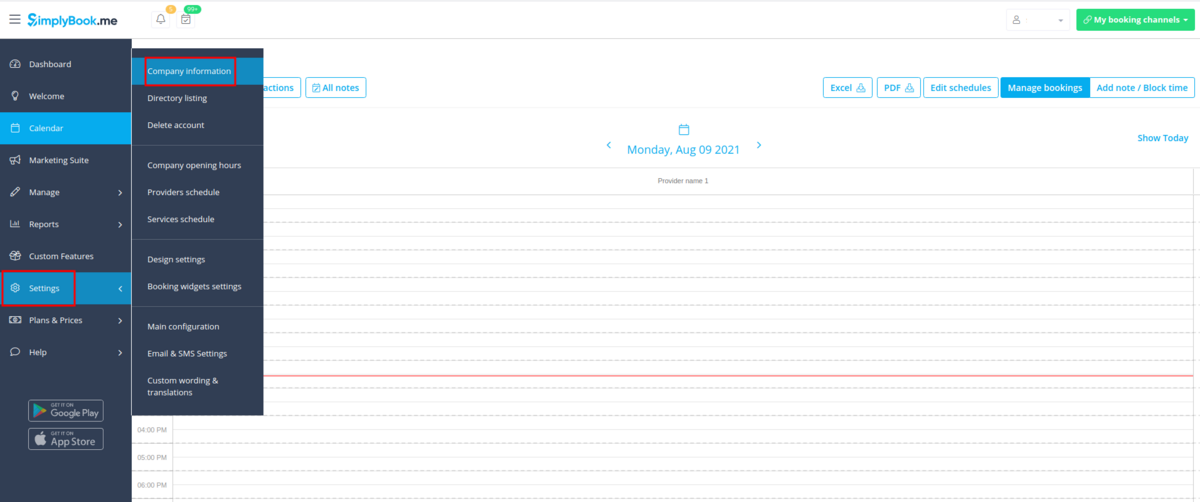
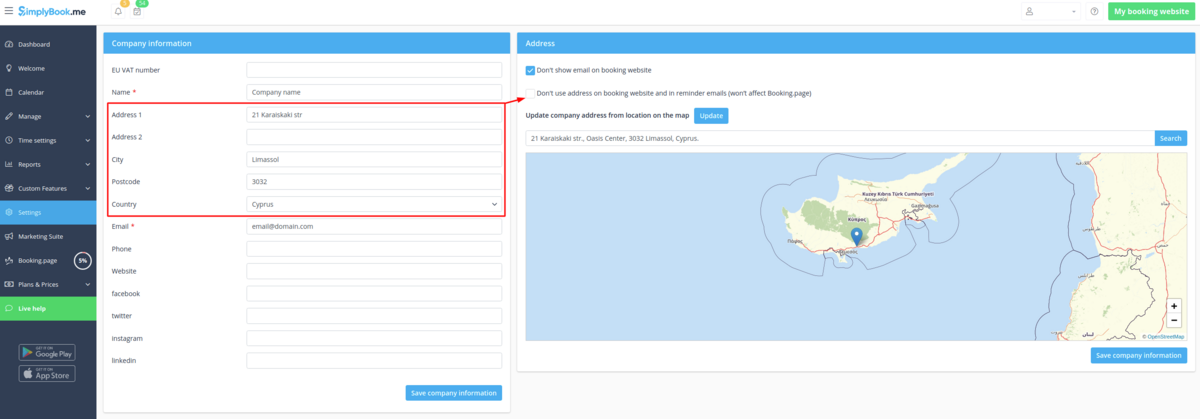
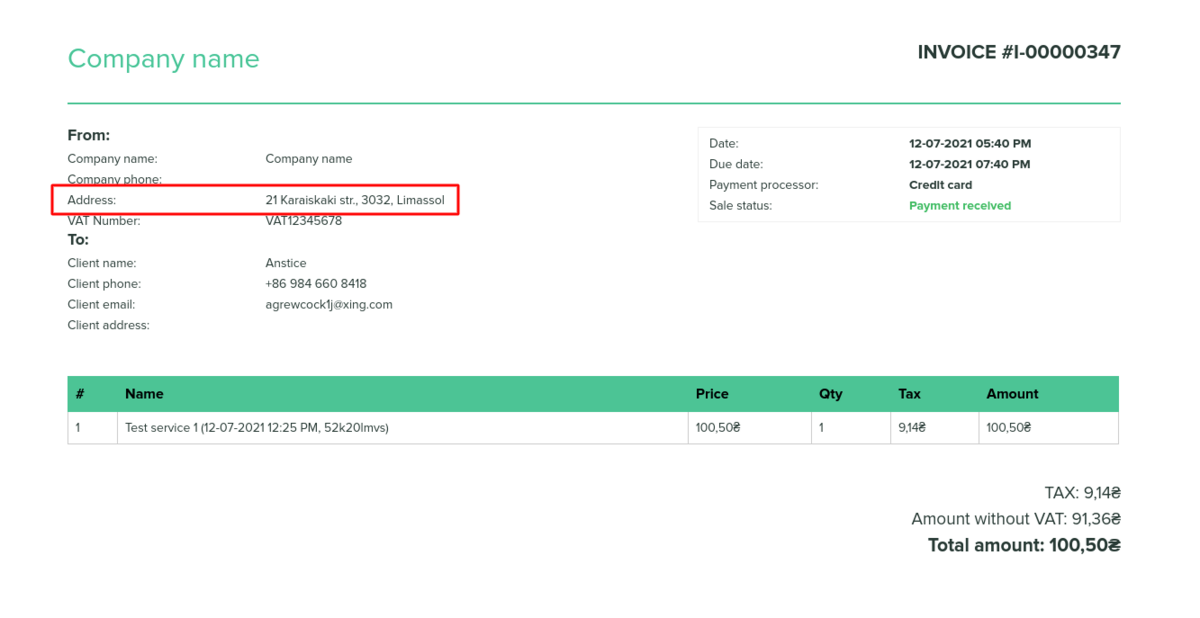
If you need to hide it simply check Don't show email on booking website there, save settings and it will not appear neither on the website nor in the invoices.
2. Company VAT number.
If it is added in Settings -> Company information it will also be present in the invoices.
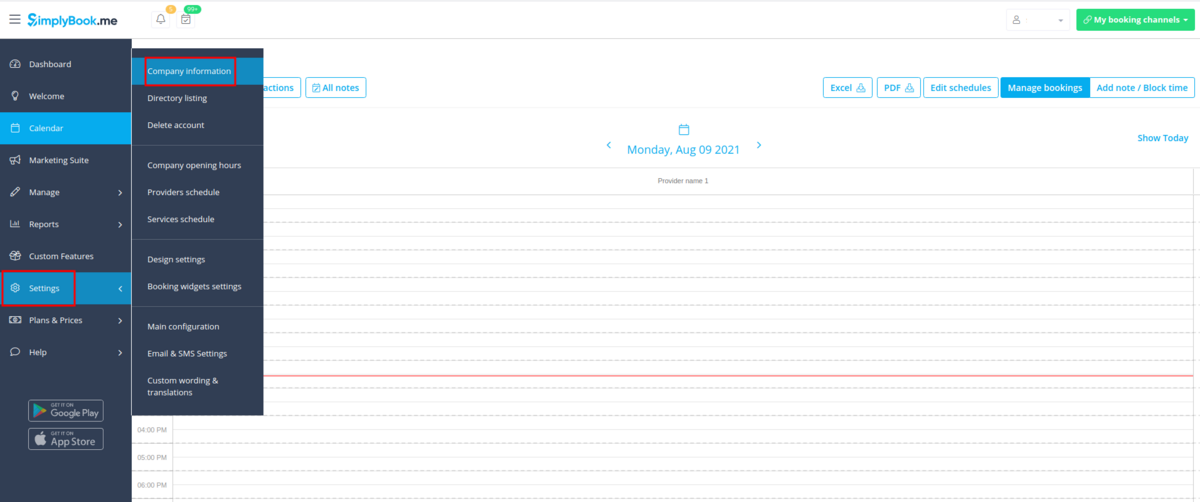
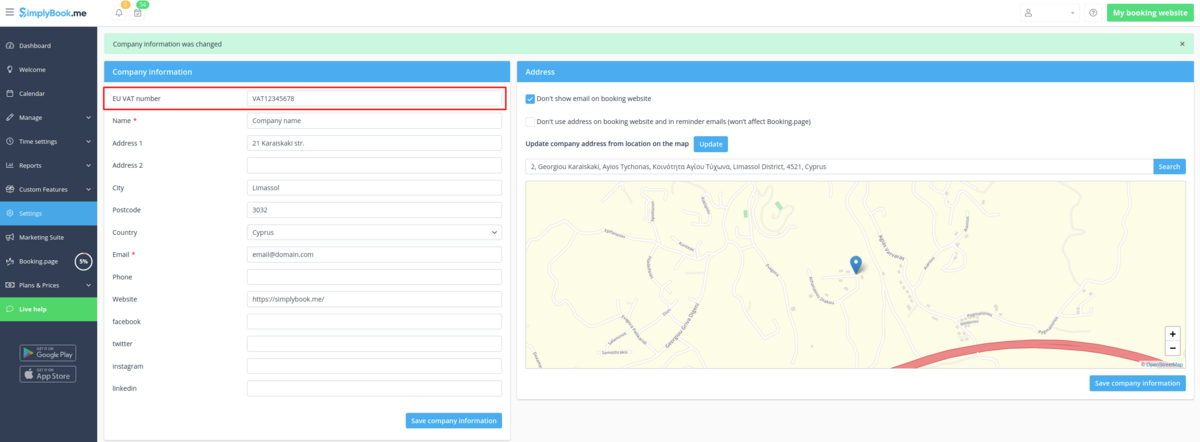
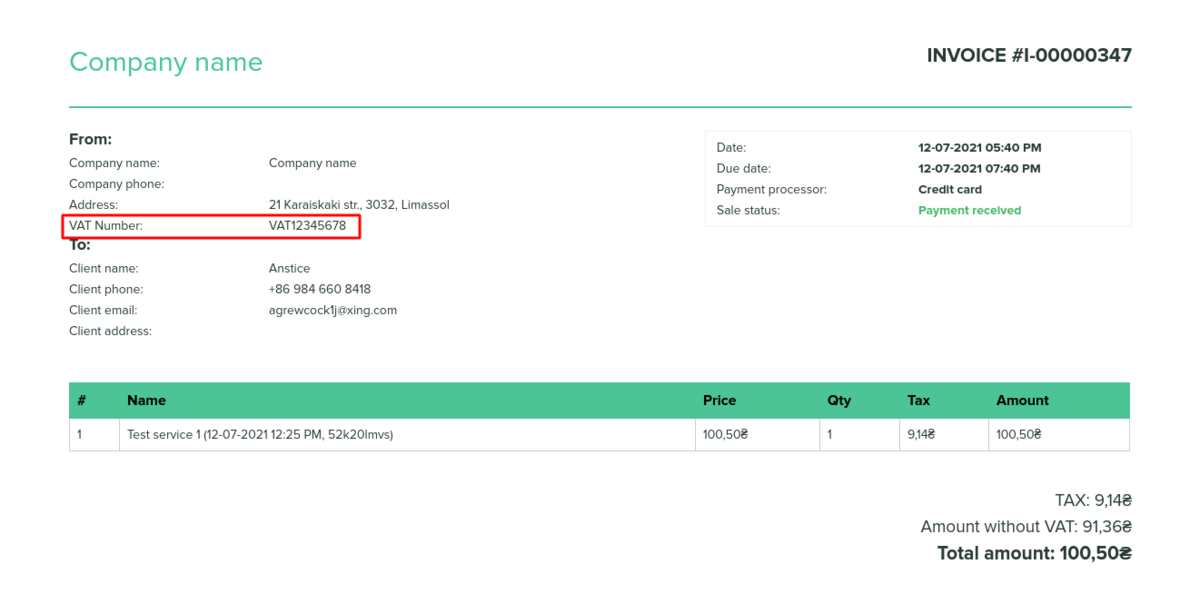
3. Client address.
For the client address to be displayed please enable Client Login custom feature, enable both Display address on the booking page and Make address mandatory registration field in Accessibility section. Save settings.
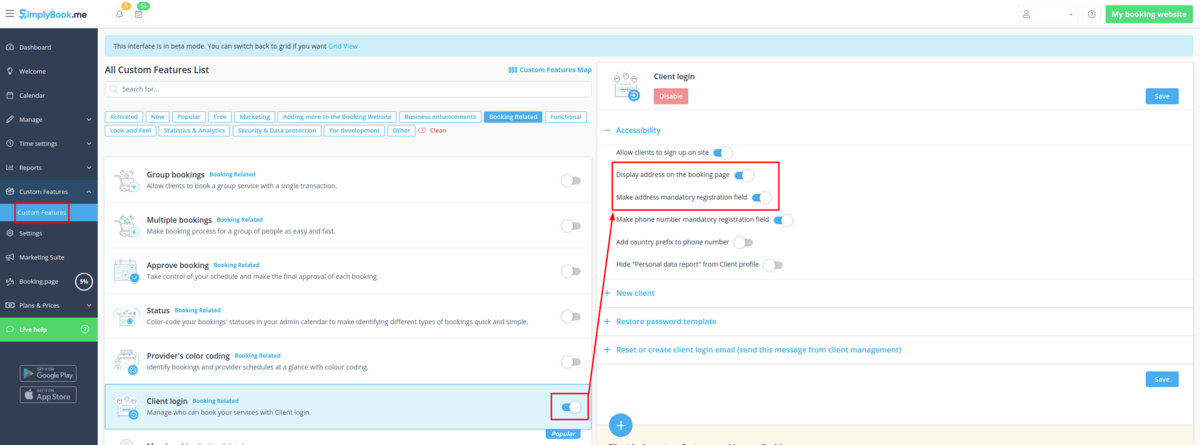
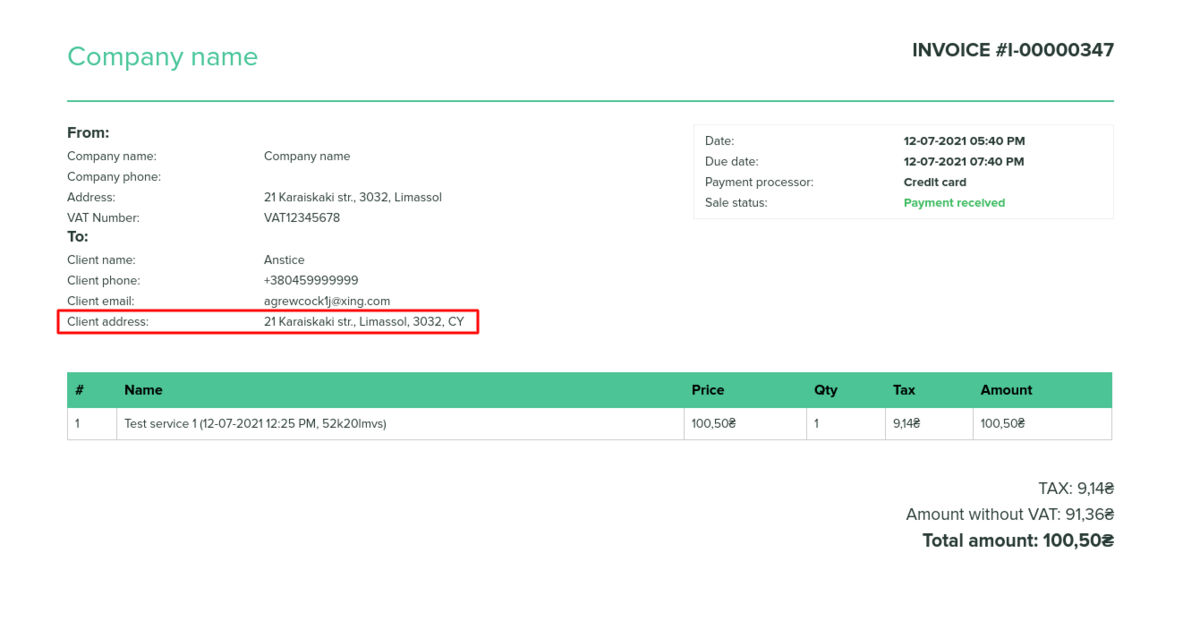
4. Intake forms and Client Fields
You can add certain forms to be displayed in the client information block.
If it is an intake form please go to Manage -> Intake forms -> click on the necessary form to select -> enable Add field to invoice, save settings.
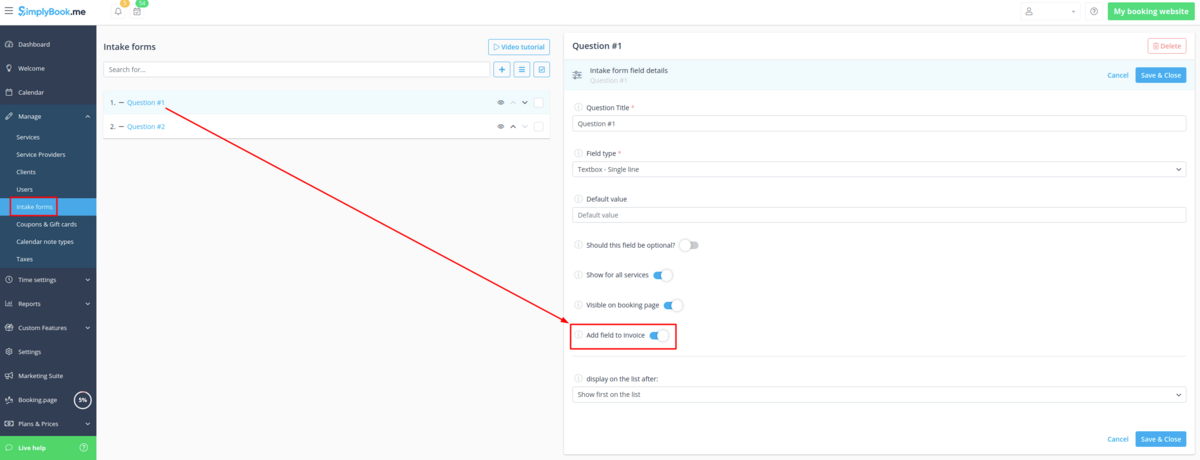
Or if you wish to add a client form then navigate to Manage -> Client fields -> click on the desired field to edit it -> enable Add field to invoice, save.
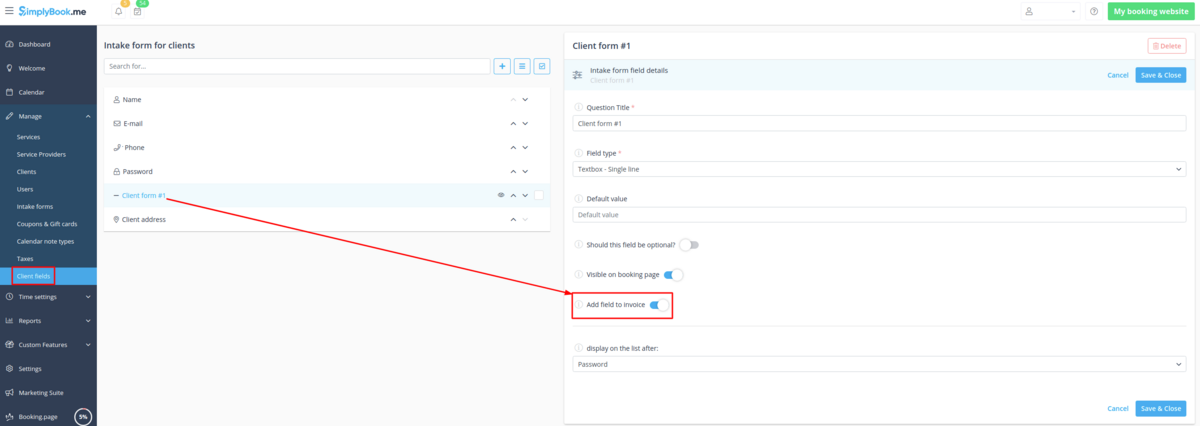
As the result both the form title and the client response will be reflected in the invoice.

5. Invoice design.
You can select one of the three invoice designs we have available.
Please choose default, white or dark template in Custom features -> Accept payments -> Settings -> Select invoice template -> choose the desired look and save settings.