Facebook & Instagram Buchungen
Verbinden Sie Ihr SimplyBook.me Buchungssystem mit Ihrer Facebook Business-Seite und Ihrem Instagram-Profil. So können Sie noch mehr Kunden buchen, indem Sie einen "Jetzt Buchen"-Button sowohl auf Ihrer Facebook Business-Seite als auch auf Ihrem Instagram-Profil haben - alles nahtlos integriert mit Ihrem SimplyBook-Buchungssystem.
Bitte beachten Sie!
- Es ist möglich, die Buchungsoption mit Facebook Business und Instagram Business Seiten zu verbinden. Diese Funktion kann nicht zu einer persönlichen Seite hinzugefügt werden.
- Die Buchungsoption wird auf der Desktop-Version von Instagram nicht angezeigt und kann nur über mobile Apps genutzt werden.
- Für das Buchungs-Widget wird standardmäßig das Bookingtroll-Theme verwendet. Wenn Sie das Styling ändern möchten, aktualisieren Sie bitte auf Premium, um das gewünschte Theme auszuwählen und benutzerdefinierte CSS-Anpassungen verwenden zu können.
- Das Aussehen des Widgets kann sich je nach Facebook-Einstellungen für verschiedene Geräte und Anwendungen unterscheiden.
- Diese Funktion ist nicht mit der benutzerdefinierten Facebook-Pixel-Funktion kompatibel.
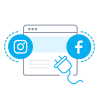
Buchungsoption zur Facebook/Instagram-Geschäftsseite hinzufügen und verwenden
- 1. Enable Facebook & Instagram Bookings custom feature on your Custom Features page.
- 2. Login to your Facebook/Instagram business account(s) in another browser tab.
- 3. Go back to SimplyBook.me interface and click on Settings near Facebook & Instagram Bookings.
- 4. Click on Connect with Facebook button on the page you see.
- 5. You will be redirected to Facebook interface to manage the permissions and connection to SimplyBook.me.
- Please follow the steps 1-5 displayed below.
- (If you have Instagram business profile connected to your Facebook business page you will be able to connect it there as well
- and Book button will automatically appear there)
- 6. Now you will have your services shown on your Facebook page with Book buttons next to them or Book now button under the page banner that will redirect your clients to your booking site.
- (the representation options depend on your Facebook business page)
- 7. You can also add booking option to your Facebook page posts so that the customers will be able to quickly book your services.
How to remove Book button from Facebook/Instagram pages
- 1. Navigate to Custom Features -> Facebook & Instagram Bookings -> Settings on SimplyBook.me side.
- 2. Click on Logout at the top of the page.
How to add and use booking option on Instagram only
- 1. Open your Instagram mobile application and login to your business page.
- 2. Navigate to your profile and select to edit it.
- 3. Follow the steps 1-10 below to add Book button that will lead the customers to your booking site: