Creating a Private Service/Event with a Direct Link
It happens that you need to create a service/event which should be visible for you/your staff or specific clients only.
We have a small workaround to arrange such a set up so as a result you receive a service/event which is available only for the people you share the special direct link with.
- Please follow step by step instructions below
Step 1: Enable Service Categories custom feature
In the Custom Features section of your admin panel, enable the Service Categories custom feature. This can be found under Adding more to your Booking Website section.
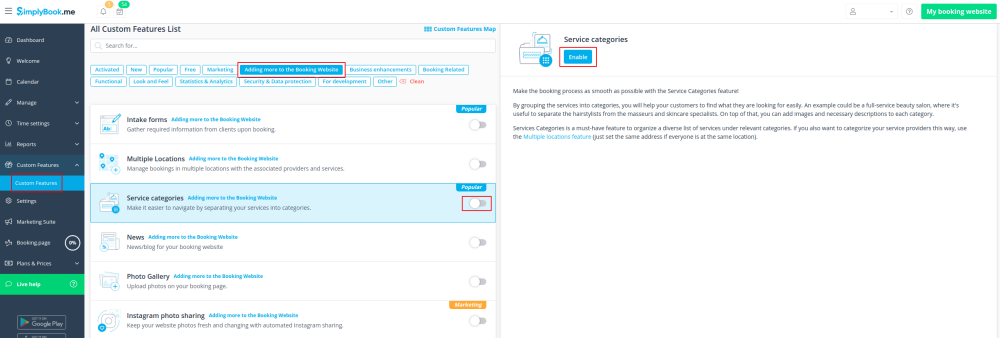
Step 2: Set Up Hidden and Visible Categories
Using the guidance provided for the Service Categories custom feature, create the category on Manage -> Services page.
Assign the necessary service to this category and then hide it by using the "eye" button next to the category or by selecting it and clicking the "Hide" button. (see screenshot below)
Create another category that will include all your currently visible services.
As a result you will receive such a Manage -> Services page appearance as shown below.
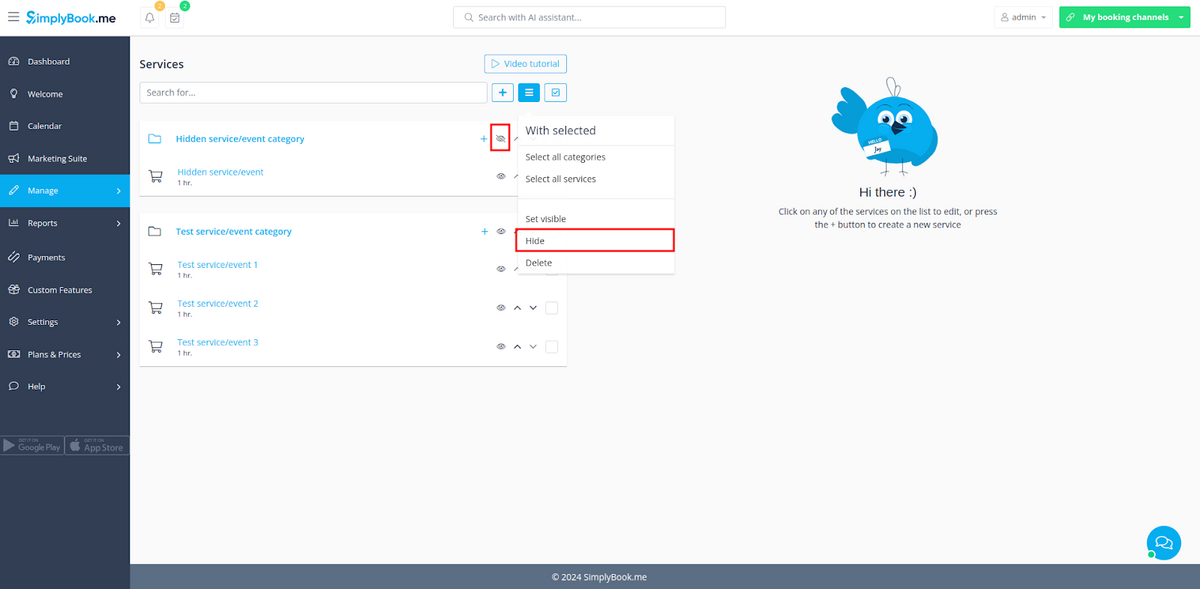
The front-end (client view) of your booking page remains unchanged and no categories will be shown if you leave only 1 visible Category as by this instruction.
Step 3: How to share a direct link to your hidden service?
1. Go to Manage -> Services.
2. Locate your service/event under the hidden Category and click on it to open editing mode.
3. Scroll down to Direct link to service option.
4. Click the button ![]() to copy the direct link.
to copy the direct link.
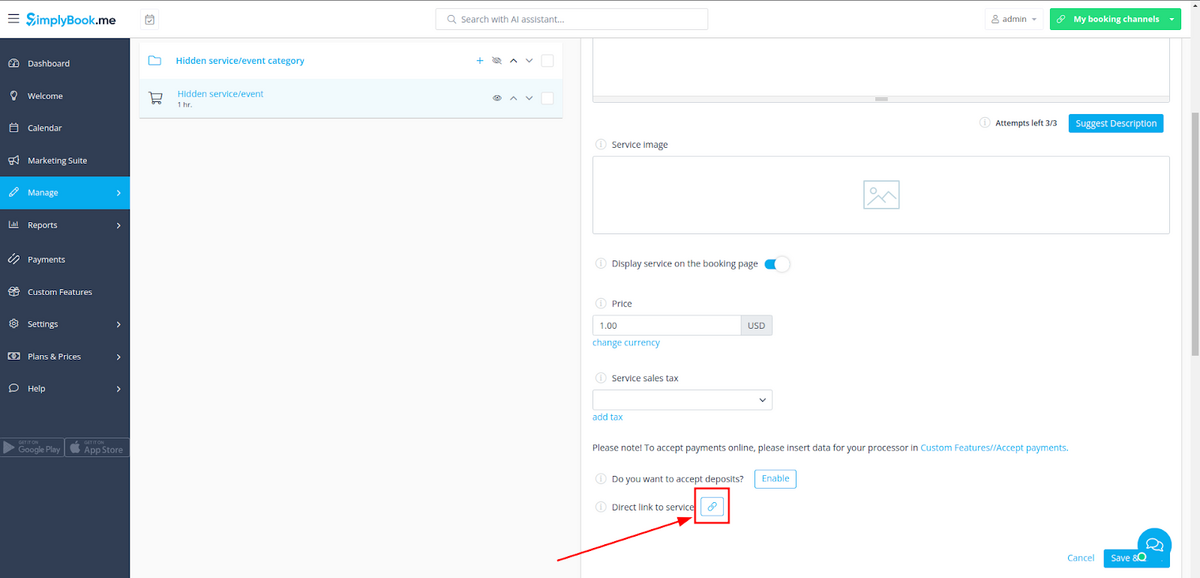
Done!
Now, you can share the link with your clients. When they follow it, they will be redirected to your booking page with the hidden service already chosen.
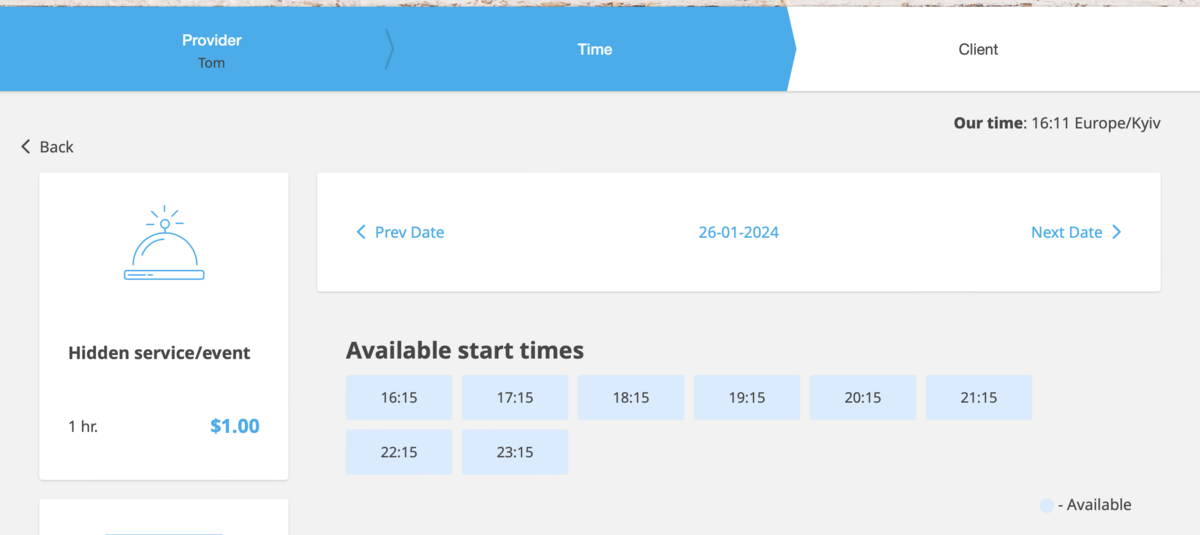
Additional Note: if you are always booking manually as admin:
In case you wish to manually arrange a booking from the admin page (Calendar or POS) simply hide your service using the same "eye" button near it or "Hide" button. This ensures the service is available from admin side only to create a booking.