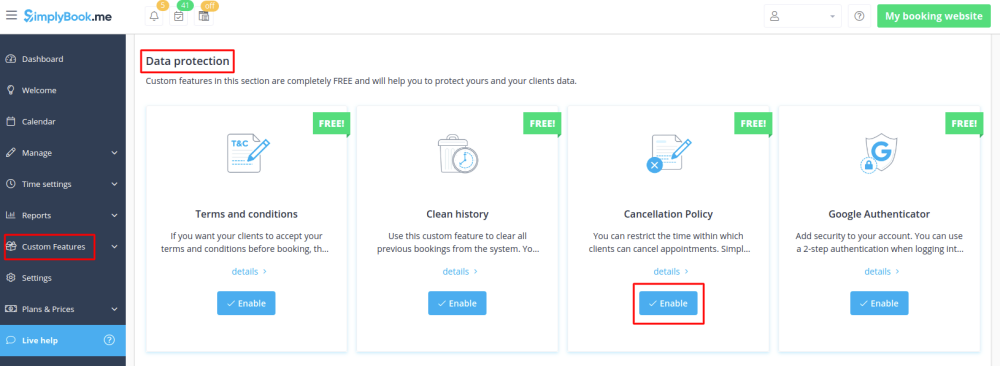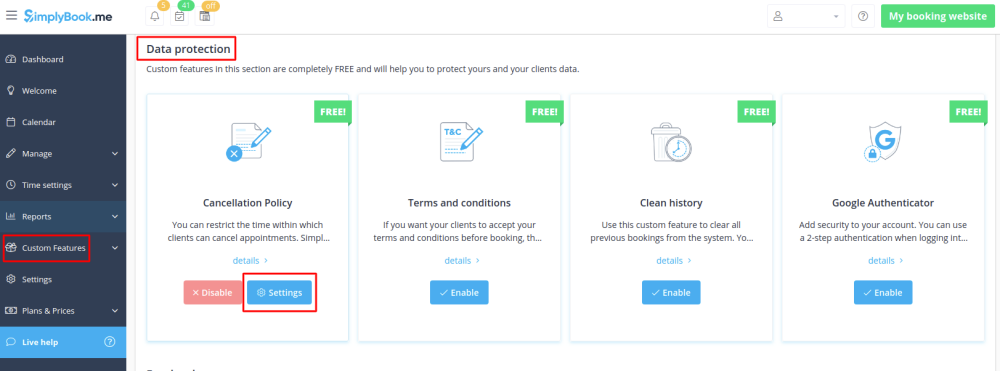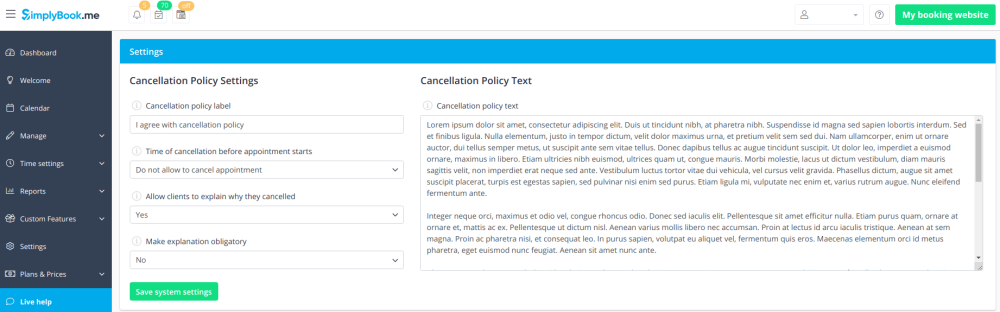Difference between revisions of "Cancellation Policy custom feature"
From SimplyBook.me
(Created page with "{{#seo: |title=Cancellation Policy custom feature - SimplyBook.me |titlemode=append |keywords=faq, frequently asked questions, booking software, appointment system questions,...") |
|||
| Line 10: | Line 10: | ||
You can restrict time when clients can cancel appointments with the help of Cancellation Policy Custom Feature. Simply set the number of hours before appointment when cancellation is possible or prohibit cancellations at all. If client tries to cancel an appointment beyond the limit, he/she will see a warning notice that the booking cannot be cancelled. <br><br> | You can restrict time when clients can cancel appointments with the help of Cancellation Policy Custom Feature. Simply set the number of hours before appointment when cancellation is possible or prohibit cancellations at all. If client tries to cancel an appointment beyond the limit, he/she will see a warning notice that the booking cannot be cancelled. <br><br> | ||
| − | + | <span style="background-color: #26dd7d; padding:5px; border-radius:5px;">Free custom feature!</span> | |
| + | <br><br> | ||
;How to use | ;How to use | ||
:1. Enable Cancellation policy fature on your Custom Features page. | :1. Enable Cancellation policy fature on your Custom Features page. | ||
| − | [[File:Cancellation policy enable path.png | center]] | + | [[File:Cancellation policy enable path free.png | center]] |
<br><br> | <br><br> | ||
:2. Click on "Settings" near this option. | :2. Click on "Settings" near this option. | ||
| − | [[File: Cancellation policy settings path.png | center]] | + | [[File:Cancellation policy settings path free.png | center]] |
<br><br> | <br><br> | ||
:3. Add your text to the corresponding field and select the period when bookings can be canceled<br> | :3. Add your text to the corresponding field and select the period when bookings can be canceled<br> | ||
Revision as of 11:03, 24 July 2019
You can restrict time when clients can cancel appointments with the help of Cancellation Policy Custom Feature. Simply set the number of hours before appointment when cancellation is possible or prohibit cancellations at all. If client tries to cancel an appointment beyond the limit, he/she will see a warning notice that the booking cannot be cancelled.
Free custom feature!
- How to use
- 1. Enable Cancellation policy fature on your Custom Features page.
- 2. Click on "Settings" near this option.
- 3. Add your text to the corresponding field and select the period when bookings can be canceled
- (you can use HTML tags there to format the text to your needs).
- 4. You can also ask your clients about the cancellation reason and make this option obligatory or not.