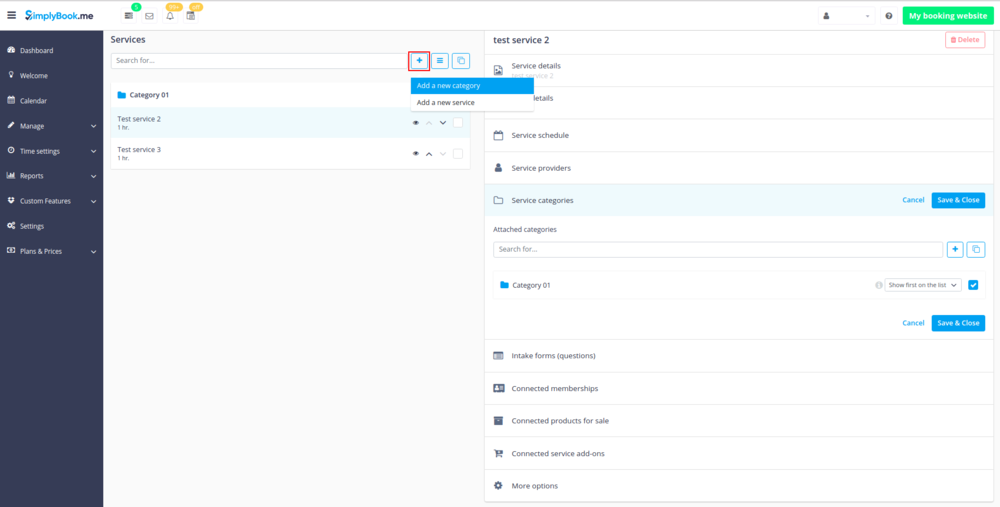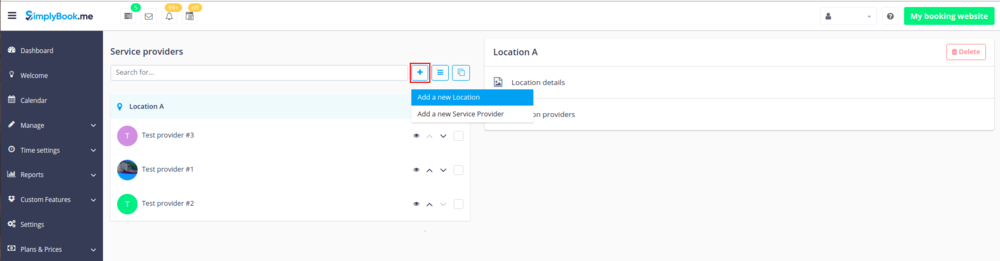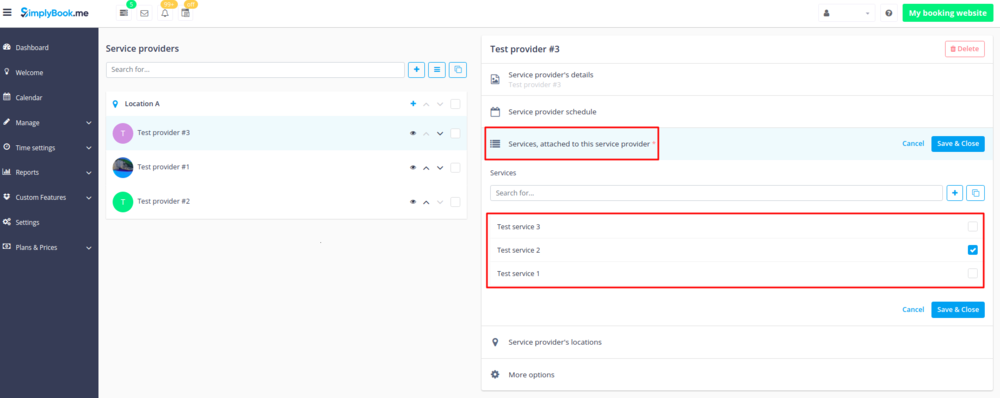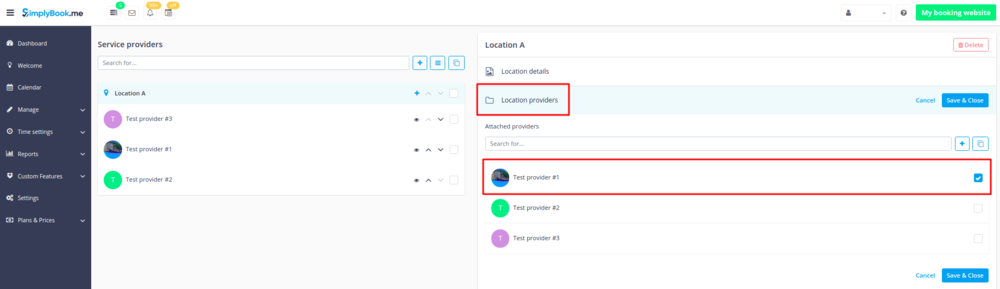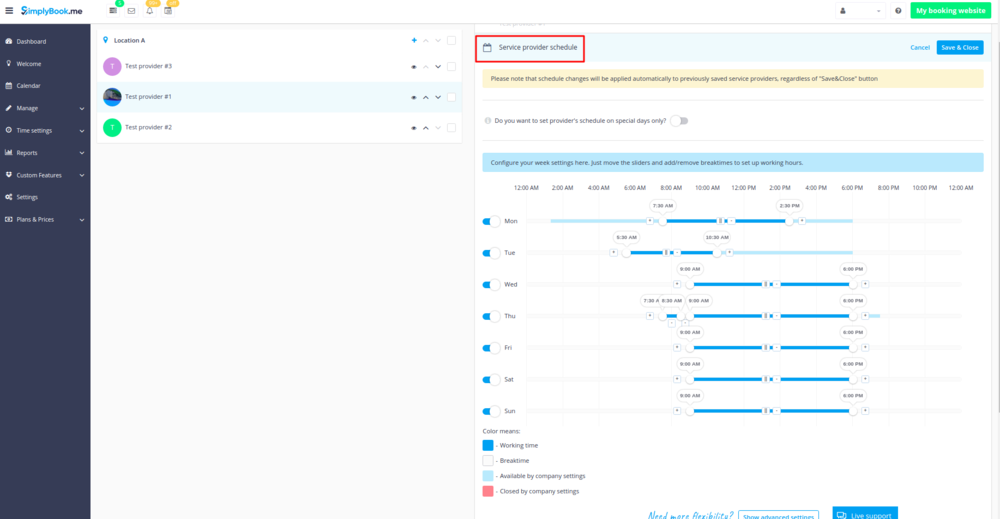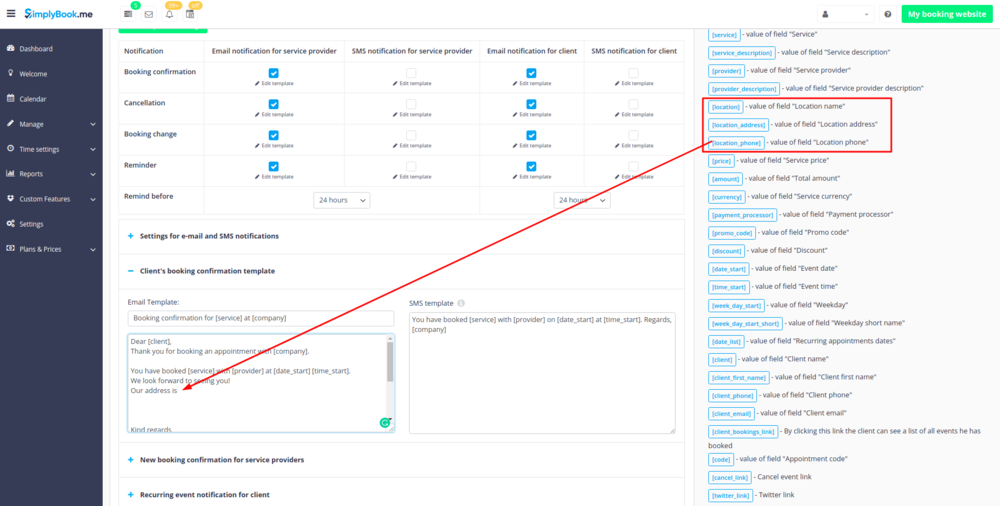Difference between revisions of "Categories and Locations"
From SimplyBook.me
| Line 11: | Line 11: | ||
[[Custom_Features#Service_Categories| Categories]] are designed to group services. Can be added with the help of [[Custom_Features#Service_Categories| Service Categories]] Custom Feature. | [[Custom_Features#Service_Categories| Categories]] are designed to group services. Can be added with the help of [[Custom_Features#Service_Categories| Service Categories]] Custom Feature. | ||
;How to add: | ;How to add: | ||
| − | :Enable [[Custom_Features#Service_Categories| Service Categories]] Custom Feature. In Manage // Services // Add category create all necessary categories. Click on "Category services" tab for corresponding category and check the boxes with services to connect with category.<br/> | + | :Enable [[Custom_Features#Service_Categories| Service Categories]] Custom Feature. In Manage // Services // Add a new category create all necessary categories. Click on "Category services" tab for corresponding category and check the boxes with services to connect with category.<br/> |
| − | [[File: | + | [[File: Create new category v3.png | center ]] |
</div> | </div> | ||
</div> | </div> | ||
| Line 21: | Line 21: | ||
[[Custom_Features#Multiple_Locations| Locations]] are designed to group providers. Can be added with the help of [[Custom_Features#Multiple_Locations| Multiple Locations Custom Feature]]. | [[Custom_Features#Multiple_Locations| Locations]] are designed to group providers. Can be added with the help of [[Custom_Features#Multiple_Locations| Multiple Locations Custom Feature]]. | ||
;How to add: | ;How to add: | ||
| − | :Enable "[[Custom_Features#Multiple_Locations |Multiple Locations]]" Custom Feature and add locations either in the settings of the Custom Feature or in Manage // Providers // Add location. Click on "Location providers" tab for corresponding location and check the boxes with service providers to connect to location.<br/> | + | :Enable "[[Custom_Features#Multiple_Locations |Multiple Locations]]" Custom Feature and add locations either in the settings of the Custom Feature or in Manage // Providers // Add a new location. Click on "Location providers" tab for corresponding location and check the boxes with service providers to connect to location.<br/> |
| − | [[File: | + | [[File:Create new location v3.png | center ]]<br/> |
</div> | </div> | ||
</div> | </div> | ||
| Line 33: | Line 33: | ||
:1. In Manage//Providers switch to “Services, attached to this service provider” tab and check the boxes with services this provider will perform. <br>Save settings. | :1. In Manage//Providers switch to “Services, attached to this service provider” tab and check the boxes with services this provider will perform. <br>Save settings. | ||
<br> | <br> | ||
| − | [[File: | + | [[File:Attach provider to services v3.png | center]] |
| − | |||
| − | |||
<br><br> | <br><br> | ||
:2. In Manage//Providers choose location and switch to “Location providers” tab to attach providers to this location by checking corresponding boxes.<br> Save settings. | :2. In Manage//Providers choose location and switch to “Location providers” tab to attach providers to this location by checking corresponding boxes.<br> Save settings. | ||
<br> | <br> | ||
| − | [[File:Attach | + | [[File:Attach location to provider.png | center]] |
<br><br> | <br><br> | ||
</div> | </div> | ||
| Line 50: | Line 48: | ||
You can set individual schedule for the provider and then relate provider to the location. Thus working hours of the provider related to location will automatically apply to location. | You can set individual schedule for the provider and then relate provider to the location. Thus working hours of the provider related to location will automatically apply to location. | ||
<br><br> | <br><br> | ||
| − | :1. To set individual schedule for provider please go to Manage//Providers, choose necessary provider on the left and switch to “Service provider schedule” tab. <br>For example, if you work Monday-Friday 9a.m - 5p.m you simply set schedule for those dates by moving the sliders to make time available (bright | + | :1. To set individual schedule for provider please go to Manage//Providers, choose necessary provider on the left and switch to “Service provider schedule” tab. <br>For example, if you work Monday-Friday 9a.m - 5p.m you simply set schedule for those dates by moving the sliders to make time available (bright blue)/not available (light blue). <br>To make day of the week working/off use switchers near weekday names. |
<br><br> | <br><br> | ||
| − | [[File:Provider schedule | + | [[File:Provider schedule v3 new.png | center]] |
| − | |||
| − | |||
<br><br> | <br><br> | ||
:2. In Manage//Providers choose location and switch to “Location providers” tab to attach provider to location by checking corresponding boxes. Save settings. | :2. In Manage//Providers choose location and switch to “Location providers” tab to attach provider to location by checking corresponding boxes. Save settings. | ||
<br> | <br> | ||
| − | [[File:Attach | + | [[File: Attach location to provider.png | center]] |
</div> | </div> | ||
</div> | </div> | ||
| Line 68: | Line 64: | ||
In Settings // General settings // Email and SMS settings insert the following variables into your email templates:<br/> | In Settings // General settings // Email and SMS settings insert the following variables into your email templates:<br/> | ||
<br> | <br> | ||
| − | [[File: | + | [[File:Add location variables.png | center ]] <br/><br/> |
:'''[location]''' - value of field "Location name" | :'''[location]''' - value of field "Location name" | ||
:'''[location_address]''' - value of field "Location address" | :'''[location_address]''' - value of field "Location address" | ||
Revision as of 15:00, 24 May 2018
Categories are designed to group services. Can be added with the help of Service Categories Custom Feature.
- How to add
- Enable Service Categories Custom Feature. In Manage // Services // Add a new category create all necessary categories. Click on "Category services" tab for corresponding category and check the boxes with services to connect with category.
Locations are designed to group providers. Can be added with the help of Multiple Locations Custom Feature.
- How to add
- Enable "Multiple Locations" Custom Feature and add locations either in the settings of the Custom Feature or in Manage // Providers // Add a new location. Click on "Location providers" tab for corresponding location and check the boxes with service providers to connect to location.
How to connect location with service?
Locations can be related only to service providers, thus if you need to relate service to particular location, you need initially to relate service to service provider:
- 1. In Manage//Providers switch to “Services, attached to this service provider” tab and check the boxes with services this provider will perform.
Save settings.
- 2. In Manage//Providers choose location and switch to “Location providers” tab to attach providers to this location by checking corresponding boxes.
Save settings.
How to set schedule for location?
You can set individual schedule for the provider and then relate provider to the location. Thus working hours of the provider related to location will automatically apply to location.
- 1. To set individual schedule for provider please go to Manage//Providers, choose necessary provider on the left and switch to “Service provider schedule” tab.
For example, if you work Monday-Friday 9a.m - 5p.m you simply set schedule for those dates by moving the sliders to make time available (bright blue)/not available (light blue).
To make day of the week working/off use switchers near weekday names.
- 2. In Manage//Providers choose location and switch to “Location providers” tab to attach provider to location by checking corresponding boxes. Save settings.