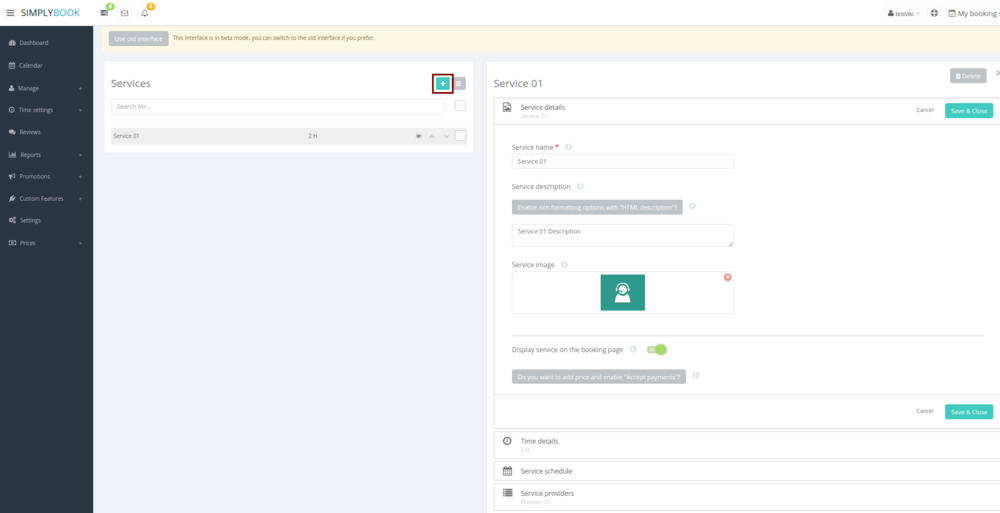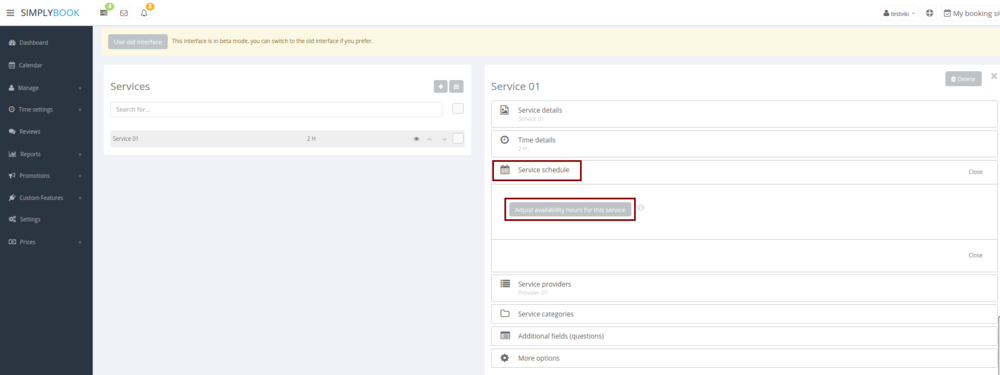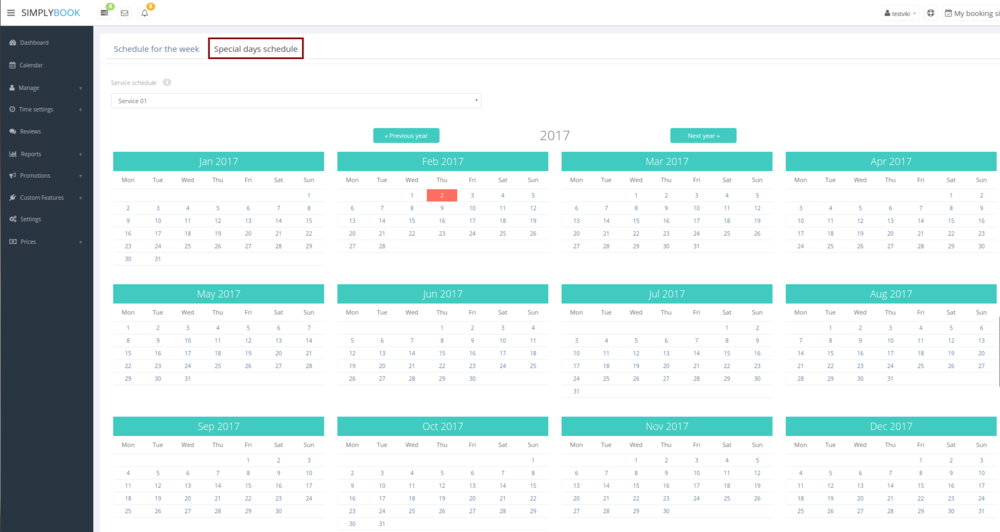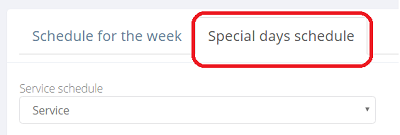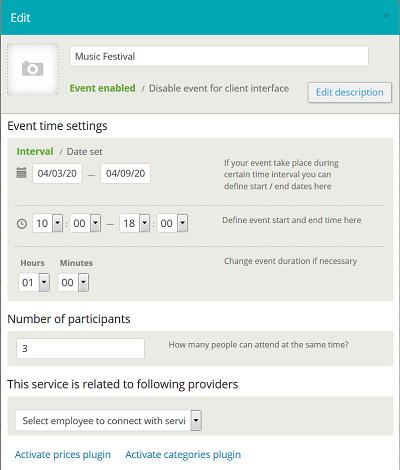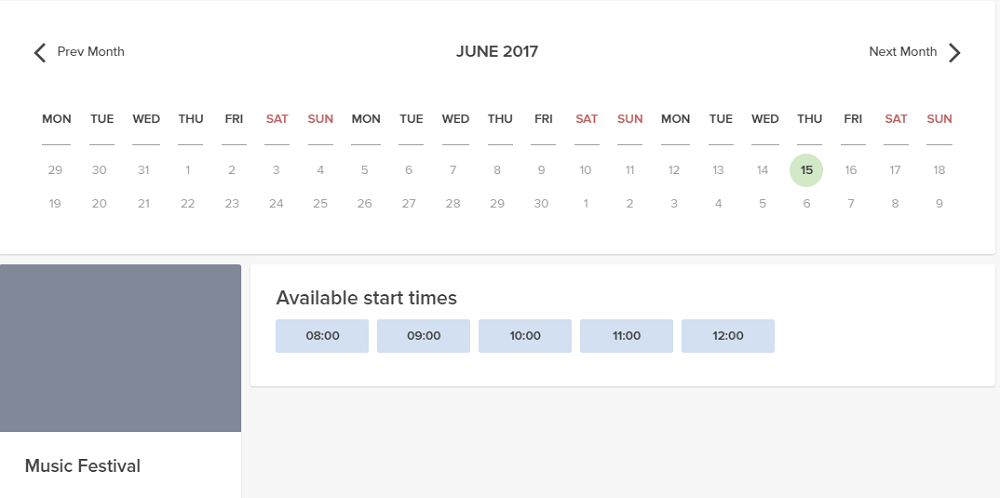Events (services on particular dates)
New interface
- 1. In Manage//Services click on "+" icon to create new service.
- 2. In Manage//Services choose "Service schedule" tab on the newly created service, click on "Adjust availability hours for this service" and make all days in regular schedule for a week off by clicking "make day off" on the top of each day (because you won't have weekly schedule, only on some specific dates).
- 3. Then click the second tab "Special days schedule" and click on the dates that you want to open and set the schedule for date by clicking on the slots to make them available (green) or not available (grey).
Old interface
Option 1 (as Service with its own schedule)
- 1. In Manage//Services//Add service, create new service.
- 2. Manage//Services//clock icon on the newly created service//make all days in regular schedule for a week off by clicking "make day off" on the top of each day (because you won't have weekly schedule, only on some specific dates).
Note! For older companies you will need to enable schedules for services first in Settings//Configuration//Hide special times settings for services//No//Save settings.
- 3. Then click the second tab "Special days schedule"// click on the dates that you want to open and set the schedule for date by clicking on the slots to make them available (green) or not available (grey).
Option 2 (as Event with additional provider created)
- 1. Press "Add event" button in Manage // Services and create title for event. For example, Music Festival.
- 2. In "Event Time Settings" select the date interval (several consecutive days) for your event or date set (set of separate dates). For example, 3-9 April.
- 3. Define event start and end time here (when you will be accepting clients). For example, 10am-18pm.
- 4. Change event duration if necessary. Select the duration of service you will provide. For example, 1 hour.
- 5. Number of participants. How many clients can book 1 particular time during this event. For example, 3.
According to the settings configured in the example, we will receive the following event: Music Festival, open 3-9 April, 10am-18pm, services available each hour. 1 hour can be booked by 3 people.
- How events work
The general logic of event is creating Service + Provider related to it with dates selected in the settings of event as special days of provider. Event creates service+provider related to it with identical name. In order to preserve proper functioning of event on the dates needed, you should not delete provider with identical name related to event (but you can easily change his/her name) and should not disconnect provider from event. For example, when you created event "Music Festival, open 3-9 April, 10am-18pm, services available each hour. 1 hour can be booked by 3 people." it is service Music Festival with duration 1 hour + provider Music Festival, who works 3-9 April, 10am-18pm and can serve 3 people at a time.