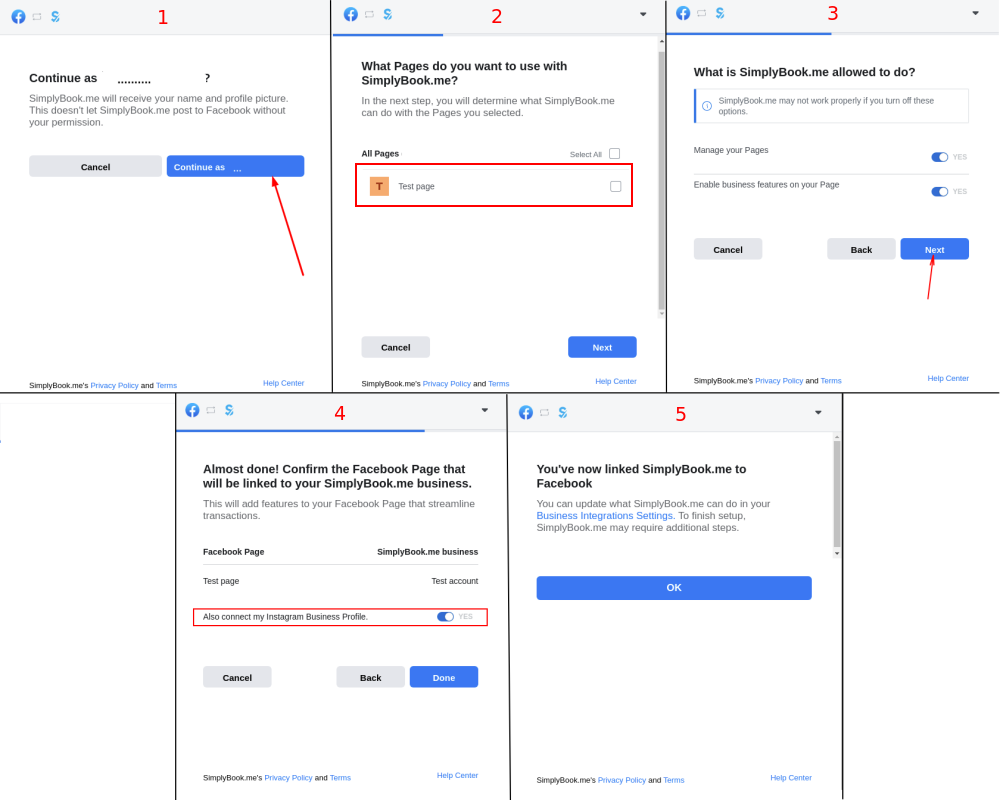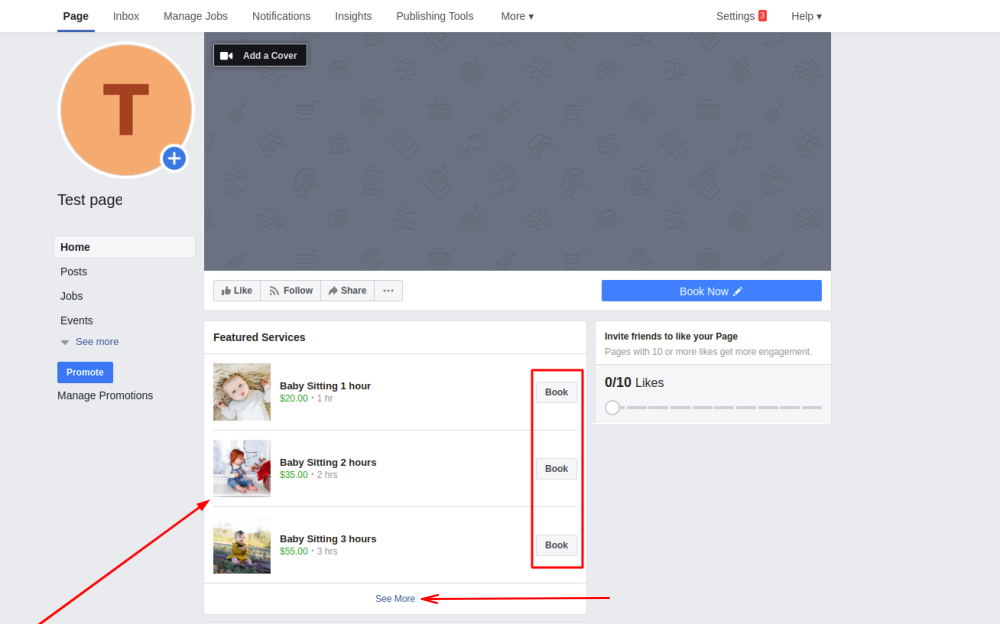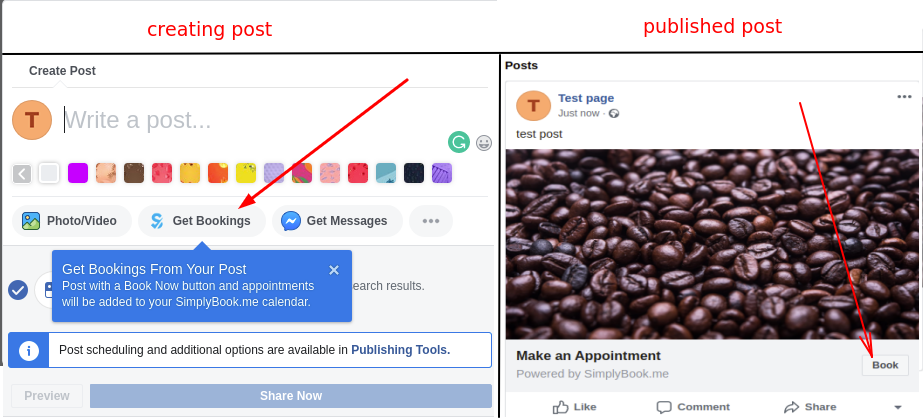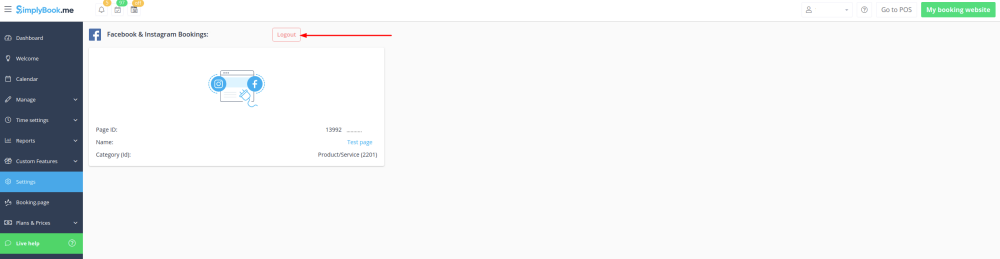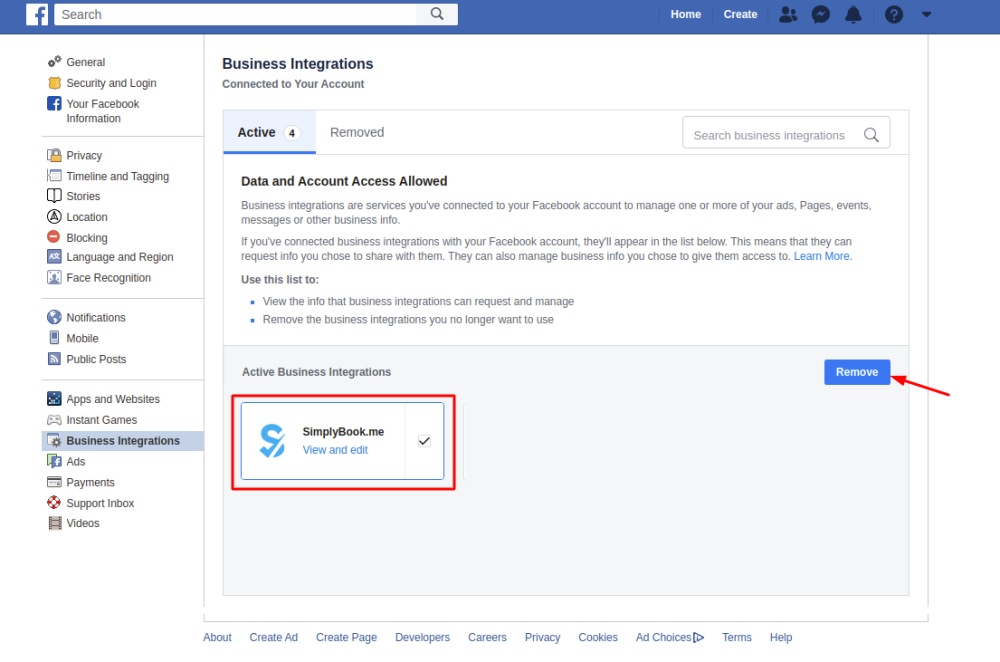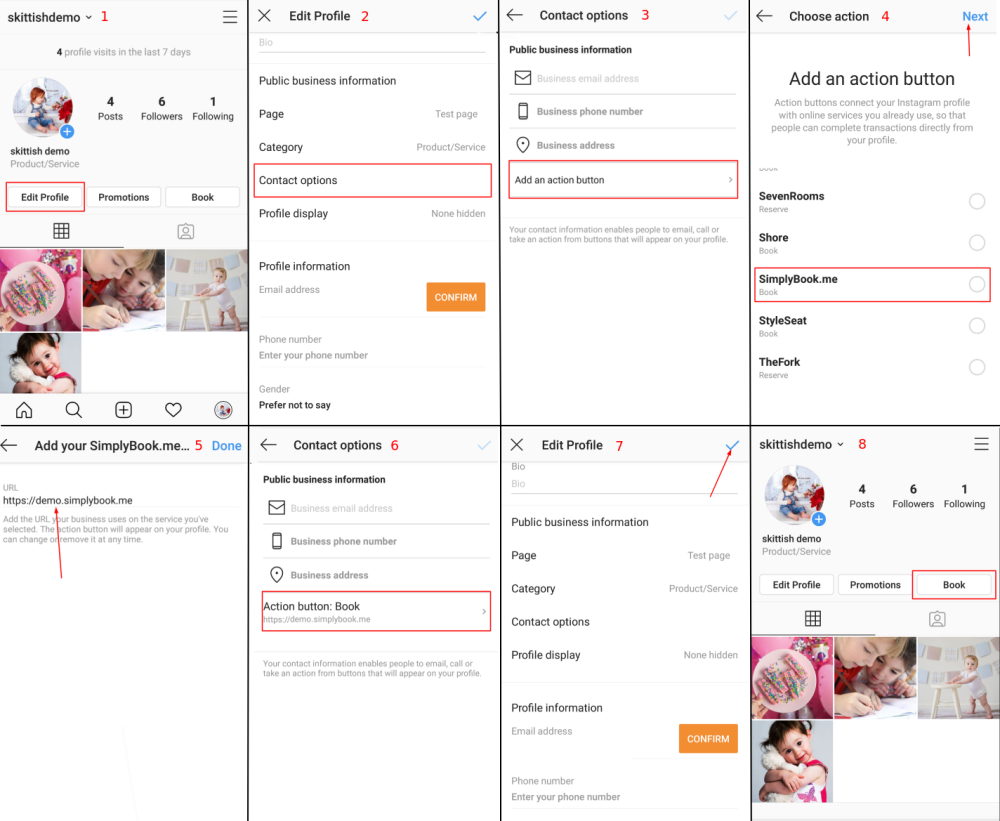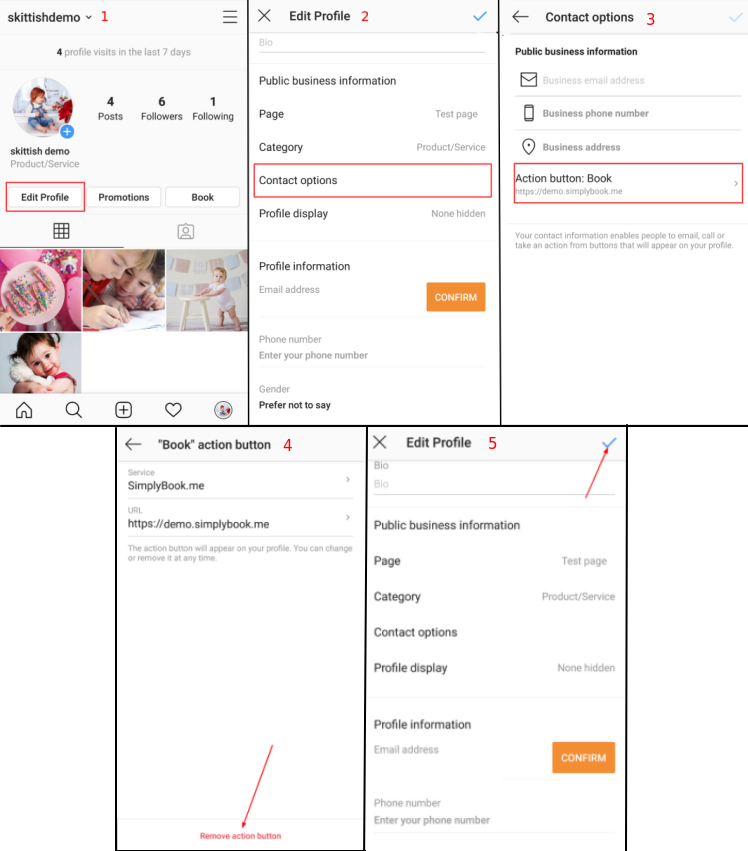Difference between revisions of "Facebook and Instagram Bookings"
From SimplyBook.me
| Line 48: | Line 48: | ||
<br><br> | <br><br> | ||
==How to remove Book button from Facebook/Instagram pages== | ==How to remove Book button from Facebook/Instagram pages== | ||
| + | <br><br> | ||
:1. Navigate to Custom Features -> Facebook & Instagram Bookings -> Settings on SimplyBook.me side. | :1. Navigate to Custom Features -> Facebook & Instagram Bookings -> Settings on SimplyBook.me side. | ||
[[File:Facebook and insta bookings settings path.png|boredr|center]] | [[File:Facebook and insta bookings settings path.png|boredr|center]] | ||
| Line 67: | Line 68: | ||
<br><br> | <br><br> | ||
:For this integration type the theme you have set for the booking site will be applied. | :For this integration type the theme you have set for the booking site will be applied. | ||
| + | <br><br> | ||
| + | <br><br> | ||
| + | ==How to remove Book option from Instagram business page== | ||
| + | <br><br> | ||
| + | :1. Open your Instagram mobile application and navigate to editing your profile.<br> | ||
| + | :Follow the steps 1-5 below to remove "Book" button: | ||
| + | [[File:Insta button removal.png|border|center]] | ||
| + | <br><br> | ||
| + | <br><br> | ||
Revision as of 13:24, 12 November 2019
Connect your SimplyBook.me booking system to your Facebook Business page and Instagram profile. That way you can book even more clients by having a “Book” button both on your Facebook Business page and your Instagram profile - all seamlessly integrated with your SimplyBook booking system.
Please note!
- It is possible to connect booking option to Facebook Business and Instagram Business pages. This functionality cannot be added to a personal page.
- The booking option is not shown on desktop Instagram version and can be used via mobile apps only.
- Bookingtroll theme is used for the booking widget by default. If you need to adjust the styling please use Custom CSS feature.
How to add and use booking option to Facebook/Instagram business page
- 1. Enable Facebook & Instagram Bookings custom feature on your Custom Features page.
- 2. Login to your Facebook/Instagram business account(s) in another browser tab.
- 3. Go back to SimplyBook.me interface and click on "Settings" near Facebook & Instagram Bookings.
- 4. Click on "Connect with Facebook" button there.
- 5. You will be redirected to Facebook interface to manage the permissions and connection to SimplyBook.me.
- Please follow the steps 1-5 displayed below.
- (If you have Instagram business profile connected to your Facebook business page you will be able to connect it there as well
- and "Book" button will automatically appear there)
- 6. Now you will have your services shown on your Facebook page with "Book" buttons next to them that will redirect your clients to your booking site.
- 7. You can also add booking option to your Facebook page posts so that the customers will; be able to quickly book your services.
How to remove Book button from Facebook/Instagram pages
- 1. Navigate to Custom Features -> Facebook & Instagram Bookings -> Settings on SimplyBook.me side.
- 2. Click on "Logout" at the top of the page.
- 3. You will be redirected to Facebook interface, where you just need to check the box with SimplyBook.me and select "Remove" option.
How to add and use booking option on Instagram only
- 1. Open your Instagram mobile application and login to your business page.
- 2. Navigate to your profile and select to edit it.
- 3. Follow the steps 1-8 below to add "Book" button that will lead the customers to your booking site:
- For this integration type the theme you have set for the booking site will be applied.
How to remove Book option from Instagram business page
- 1. Open your Instagram mobile application and navigate to editing your profile.
- Follow the steps 1-5 below to remove "Book" button: