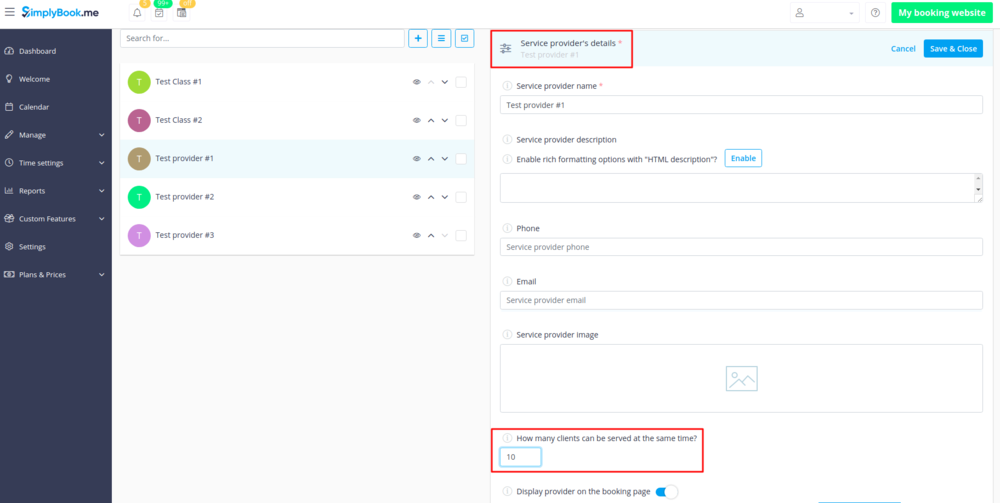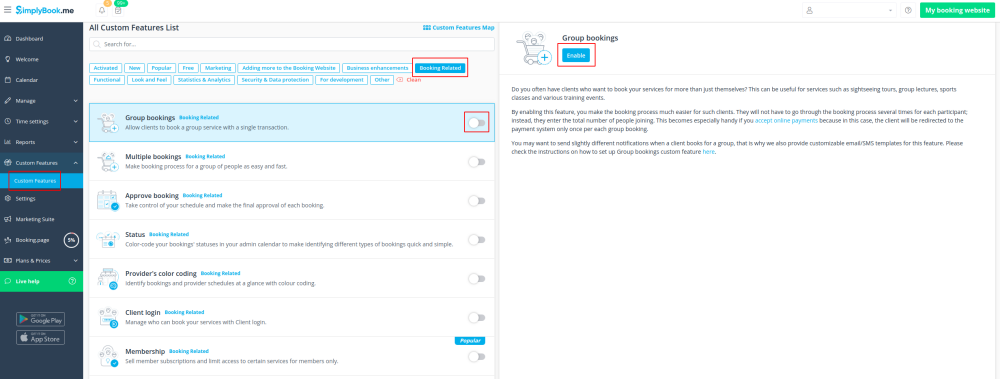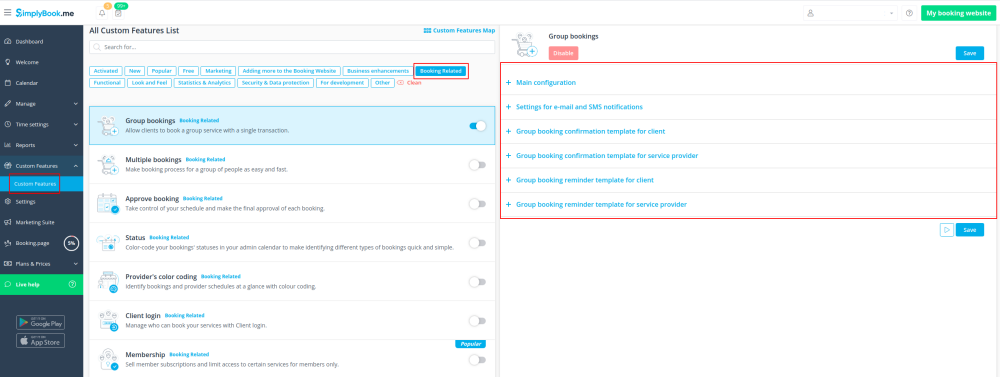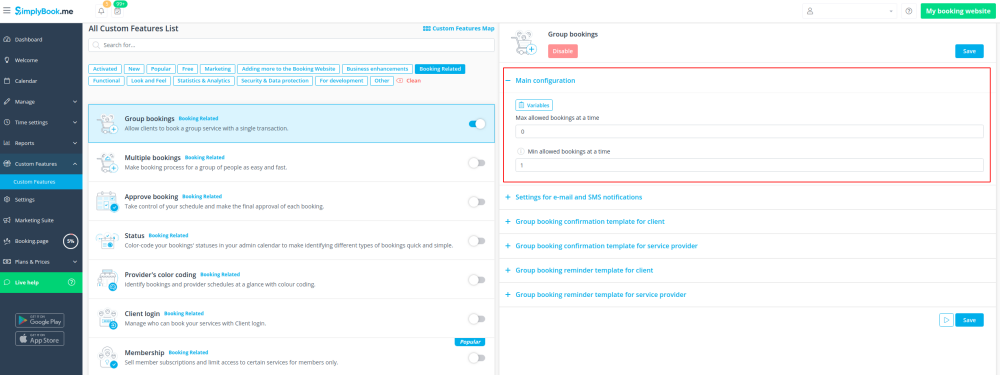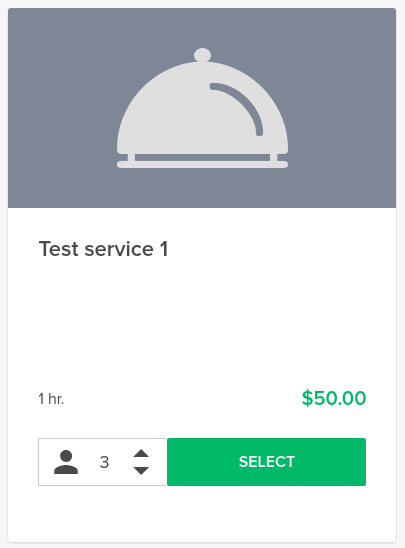Difference between revisions of "Group Bookings custom feature"
From SimplyBook.me
| Line 21: | Line 21: | ||
<br><br> | <br><br> | ||
:2. Activate Group Bookings custom feature on your Custom features page | :2. Activate Group Bookings custom feature on your Custom features page | ||
| − | [[File:Group bookings enable path.png | center]] | + | [[File:Group bookings enable path new cf.png | center]] |
<br><br> | <br><br> | ||
| − | :3. Go to its settings | + | :3. Go to its settings on the right. |
| − | [[File:Group bookings settings path.png | center]] | + | [[File:Group bookings settings path new cf.png | center]] |
<br><br> | <br><br> | ||
:4. Here you can specify how many people can be booked in same booking, by same client and edit notification templates related to this feature. | :4. Here you can specify how many people can be booked in same booking, by same client and edit notification templates related to this feature. | ||
| − | [[File:Group bookings | + | [[File:Group bookings main config path new cf.png| center]] |
<br><br> | <br><br> | ||
'''How will it look like on the booking page:''' | '''How will it look like on the booking page:''' | ||
Revision as of 14:50, 13 November 2020
Group bookings is useful when you need your customers to be able to book appointment or reservation for many individuals at the same time. This Custom Feature creates a selection menu with the number of participants in the group. With this Custom Feature you can also use payment custom feature at the same time so that the total payment for all participants will be paid in one payment at time of check-out even though only the group leader/organizer is registered. If you are using Products for Sale or Service Add-Ons features, number of items will also be multiplied to the number of participants selected.
- How to use
- 1. Make sure that the Service provider is set able to accept X many clients at same time(or more depending on your needs). For this go Manage//Service Providers//select necessary provider//Service provider details//How many clients can this provider serve at same time? and set the X number of clients.
- 2. Activate Group Bookings custom feature on your Custom features page
- 3. Go to its settings on the right.
- 4. Here you can specify how many people can be booked in same booking, by same client and edit notification templates related to this feature.
How will it look like on the booking page:
- The clients will be able to use the arrows to choose the number of participants(the look may differ depending on the theme you have).