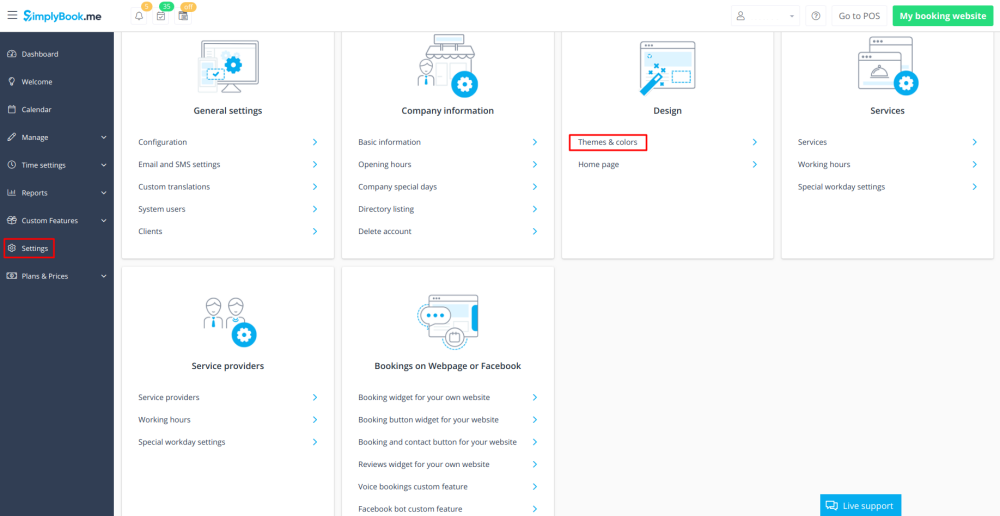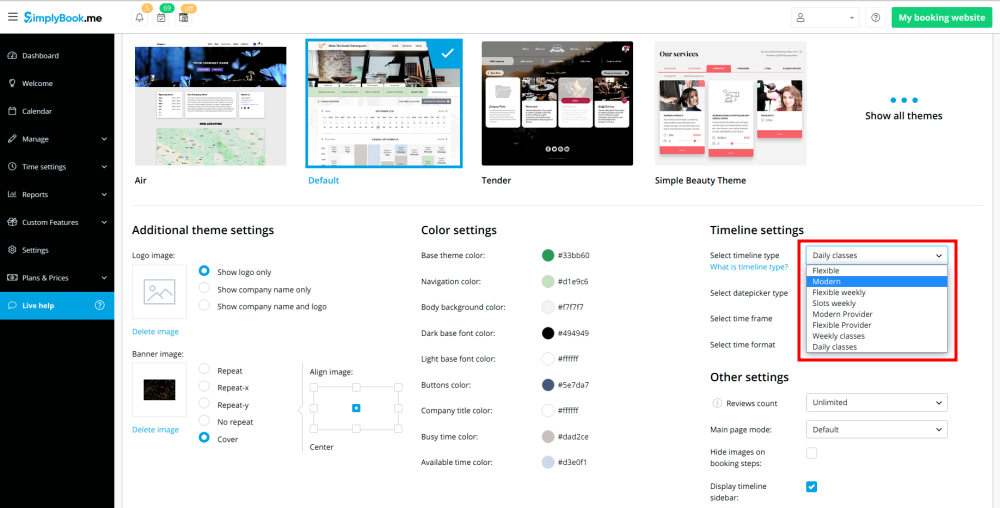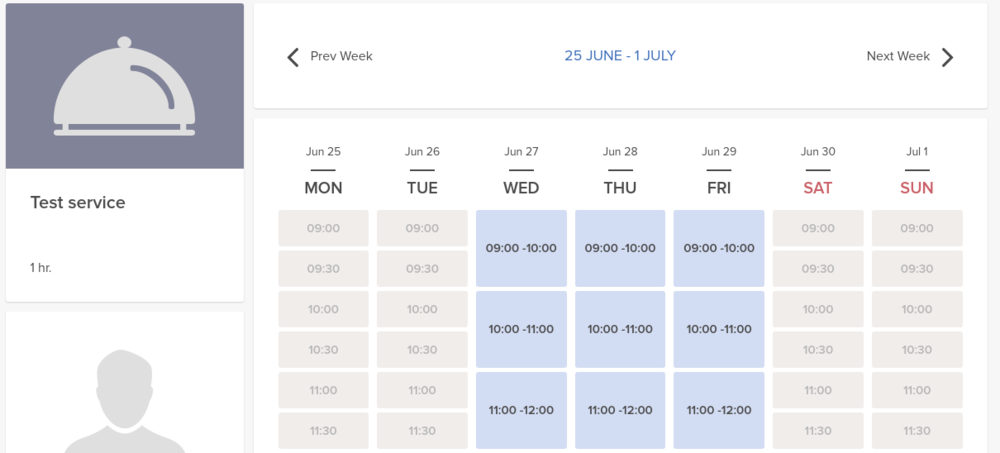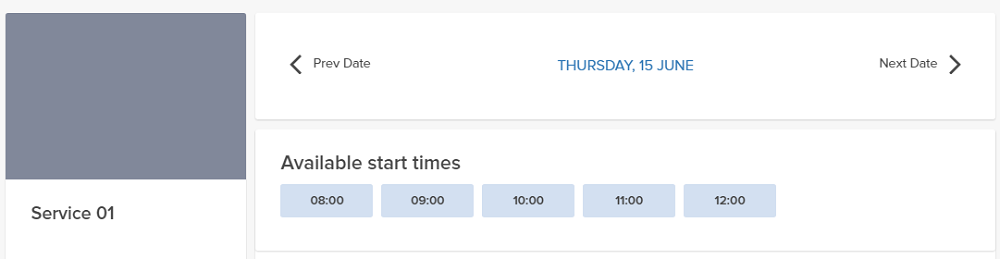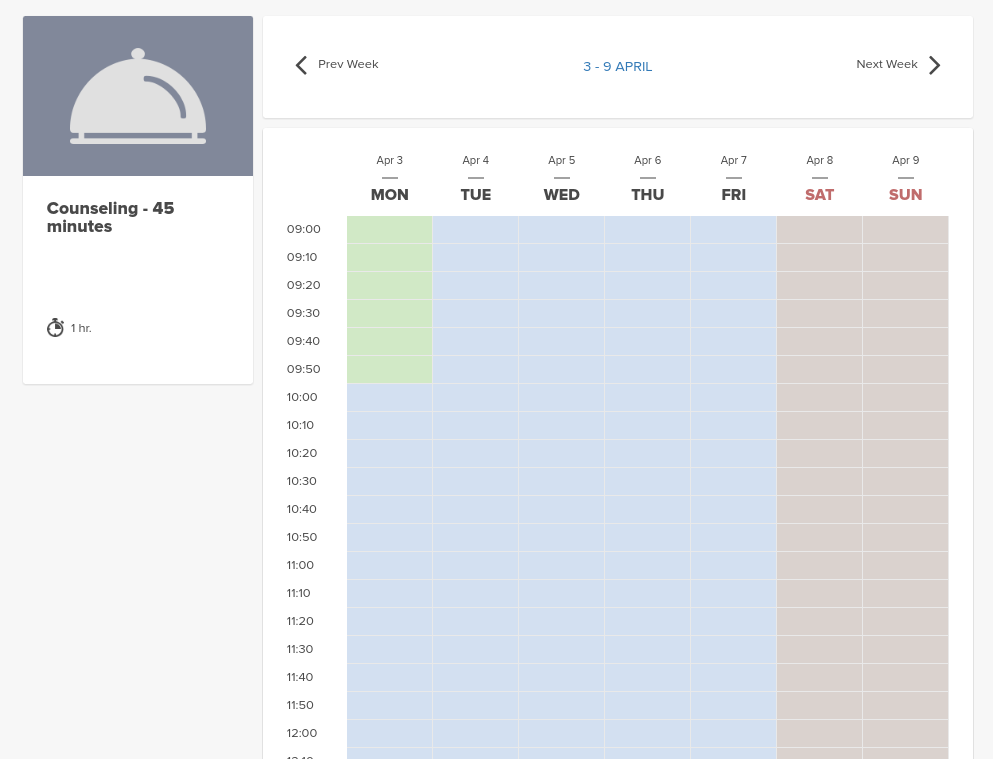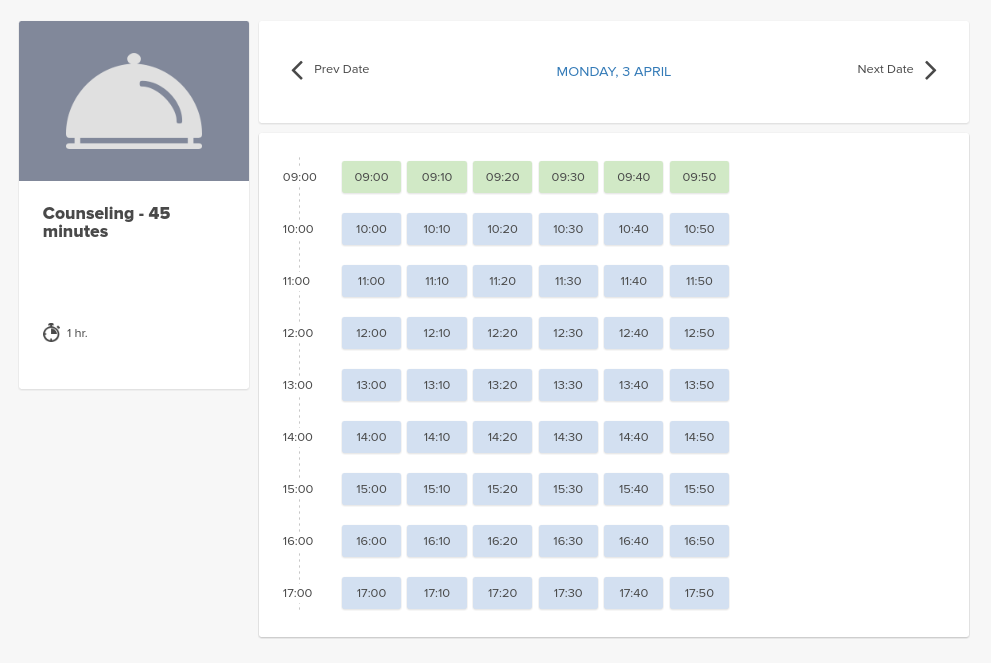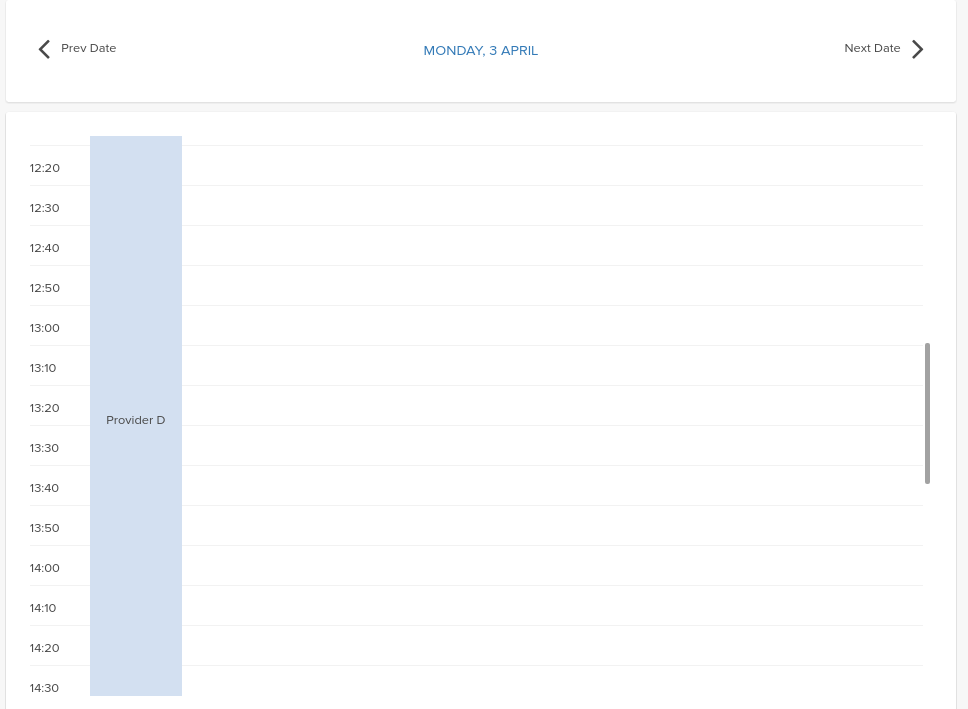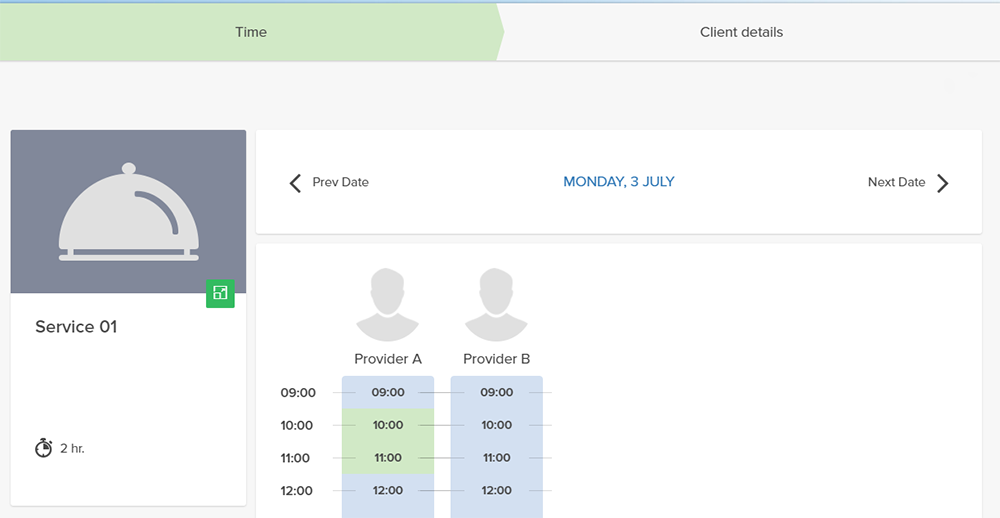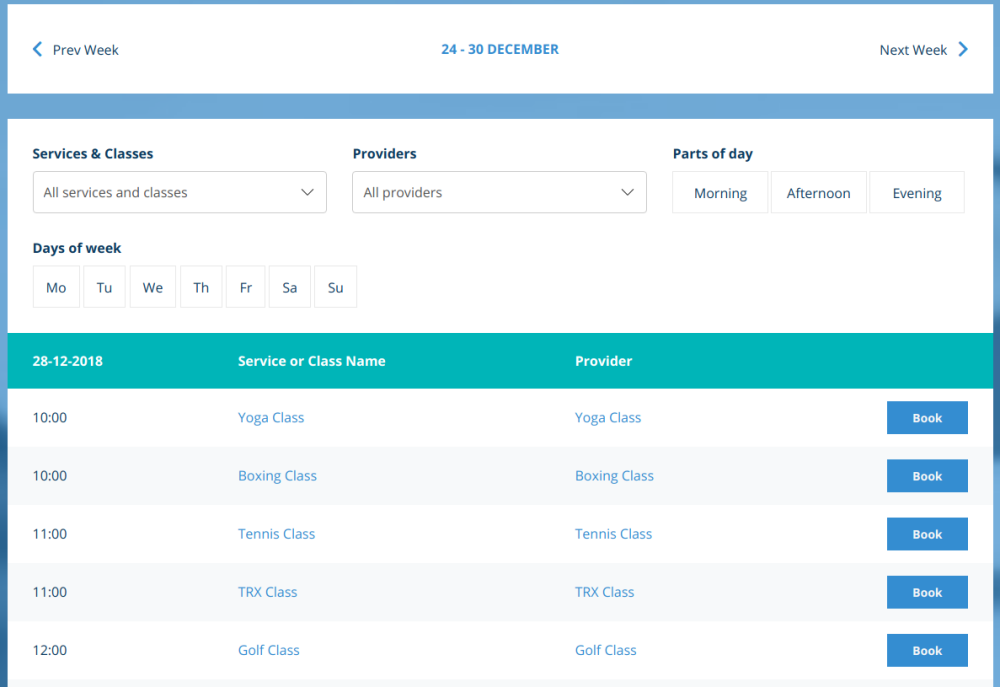Difference between revisions of "How to change the way time slots are shown"
From SimplyBook.me
| Line 1: | Line 1: | ||
<br><br> | <br><br> | ||
You can change timeline in Settings // Design // Themes and Colors // Timeline settings// Select timeline type drop-down.<br/> | You can change timeline in Settings // Design // Themes and Colors // Timeline settings// Select timeline type drop-down.<br/> | ||
| − | [[File: | + | [[File:Themes and colors path v3.png | center ]]<br/><br> |
There are 8 types of timeline:<br/> | There are 8 types of timeline:<br/> | ||
| − | [[File: | + | [[File:Select timeline type.png | center ]]<br/><br> |
:'''Slots weekly''' - shows available time in the intervals equal to your service duration for a week. Starts counting from the first available time.<br/> | :'''Slots weekly''' - shows available time in the intervals equal to your service duration for a week. Starts counting from the first available time.<br/> | ||
[[File:Slots weekly v3.png | center ]]<br/><br/><br> | [[File:Slots weekly v3.png | center ]]<br/><br/><br> | ||
| Line 17: | Line 17: | ||
[[File:Flexible provider timeline.png | center]]<br/><br/> | [[File:Flexible provider timeline.png | center]]<br/><br/> | ||
:'''Daily classes'''- shows available times for classes in the intervals equal to class duration. Starts counting from the first available time.<br> | :'''Daily classes'''- shows available times for classes in the intervals equal to class duration. Starts counting from the first available time.<br> | ||
| − | (This timeline type is available when [[Custom_Features#Classes | Classes]] custom feature is enabled.) | + | :(This timeline type is available when [[Custom_Features#Classes | Classes]] custom feature is enabled.) |
[[File:New classes timeline.png | center]] | [[File:New classes timeline.png | center]] | ||
<br/><br/> | <br/><br/> | ||
:'''''Please note!''''' [[Custom_Features#Multiple_Bookings | Multiple Bookings]] custom feature currently does not work with this timeline. | :'''''Please note!''''' [[Custom_Features#Multiple_Bookings | Multiple Bookings]] custom feature currently does not work with this timeline. | ||
| − | |||
| − | |||
<br/><br/> | <br/><br/> | ||
:'''Weekly classes'''- shows available times for classes in the intervals equal to class duration with weekly options. Starts counting from the first available time.<br> | :'''Weekly classes'''- shows available times for classes in the intervals equal to class duration with weekly options. Starts counting from the first available time.<br> | ||
[[File:Weekly classes.png| center]] | [[File:Weekly classes.png| center]] | ||
| + | <br/><br/> | ||
| + | If you have services that have fixed start times and use modern, slots weekly, modern provider or any of classes timelines, you can try using [[Custom_Features#Appointment_at_Fixed_Time| Appointment at fixed time]] Custom Feature. | ||
<br/><br/> | <br/><br/> | ||
Revision as of 08:16, 14 March 2019
You can change timeline in Settings // Design // Themes and Colors // Timeline settings// Select timeline type drop-down.
There are 8 types of timeline:
- Slots weekly - shows available time in the intervals equal to your service duration for a week. Starts counting from the first available time.
- Modern - shows available time in the intervals equal to your service duration for a day. Starts counting from the first available time.
- Flexible weekly - shows available time in the intervals equal to your timeframe duration for a week. Starts counting from the first available time.
- Flexible - shows available time in the intervals equal to your timeframe duration for a day. Starts counting from the first available time.
- Modern provider - shows available time for providers for chosen date. Starts counting from the first available time of all providers.
- Flexible provider- shows available times for providers in the intervals equal to your timeframe duration. Starts counting from the first available time on selected date.
- Daily classes- shows available times for classes in the intervals equal to class duration. Starts counting from the first available time.
- (This timeline type is available when Classes custom feature is enabled.)
- Please note! Multiple Bookings custom feature currently does not work with this timeline.
- Weekly classes- shows available times for classes in the intervals equal to class duration with weekly options. Starts counting from the first available time.
If you have services that have fixed start times and use modern, slots weekly, modern provider or any of classes timelines, you can try using Appointment at fixed time Custom Feature.