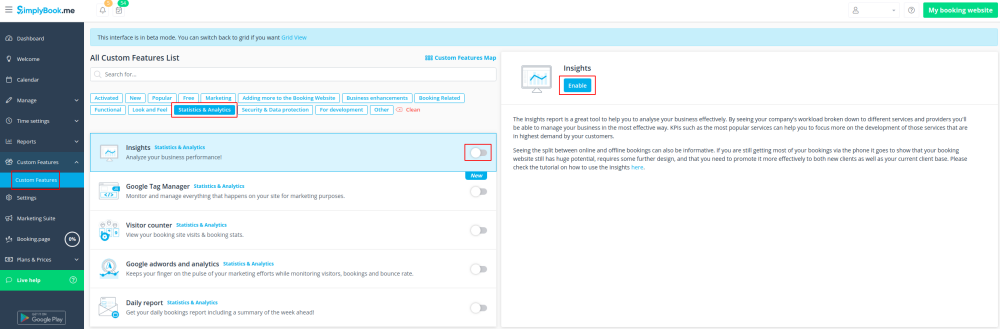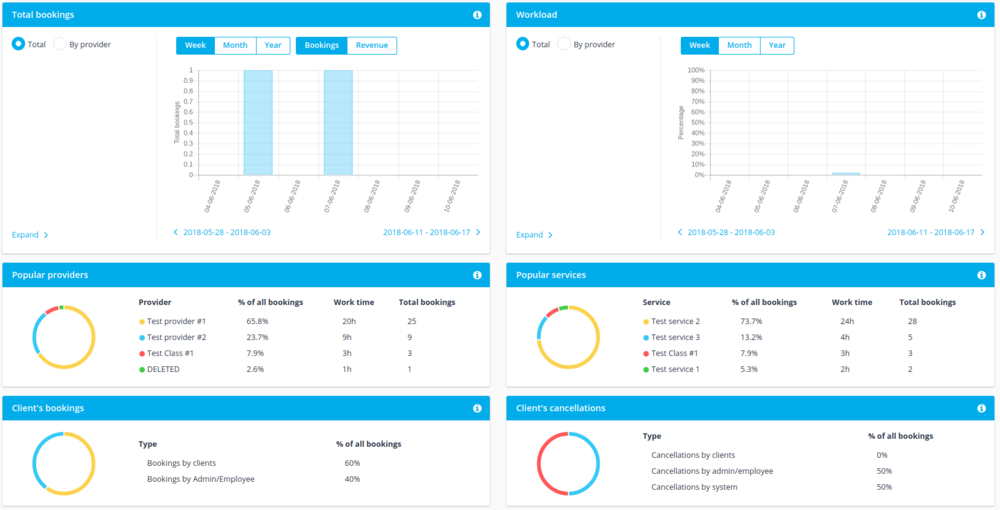Difference between revisions of "Insights custom feature"
From SimplyBook.me
(Created page with "{{#seo: |title=Insights custom feature - SimplyBook.me |titlemode=append |keywords=faq, frequently asked questions, booking software, appointment system questions, appointment...") |
|||
| Line 16: | Line 16: | ||
;How to use | ;How to use | ||
:1. Enable Insights on your Custom features page. | :1. Enable Insights on your Custom features page. | ||
| − | [[File:Insights enable path.png | center]] | + | [[File:Insights enable path new cf.png | center]] |
<br><br> | <br><br> | ||
:2. Navigate to Dashboard or Reports//Insights to check the graphs and charts. | :2. Navigate to Dashboard or Reports//Insights to check the graphs and charts. | ||
[[File:Dashboard chart example.png | center]] | [[File:Dashboard chart example.png | center]] | ||
<br><br> | <br><br> | ||
Revision as of 11:55, 30 October 2020
This Custom Feature creates a variety of charts with key performance indicators in your new financial dashboard.
Providers availability, total bookings, payment per provider etc
- How to use
- 1. Enable Insights on your Custom features page.
- 2. Navigate to Dashboard or Reports//Insights to check the graphs and charts.