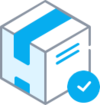Products for Sale custom feature
When your clients are booking the services they will be offered to add relevant products to their purchase. Someone buying a haircut could for example be offered to buy hair gel at the same time.
Use this to your advantage to sell more!
Or you can now sell products as standalone items without requiring to book an appointment.
- Please note! This custom feature cannot be used without Accept Payments custom feature, that is why this option will be automatically enabled as soon as you switch on "Products for sale".
How to use with bookings:
- 1. To enable this feature please go to your Custom Features page and click on “Enable” near “Products for sale” option.
- 2. Click on “Manage” button that will appear there or select "Manage// Products for sale" section and you will get to a page where you will be able to create all necessary products.
- 3. Click on “+” icon to create new product, set its name, image, description if necessary and price.
- 4. To relate the product with particular service(s) please use “Connected services” tab and check the boxes with desired services/classes.
- 5. You can also make product to be selected by default on the booking page and set default amount that will be displayed to clients.
- Please note! The clients will be able to adjust amount to their needs on the booking site or uncheck this product.
Here you can see how the products can look like on the booking page:
Correlation with other custom features:
1- Group Bookings. Number of items is not multiplied to number of participants selected.
2- Multiple bookings. Products are selected separately for each booking.
Can I add the items that clients has selected to notification templates?
Sure, just add [products] variable to all necessary templates in Settings//Email and SMS settings and the list of products will be included to corresponding notifications
How to use products as standalone items:
- 1. To enable this feature please go to your Custom Features page and click on “Enable” near “Products for sale” option.
- 2. Enable the option to Show separate menu on booking website to add Products tag to the booking website.
- 3. (optional) You can also enable products categories there if you plan to have numerous products to sell and make the process to find the right item much more faster for your client.
- 4. (optional) Add delivery information if necessary, it will be shown on the client website at checkout and payment result pages and you can include the corresponding variable to the products notifications.
- 5. (available for paid plans) Adjust the notifications templates if necessary.
- 6. Navigate to Manage (near this custom feature) or select Manage -> Products in the left-side navigation menu and create all the necessary products (and categories if needed).
- You can add images, descriptions, etc. like for booking-related products.
- Please note! If you attach the product to the specific service it will not be shown in the Products tab on the client side.
- Only the products that are not attached to services//classes can be sold as the standalone items.
- You can easily differentiate between products connected to services/classes and the non-connected ones by the presence of the cart icon near the product name.
- The ones that are not connected will not have it there.
- 7. As the result the clients will be able to navigate to Products tab on the booking website, add the desired items to the cart and confirm the purchase.
- As long as the purchase is made, both the client and the company will receive order notification according to the template included in this custom feature settings.