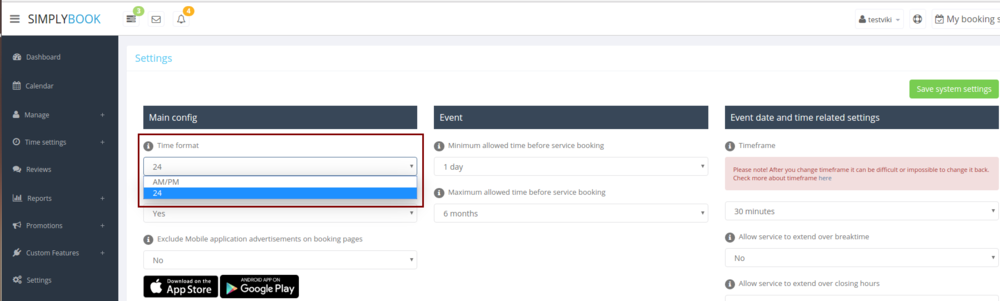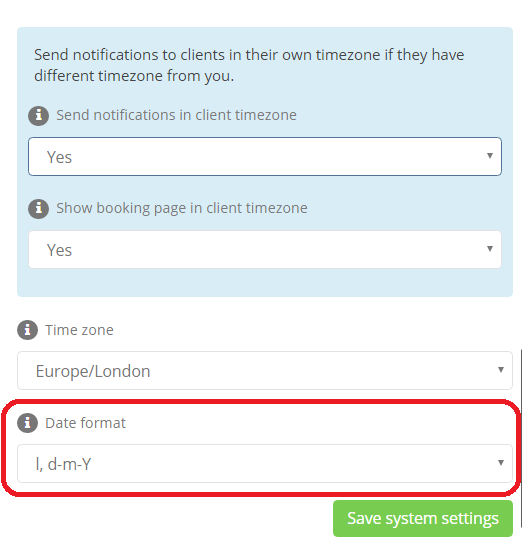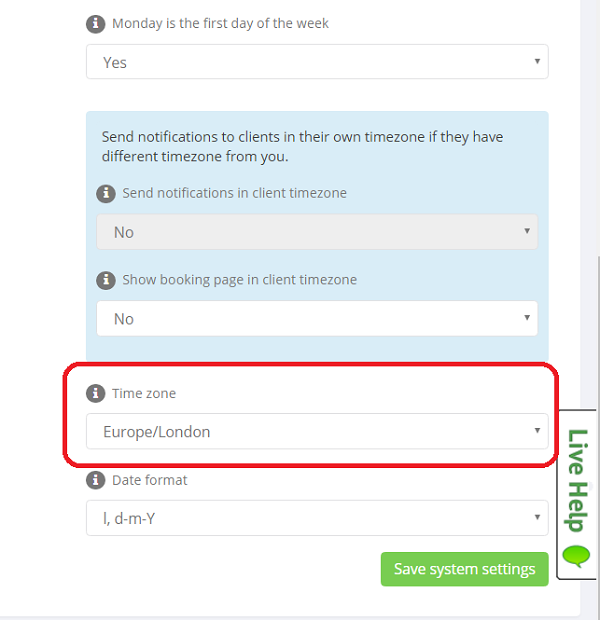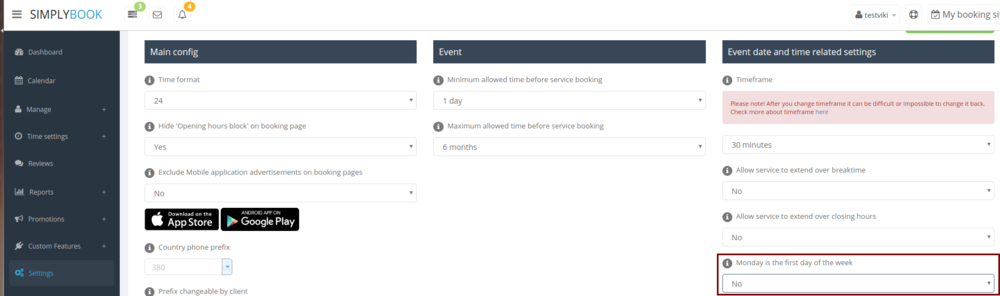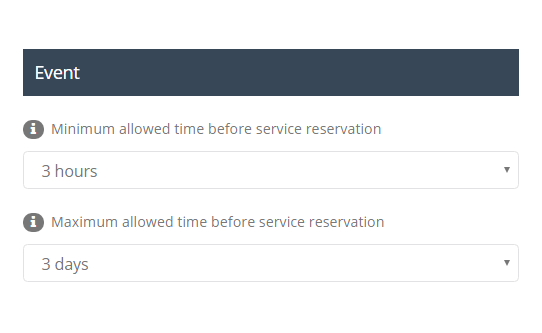Time and date settings
Change time format AM/PM - 24
- Settings // General Settings // Configuration // Time format
Change date format
- Settings // General Settings // Configuration // Date format.
Change time zone
Your time on the booking page is the time of the company's time zone. You can change your time zone in Settings//General Settings//Configuration//Time zone.
Start calendar from Sunday
- Settings // General Settings // Configuration // Monday is first day of the week // No.
Minimum allowed time before service reservation
If you need to restrict how far in advance your clients can book, you can set Minimum allowed time before service reservation in Settings//Configuration. For example, if now is 2.00 and you have minimum time before reservation set to 3 hours, the first available time for clients will be only after 5.00. This setting can help you to better prepare for your service and avoid clients booking at the last minute before the service.
Maximum allowed time before service reservation
If you need to restrict how far ahead your clients can book, you can set Maximum allowed time before service reservation in Settings//Configuration. For example, if now is Monday 2.00 and you have maximum time before reservation set to 3 days, the first available time for clients will be only from Thursday after 2.00.