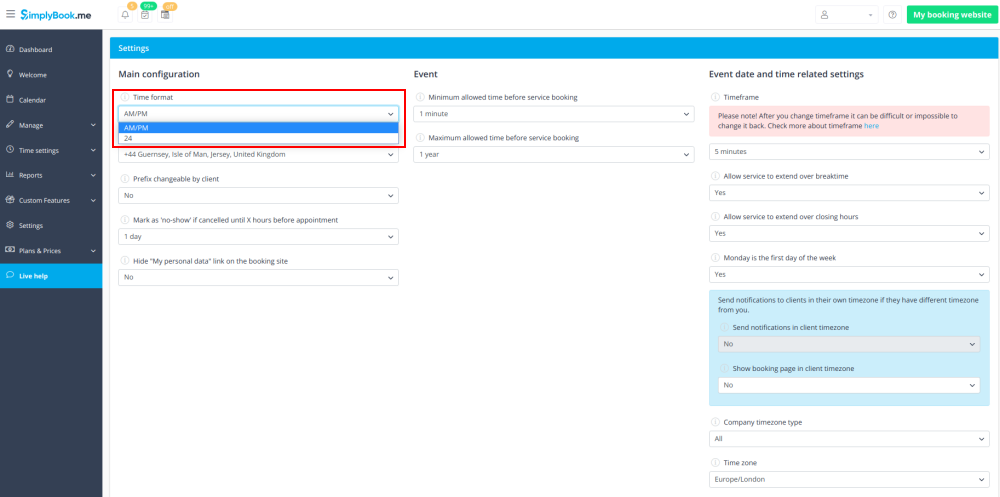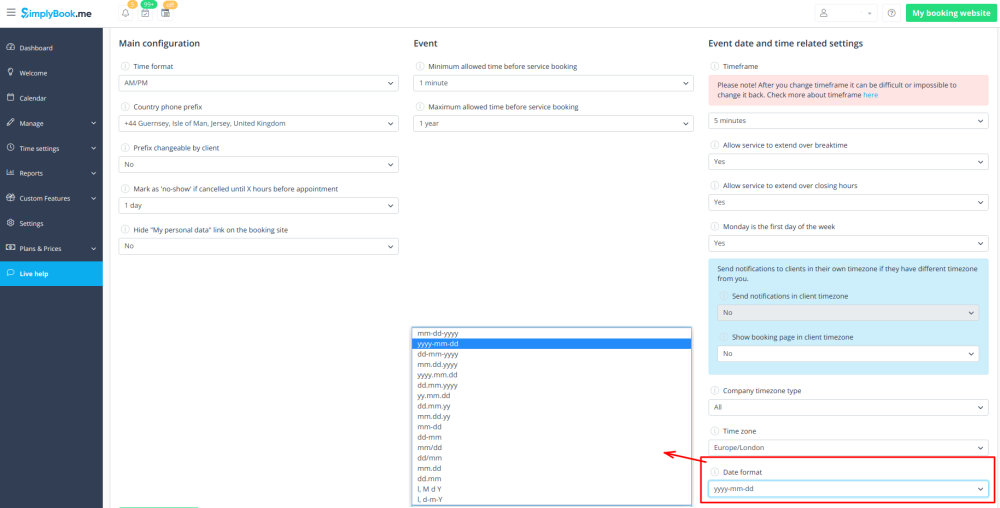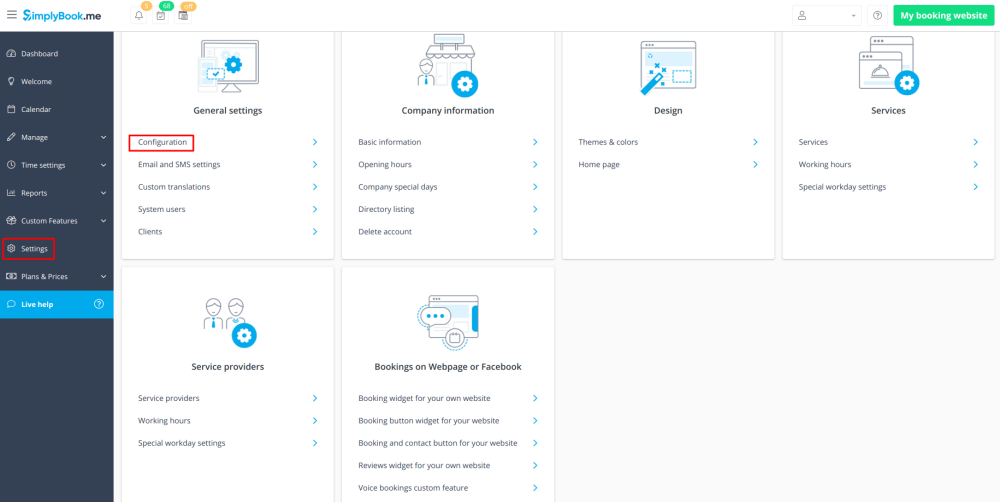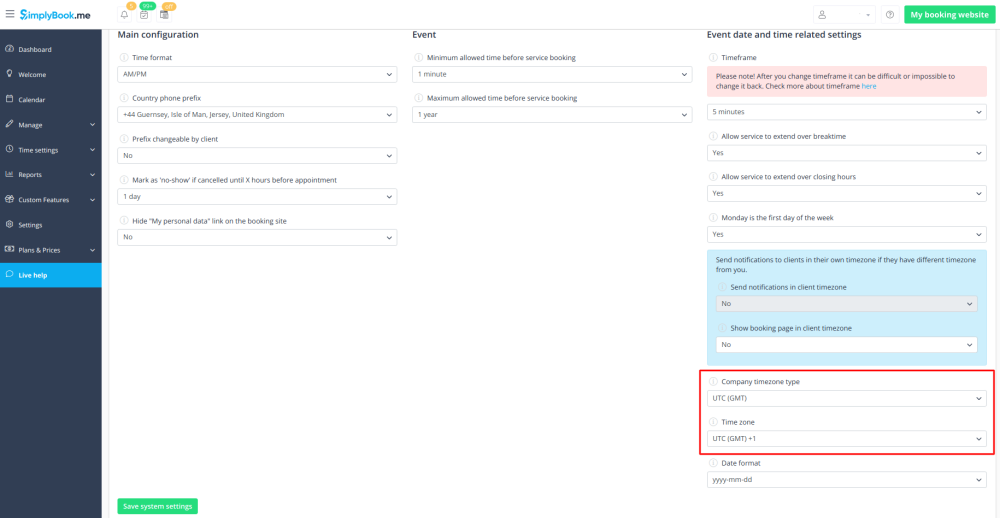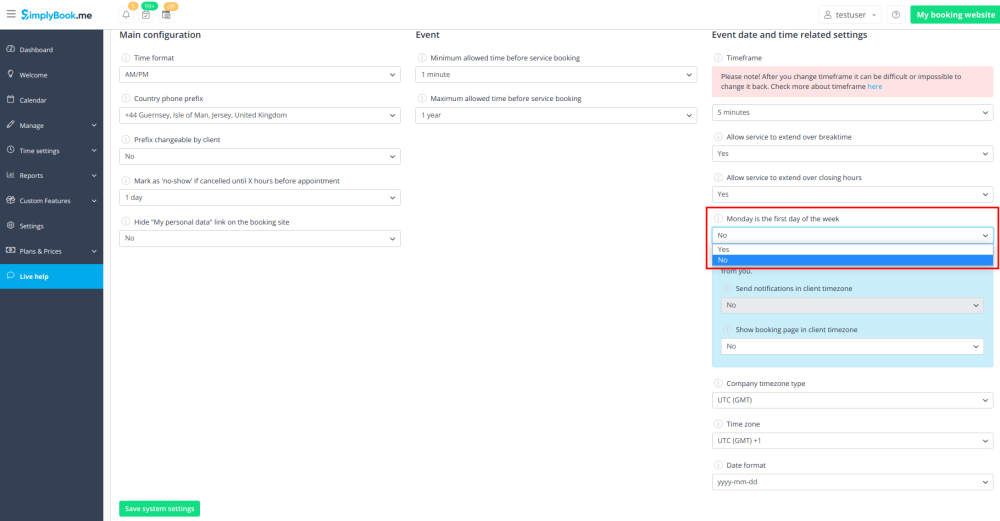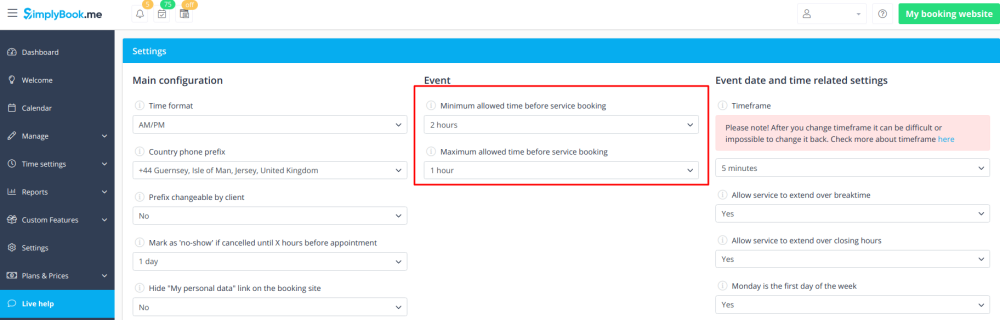Time and date settings
From SimplyBook.me
Change time format AM/PM - 24
- To adjust it pleae go to Settings // General Settings // Configuration // Time format
Change date format
- To set the desired format navigate to Settings // General Settings // Configuration // Date format.
Change time zone
- Your time on the booking page is the time of the company's time zone. You can change your time zone in Settings//General Settings//Configuration//Time zone.
Start calendar from Sunday
- To set it go to Settings // General Settings // Configuration // Monday is first day of the week // No.
Minimum allowed time before service reservation
- If you need to restrict how far in advance your clients can book, you can set Minimum allowed time before service reservation in Settings//Configuration. For example, if now is 2pm and you have minimum time before reservation set to 3 hours, the first available time for clients will be only after 5pm. This setting can help you to better prepare for your service and avoid clients booking at the last minute before the service.
Maximum allowed time before service reservation
- If you need to restrict how far ahead your clients can book, you can set Maximum allowed time before service reservation in Settings//Configuration. For example, if now is Monday 2pm and you have maximum time before reservation set to 3 days, the first available time for clients will be only from Thursday after 2pm.