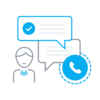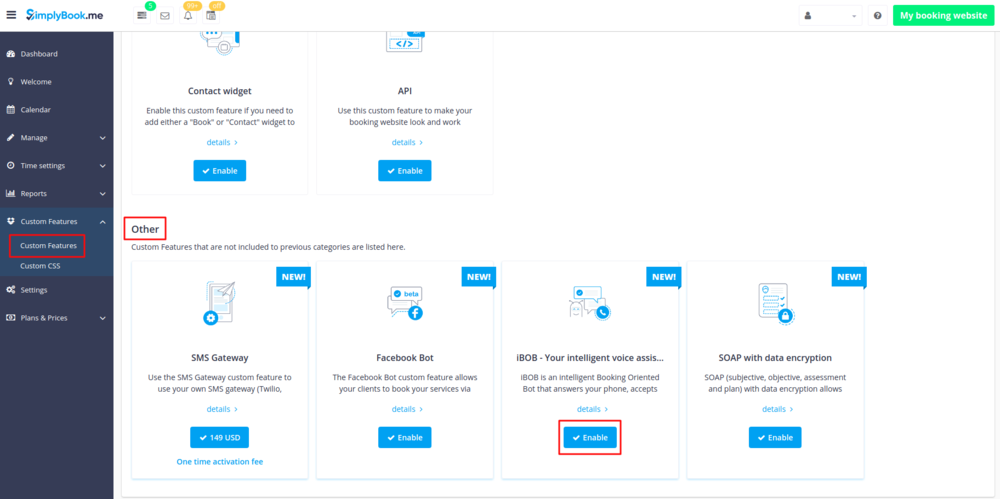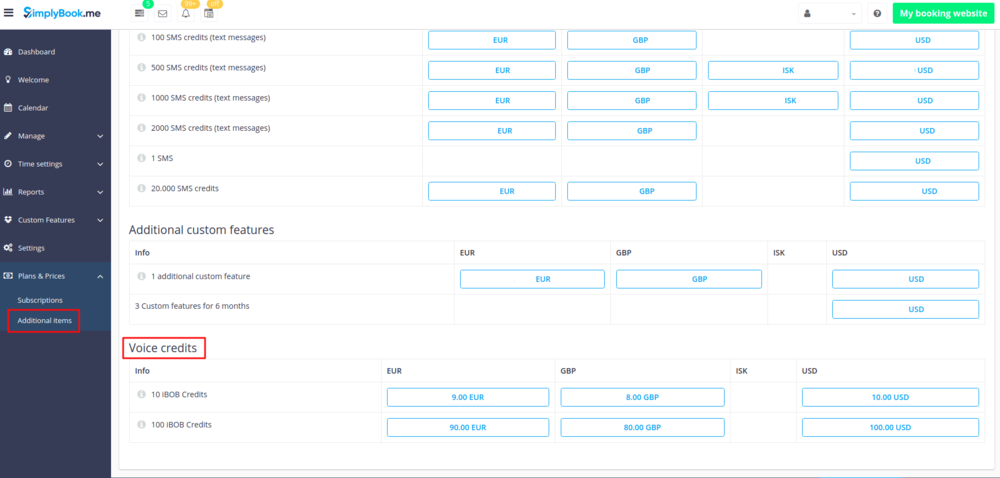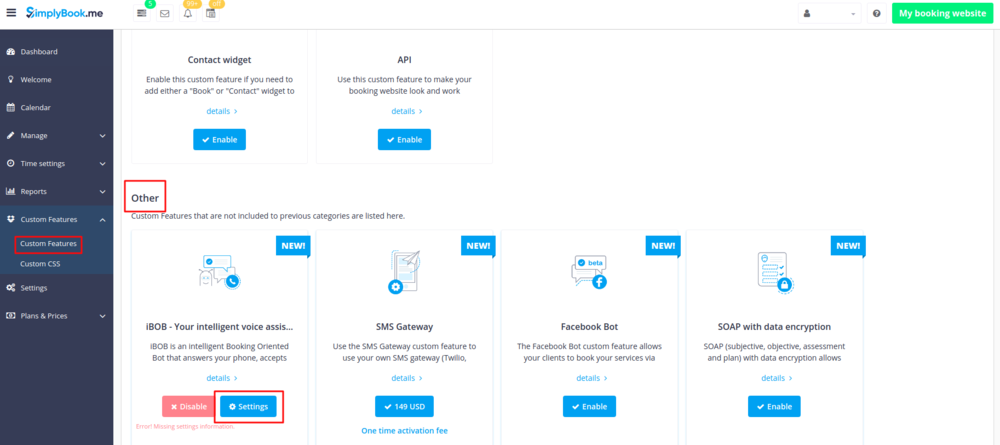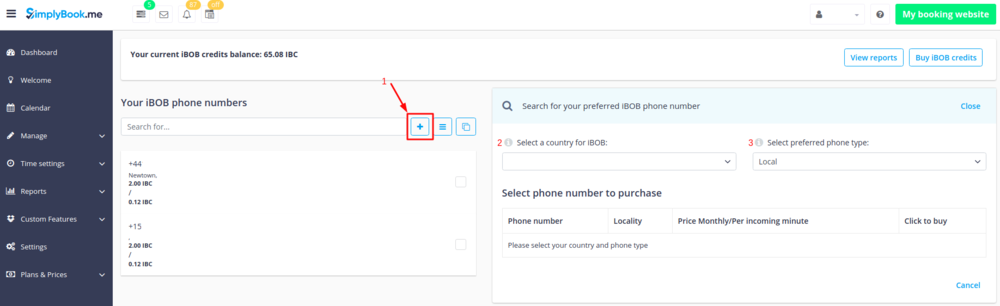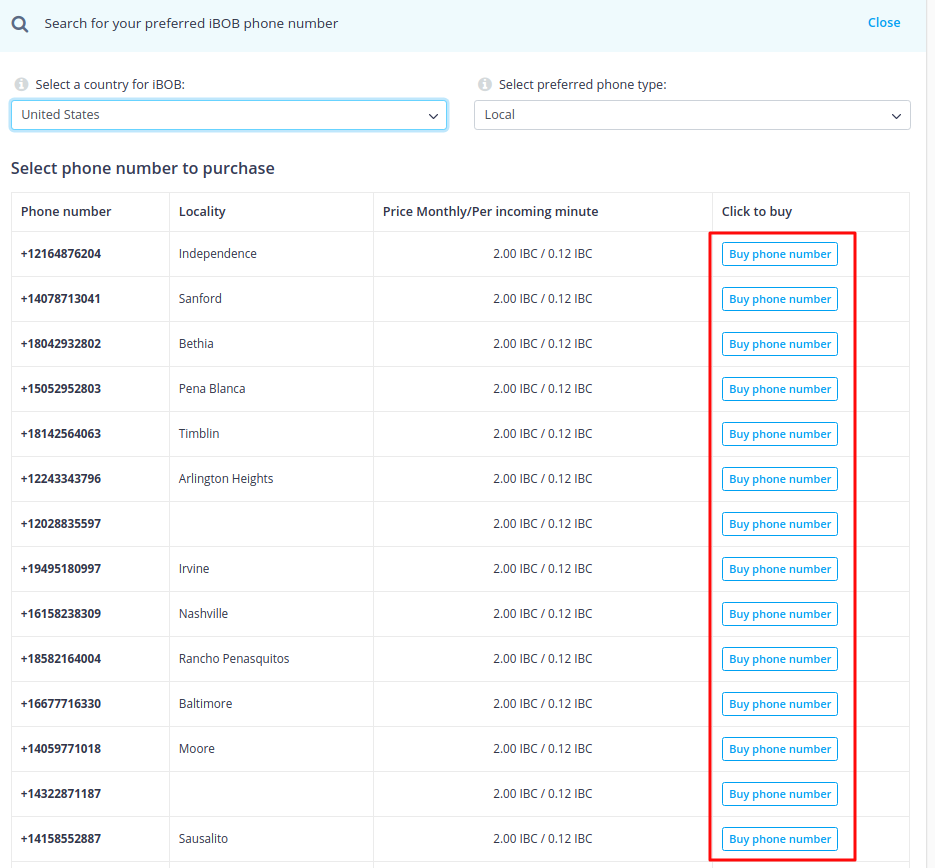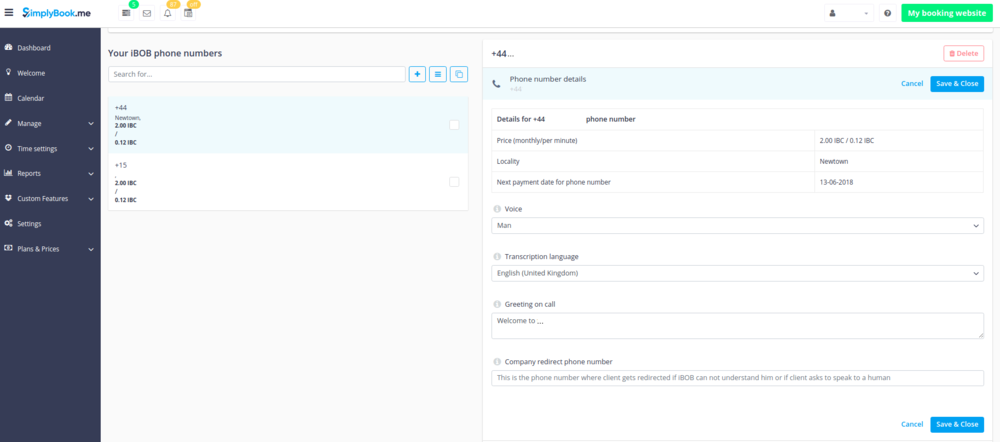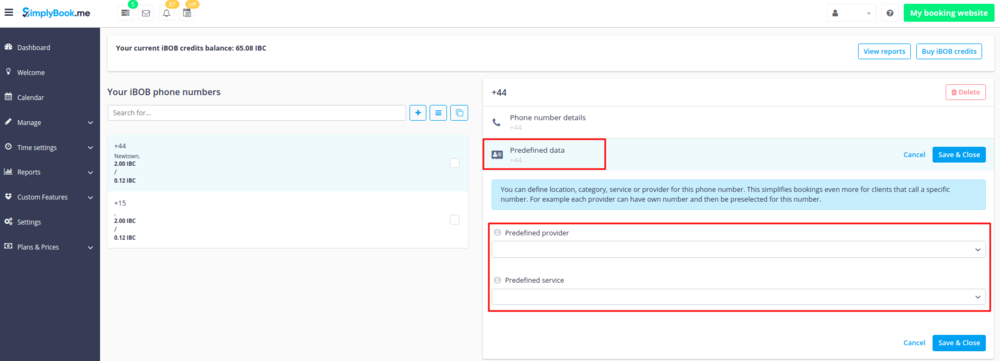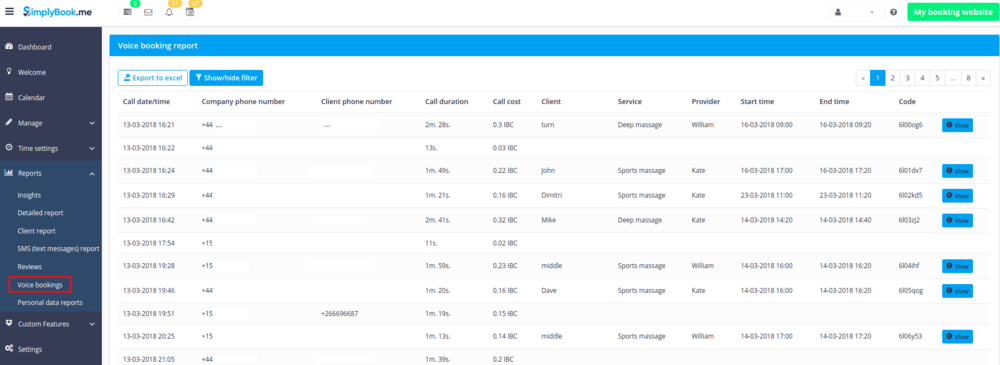Difference between revisions of "Voice Bookings custom feature"
| Line 17: | Line 17: | ||
:'''How to use''' | :'''How to use''' | ||
| − | :1. Enable “iBOB - Your intelligent voice assistant” custom feature on your Custom features page. | + | :1. Enable <span style="background-color:#d4f8e5; padding:10px; border-radius:5px;">“iBOB - Your intelligent voice assistant”</span> custom feature on your <span style="background-color:#d4f8e5; padding:10px; border-radius:5px;">Custom features</span> page. |
[[File:Ibob enable path.png | center]] | [[File:Ibob enable path.png | center]] | ||
<br><br> | <br><br> | ||
| − | :2. Go to Plans&Prices | + | :2. Go to <span style="background-color:#d4f8e5; padding:10px; border-radius:5px;">Plans&Prices -> Additional items</span> to buy voice credits. |
[[File:Ibob buy voice credits.png | center]] | [[File:Ibob buy voice credits.png | center]] | ||
<br><br> | <br><br> | ||
| − | :3. Go to Manage | + | :3. Go to <span style="background-color:#d4f8e5; padding:10px; border-radius:5px;">Manage -> Voice bookings</span> or just click on <span style="background-color:#d4f8e5; padding:10px; border-radius:5px;">Settings</span> near this custom feature. |
[[File:Ibob settings path.png | center]] | [[File:Ibob settings path.png | center]] | ||
<br><br> | <br><br> | ||
| − | :3. To add new phone number please click on “+” icon, select your country and phone type. | + | :3. To add new phone number please click on <span style="background-color:#d4f8e5; padding:10px; border-radius:5px;">“+”</span> icon, select your country and phone type. |
[[File: Ibob buy phone number.png | center]] | [[File: Ibob buy phone number.png | center]] | ||
<br><br> | <br><br> | ||
| Line 34: | Line 34: | ||
:5. When the number is purchased you can set the voice, choose transcription language, add your greeting message that the clients will hear at the beginning of the call. As well you can add there a number to contact you if necessary. | :5. When the number is purchased you can set the voice, choose transcription language, add your greeting message that the clients will hear at the beginning of the call. As well you can add there a number to contact you if necessary. | ||
<br> | <br> | ||
| − | :'''Please note!''' If the bot does not get the information said by client, the client will be redirected to this “Company redirect phone number” if it is added. | + | :<span style="background-color:#ffe9e9; padding:10px; border-radius:5px;">'''Please note!''' If the bot does not get the information said by client, the client will be redirected to this “Company redirect phone number” if it is added.</span> |
[[File:Ibob setup number.png | center]] | [[File:Ibob setup number.png | center]] | ||
<br><br> | <br><br> | ||
| Line 43: | Line 43: | ||
<br><br> | <br><br> | ||
'''Statistics'''<br> | '''Statistics'''<br> | ||
| − | To check the calls made to your voice bot please use Reports | + | To check the calls made to your voice bot please use <span style="background-color:#d4f8e5; padding:10px; border-radius:5px;">Reports -> Voice bookings</span> section. |
[[File:Ibob reports overview.png | center]] | [[File:Ibob reports overview.png | center]] | ||
<br><br> | <br><br> | ||
Revision as of 13:27, 29 April 2019
iBOB is an intelligent Booking Oriented Bot that answers your phone, accepts bookings from your clients 24/7 and redirects calls to you if clients asks for it, or if iBOB has problems understanding your client. You need iBOB credits to use iBOB as your personal assistant. iBOB is very fair, and does not charge much for his services. His services cost from only $2/month for a local phone number and 0,12 cents per incoming call minute.
Please note! Not all countries have available phone numbers. Please contact support to check before voice credits purchase.
- How to use
- 1. Enable “iBOB - Your intelligent voice assistant” custom feature on your Custom features page.
- 2. Go to Plans&Prices -> Additional items to buy voice credits.
- 3. Go to Manage -> Voice bookings or just click on Settings near this custom feature.
- 3. To add new phone number please click on “+” icon, select your country and phone type.
- 4. Buy phone number from the list you see(there are also the prices per month and per minute). It will be the number for your clients to dial to make bookings.
- 5. When the number is purchased you can set the voice, choose transcription language, add your greeting message that the clients will hear at the beginning of the call. As well you can add there a number to contact you if necessary.
- Please note! If the bot does not get the information said by client, the client will be redirected to this “Company redirect phone number” if it is added.
- 7. All is set. You can give your clients the number set according to the steps above and iBob will help them to book your services.
Additional option – you can set predefined location/category/service/provider per phone number and the clients will book that option exactly.
Statistics
To check the calls made to your voice bot please use Reports -> Voice bookings section.