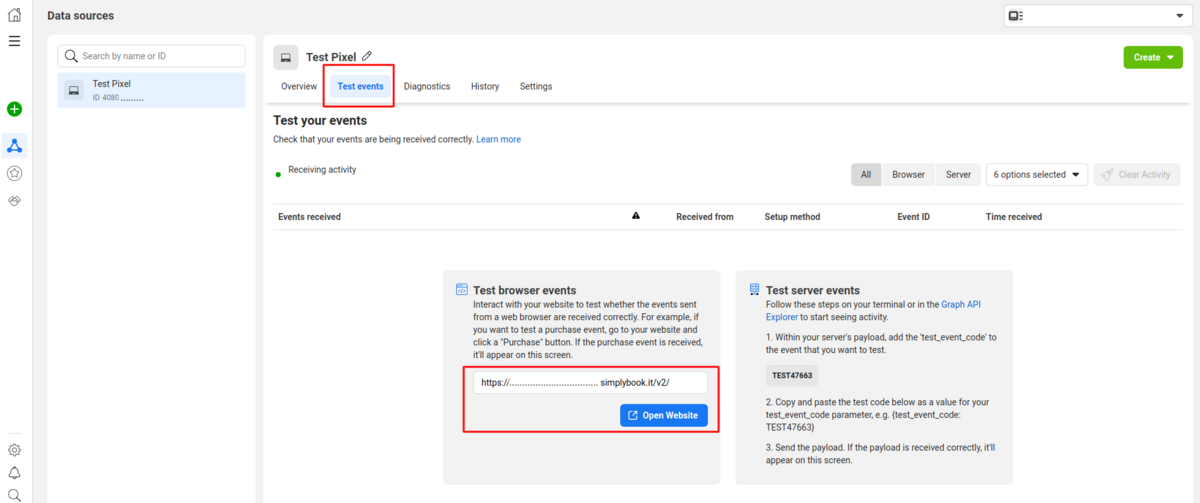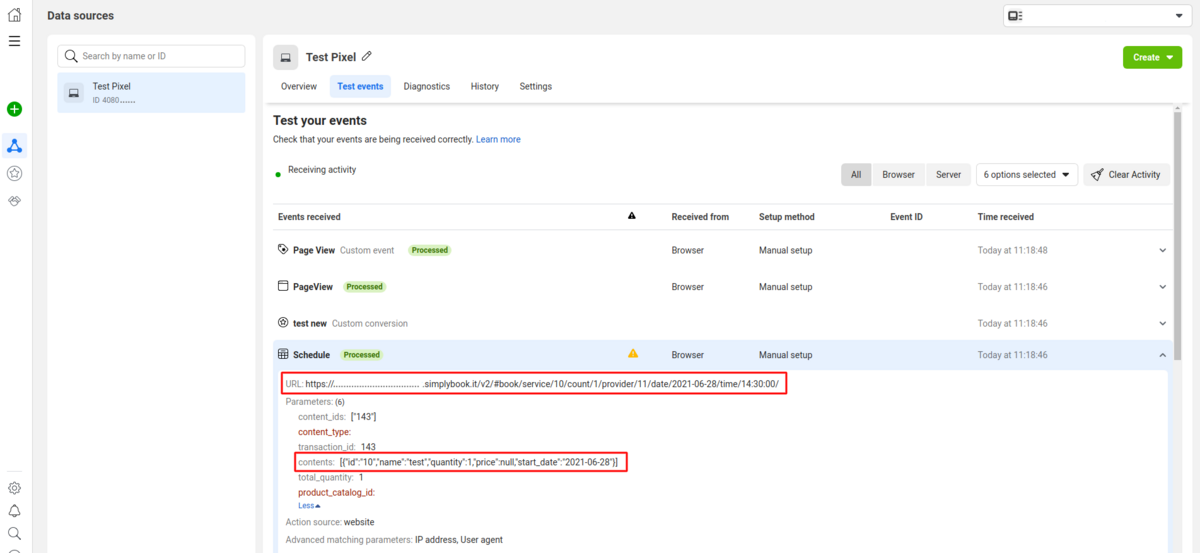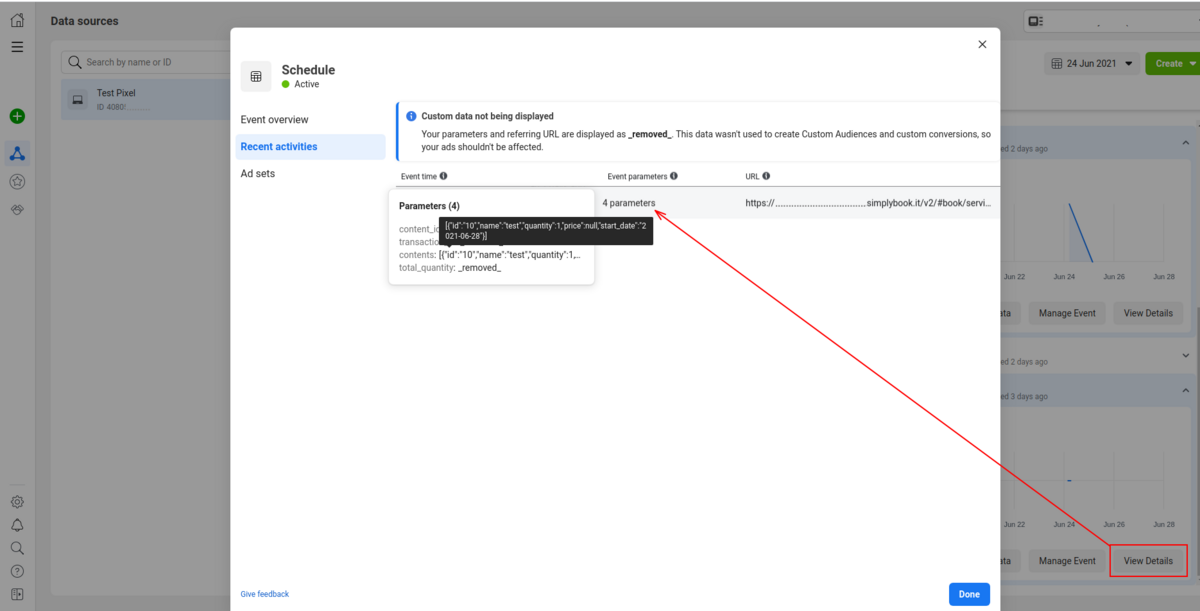Facebook Pixel Custom Feature
From SimplyBook.me
Manage analytics for your booking website with Facebook Pixel
Please Note! This custom feature is not compatible with Facebook and Instagram Bookings
Analytics tools integration guide
- How to use
- 1. Enable Facebook Pixel on your Custom Features page, Statistics and Analytics section.
- 2. Navigate to Data Sources on your Facebook business page and either select the previously selected pixel or create a new one by clicking on Connect data sources button.
- 3. Copy 16-digit pixel code.
- 4. Paste it to the Pixel ID field on SimplyBook.me side. Save settings.
- 5. (optional) You can test events using the corresponding tab on your Facebook business page.
- Simply paste your booking website url there, navigate to it and go through the pages to create the activity.
- View the urls, events and their parameters. It is possible to see simple pageviews, schedule and purchase events.
- 6. In the Overview Facebook tab you will be able to see the real events with the details in parameters.
Useful links: