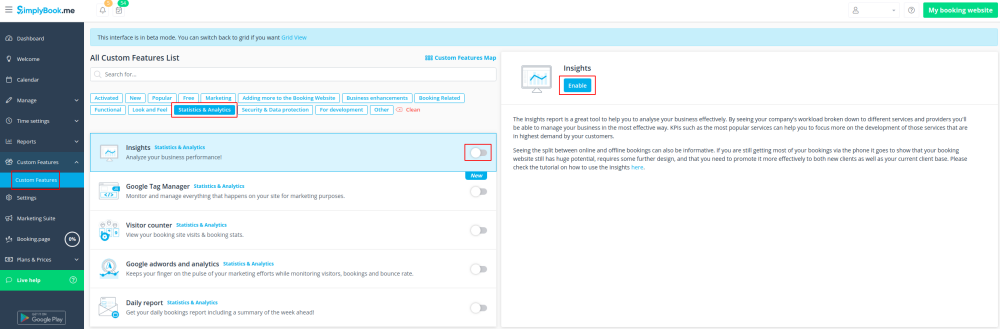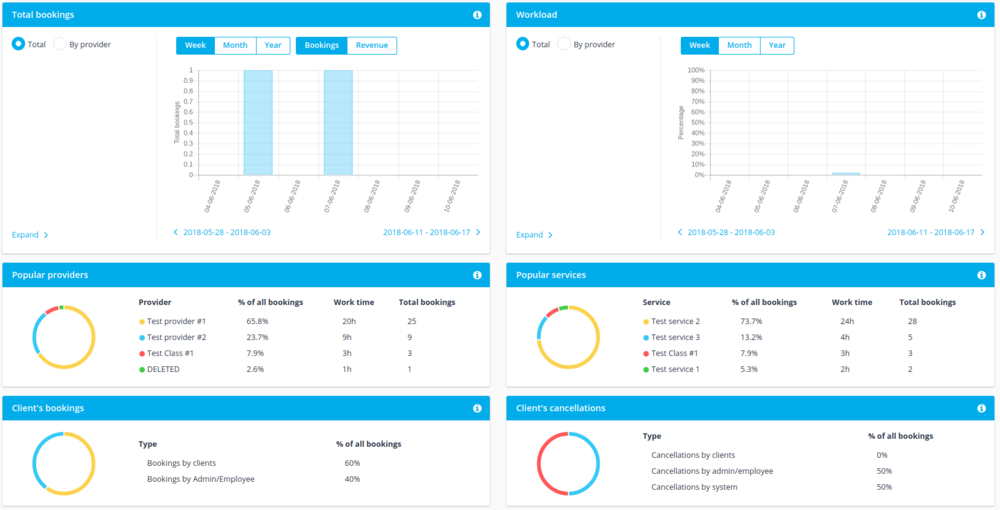Difference between revisions of "Insights custom feature"
From SimplyBook.me
(Prepared the page for translation) |
|||
| Line 1: | Line 1: | ||
| + | <languages/> | ||
| + | <translate> | ||
| + | </translate> | ||
{{#seo: | {{#seo: | ||
|title=Insights custom feature - SimplyBook.me | |title=Insights custom feature - SimplyBook.me | ||
| Line 4: | Line 7: | ||
|keywords=faq, frequently asked questions, booking software, appointment system questions, appointments online, calendar software, booking system, booking calendar, scheduling software, online appointment scheduling, online scheduling, plugins, custom features, additional functionality, report, statistics, booking statistics, company statistics, analyze the load | |keywords=faq, frequently asked questions, booking software, appointment system questions, appointments online, calendar software, booking system, booking calendar, scheduling software, online appointment scheduling, online scheduling, plugins, custom features, additional functionality, report, statistics, booking statistics, company statistics, analyze the load | ||
}} | }} | ||
| + | <translate> | ||
| Line 21: | Line 25: | ||
[[File:Dashboard chart example.png | center]] | [[File:Dashboard chart example.png | center]] | ||
<br><br> | <br><br> | ||
| + | </translate> | ||