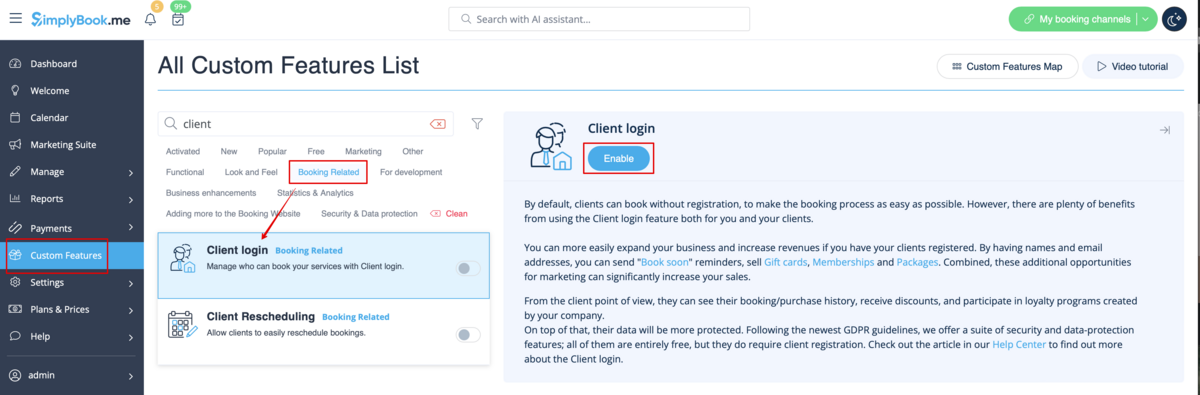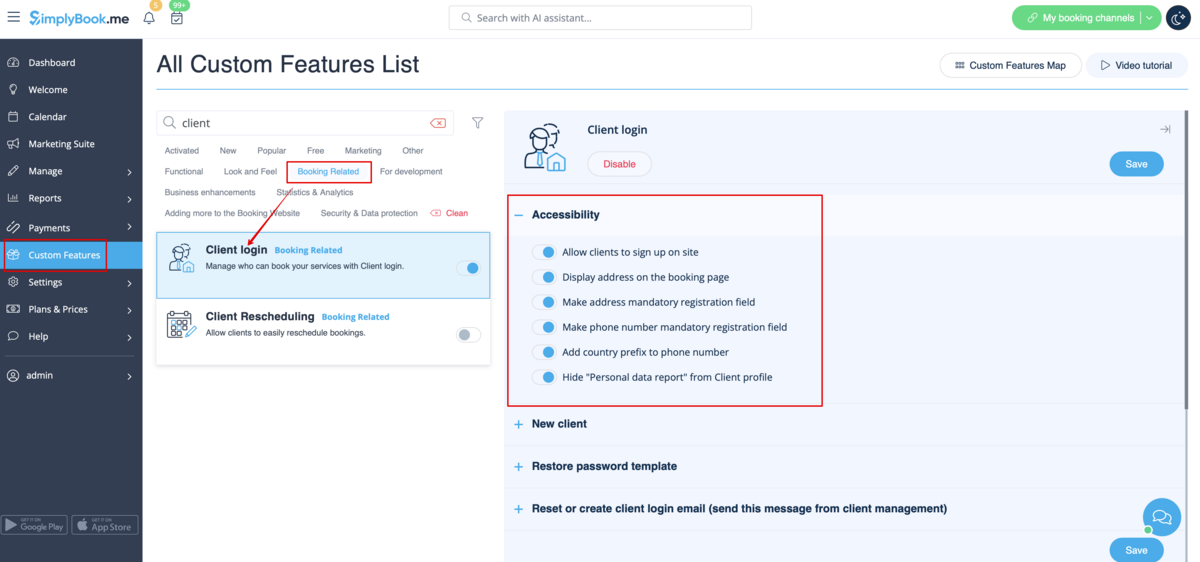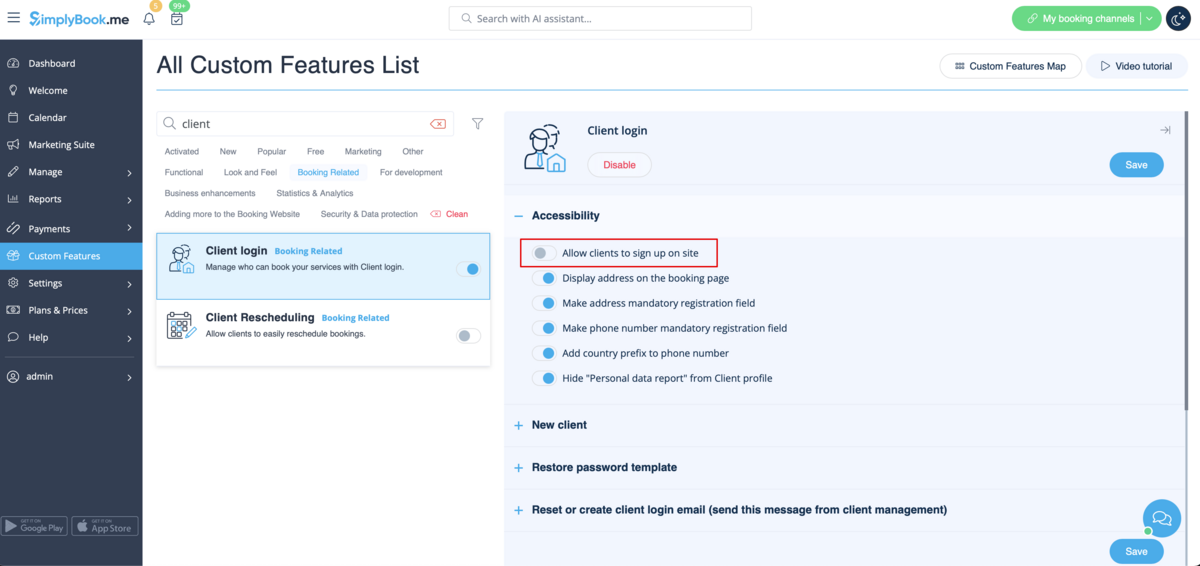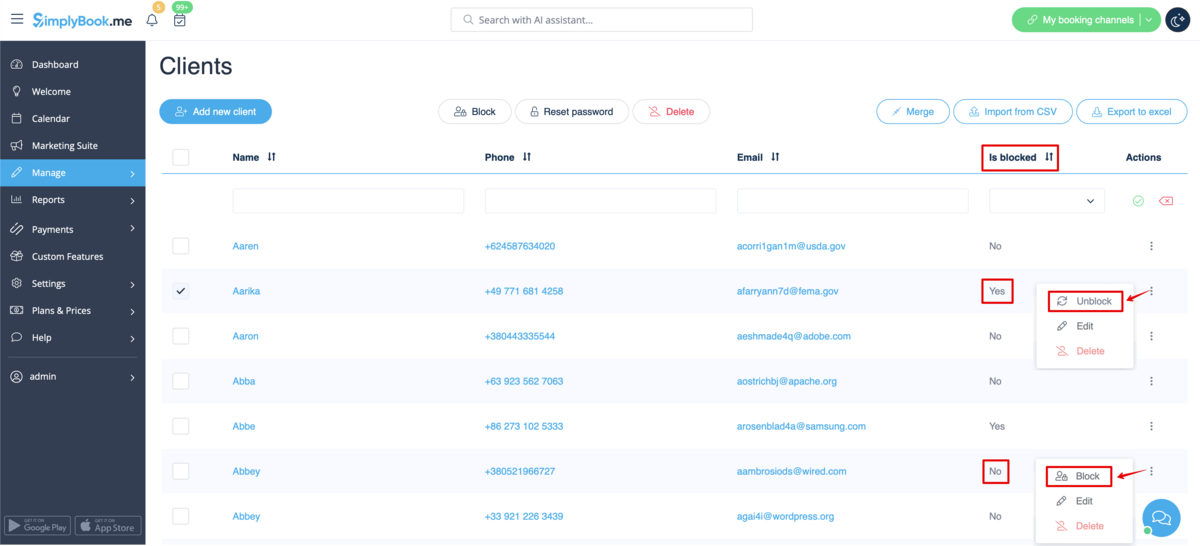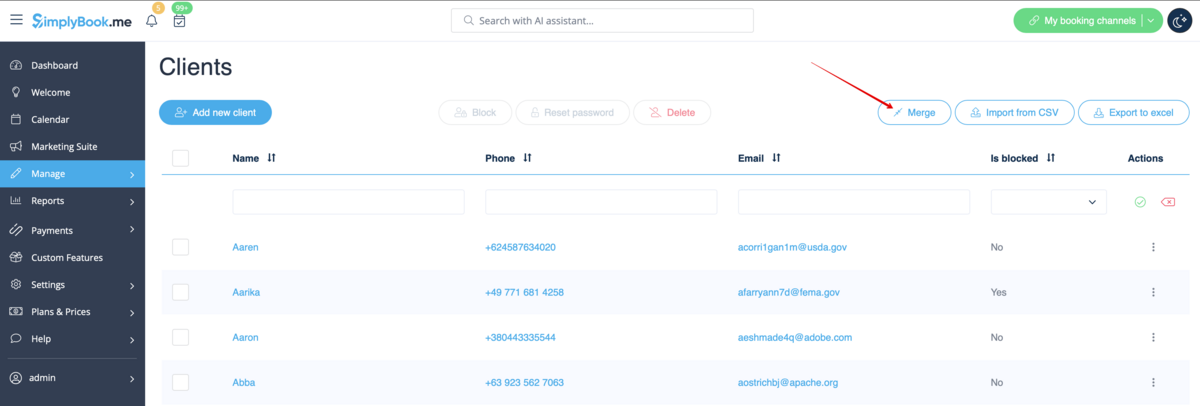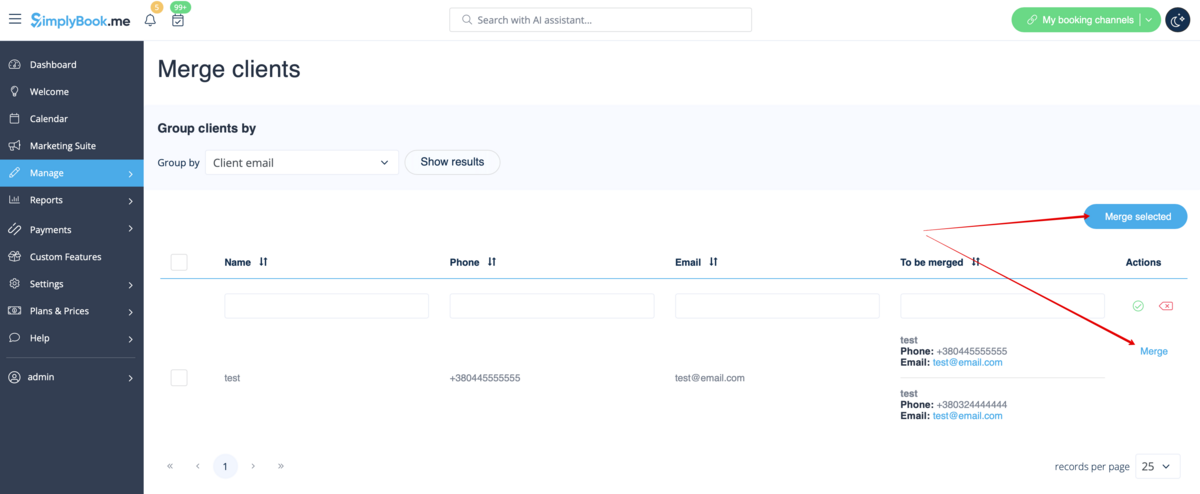Difference between revisions of "Client Login custom feature"
| (2 intermediate revisions by the same user not shown) | |||
| Line 1: | Line 1: | ||
| + | <languages/> | ||
| + | <translate> | ||
| + | </translate> | ||
{{#seo: | {{#seo: | ||
|title=Client Login custom feature - SimplyBook.me | |title=Client Login custom feature - SimplyBook.me | ||
| Line 4: | Line 7: | ||
|keywords=faq, frequently asked questions, booking software, appointment system questions, appointments online, calendar software, booking system, booking calendar, scheduling software, online appointment scheduling, online scheduling, plugins, custom features, client sign up, sign up, sign in, log in, client access | |keywords=faq, frequently asked questions, booking software, appointment system questions, appointments online, calendar software, booking system, booking calendar, scheduling software, online appointment scheduling, online scheduling, plugins, custom features, client sign up, sign up, sign in, log in, client access | ||
}} | }} | ||
| + | <translate> | ||
| + | <!--T:1--> | ||
<br> | <br> | ||
[[File:Client login new icon.png| left]] | [[File:Client login new icon.png| left]] | ||
| + | <!--T:2--> | ||
Use this Custom Feature to allow clients to register online, quickly make bookings and see their booking history. You can block and unblock clients from making bookings on your booking page and also turn off or on the ability for clients to register an account. If you close for client registrations, only clients you have registered and granted access can make bookings. | Use this Custom Feature to allow clients to register online, quickly make bookings and see their booking history. You can block and unblock clients from making bookings on your booking page and also turn off or on the ability for clients to register an account. If you close for client registrations, only clients you have registered and granted access can make bookings. | ||
<br><br> | <br><br> | ||
| Line 15: | Line 21: | ||
| + | <!--T:3--> | ||
;How to use | ;How to use | ||
| + | <!--T:4--> | ||
:1. Enable this option on your Custom Features page. | :1. Enable this option on your Custom Features page. | ||
| − | [[File:Client login enable path | + | [[File:Client login enable path redesigned.png|1200px | center|link=https://help.simplybook.me/images/2/2c/Client_login_enable_path_redesigned.png]] |
<br><br> | <br><br> | ||
:2. Go to settings on the right to: | :2. Go to settings on the right to: | ||
| Line 26: | Line 34: | ||
:*hide "Personal data report" from client profile | :*hide "Personal data report" from client profile | ||
:*set notification templates about creating new user, password reset and change. | :*set notification templates about creating new user, password reset and change. | ||
| − | [[File:Client login settings | + | [[File:Client login settings redesigned.png|1200px| center|link=https://help.simplybook.me/images/e/e5/Client_login_settings_redesigned.png]] |
<br> | <br> | ||
To have '''bookings only from clients that already exist in the system''' please uncheck the box “Allow clients to sign up on site” | To have '''bookings only from clients that already exist in the system''' please uncheck the box “Allow clients to sign up on site” | ||
If it is checked anyone will be able to sign up and make a booking. | If it is checked anyone will be able to sign up and make a booking. | ||
| − | [[File: | + | [[File:Disable sign up redesigned.png|1200px | center|link=https://help.simplybook.me/images/1/13/Disable_sign_up_redesigned.png]] |
<br><br> | <br><br> | ||
To '''block/unblock some clients''' from booking please go to Manage//Clients and click on “Block” or “Unblock” buttons there. | To '''block/unblock some clients''' from booking please go to Manage//Clients and click on “Block” or “Unblock” buttons there. | ||
<br><br> | <br><br> | ||
| − | [[File:Block | + | [[File:Block unblock clients redesigned.png|1200px | center|link=https://help.simplybook.me/images/9/90/Block_unblock_clients_redesigned.png]] |
<br> | <br> | ||
| − | '''Please note!''' If you block the client he/she will not receive information about your [[Coupons_and_Gift_Cards_custom_feature | promotions]] as well. | + | '''Please note!''' If you block the client he/she will not receive information about your [[Special:MyLanguage/Coupons_and_Gift_Cards_custom_feature | promotions]] as well. |
<br><br> | <br><br> | ||
If you have several profiles for one and the same client and need to '''merge clients''' please follow these instructions: | If you have several profiles for one and the same client and need to '''merge clients''' please follow these instructions: | ||
| Line 42: | Line 50: | ||
:1) Go to Manage//Clients, and click on "Merge clients" at the top. | :1) Go to Manage//Clients, and click on "Merge clients" at the top. | ||
<br> | <br> | ||
| − | [[File:Merge clients path.png | center]] | + | [[File:Merge clients path redesigned.png|1200px |center|link=https://help.simplybook.me/images/2/20/Merge_clients_path_redesigned.png]] |
<br><br> | <br><br> | ||
:2) Then check the boxes with necessary clients and click on "Merge" | :2) Then check the boxes with necessary clients and click on "Merge" | ||
| − | [[File: | + | [[File:Merge clients table redesigned.png|1200px |center|link=https://help.simplybook.me/images/9/92/Merge_clients_table_redesigned.png]] |
<br><br> | <br><br> | ||
'''Please note!''' If you have unmerged clients they will not be able to sign in/sign up on your booking site to make and see bookings. | '''Please note!''' If you have unmerged clients they will not be able to sign in/sign up on your booking site to make and see bookings. | ||
<br><br> | <br><br> | ||
| + | </translate> | ||
Latest revision as of 10:45, 22 August 2024
Use this Custom Feature to allow clients to register online, quickly make bookings and see their booking history. You can block and unblock clients from making bookings on your booking page and also turn off or on the ability for clients to register an account. If you close for client registrations, only clients you have registered and granted access can make bookings.
- How to use
- 1. Enable this option on your Custom Features page.
- 2. Go to settings on the right to:
- enable/disable sign up on the booking page,
- ask your clients for their address on the booking page,
- make phone feld mandatory or not,
- hide "Personal data report" from client profile
- set notification templates about creating new user, password reset and change.
To have bookings only from clients that already exist in the system please uncheck the box “Allow clients to sign up on site”
If it is checked anyone will be able to sign up and make a booking.
To block/unblock some clients from booking please go to Manage//Clients and click on “Block” or “Unblock” buttons there.
Please note! If you block the client he/she will not receive information about your promotions as well.
If you have several profiles for one and the same client and need to merge clients please follow these instructions:
- 1) Go to Manage//Clients, and click on "Merge clients" at the top.
- 2) Then check the boxes with necessary clients and click on "Merge"
Please note! If you have unmerged clients they will not be able to sign in/sign up on your booking site to make and see bookings.