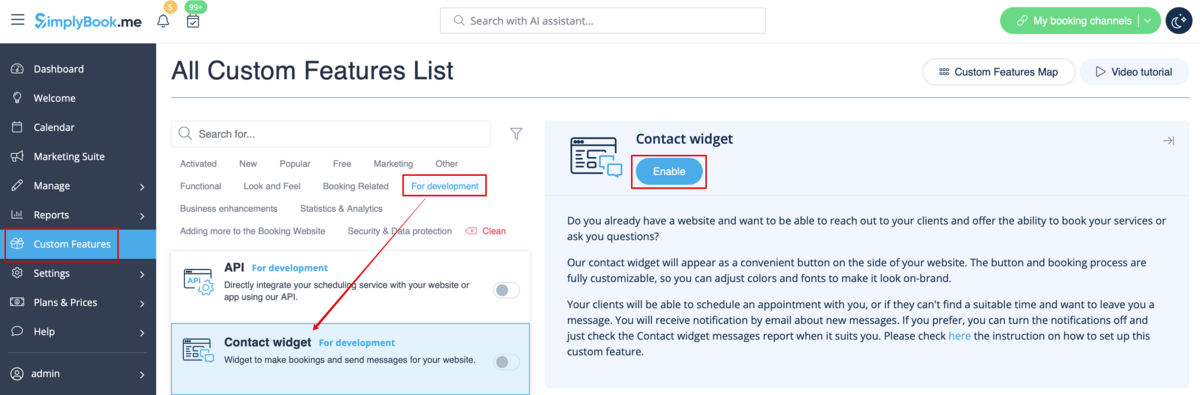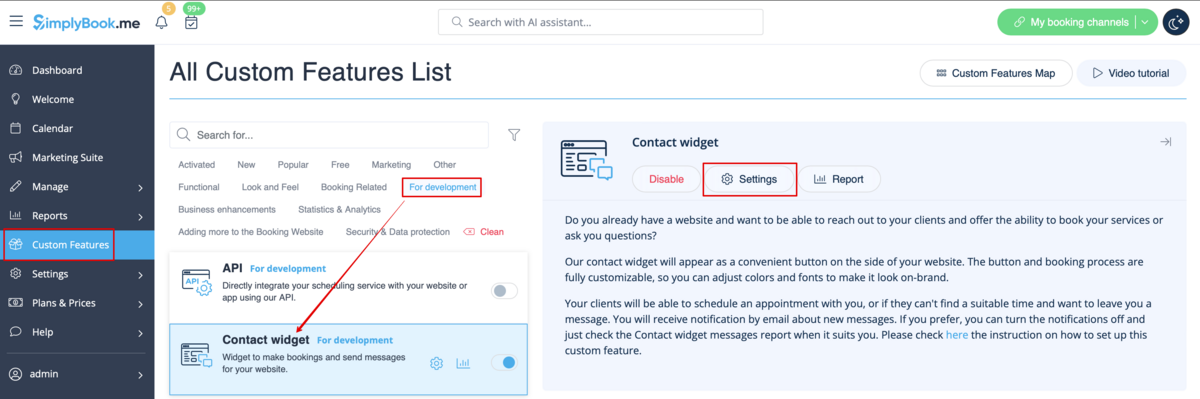Difference between revisions of "Contact Widget custom feature"
From SimplyBook.me
| (2 intermediate revisions by the same user not shown) | |||
| Line 1: | Line 1: | ||
| + | <languages/> | ||
| + | <translate> | ||
| + | </translate> | ||
{{#seo: | {{#seo: | ||
|title=Contact Widget custom feature - SimplyBook.me | |title=Contact Widget custom feature - SimplyBook.me | ||
| Line 4: | Line 7: | ||
|keywords=faq, frequently asked questions, booking software, appointment system questions, appointments online, calendar software, booking system, booking calendar, scheduling software, online appointment scheduling, online scheduling, plugins, custom features, widget, integration, contact us form, booking widget, contact and booking widget, contact button, booking button, website integration | |keywords=faq, frequently asked questions, booking software, appointment system questions, appointments online, calendar software, booking system, booking calendar, scheduling software, online appointment scheduling, online scheduling, plugins, custom features, widget, integration, contact us form, booking widget, contact and booking widget, contact button, booking button, website integration | ||
}} | }} | ||
| + | <translate> | ||
| Line 9: | Line 13: | ||
| + | <!--T:1--> | ||
<br> | <br> | ||
[[File:Contact widget new icon.png |left]] | [[File:Contact widget new icon.png |left]] | ||
| + | <!--T:2--> | ||
Enable this Custom Feature if you need to add Book and Contact widget to your own website or simply add a contact form to the booking website. With this Custom Feature, your clients will be able to book directly from your website and also send you a contact with detailed information. | Enable this Custom Feature if you need to add Book and Contact widget to your own website or simply add a contact form to the booking website. With this Custom Feature, your clients will be able to book directly from your website and also send you a contact with detailed information. | ||
<br><br><br><br> | <br><br><br><br> | ||
| Line 17: | Line 23: | ||
| + | <!--T:3--> | ||
;How to use | ;How to use | ||
:1. To switch this option on please click on "Enable" near the corresponding option on your Custom features page. | :1. To switch this option on please click on "Enable" near the corresponding option on your Custom features page. | ||
| − | [[File:Contact widget enable path | + | [[File:Contact widget enable path redesigned.png|1200px| center|link=https://help.simplybook.me/images/8/8c/Contact_widget_enable_path_redesigned.png]] |
<br><br> | <br><br> | ||
:2. Please choose "Settings" to set up the look of the widget and generate the necessary code. | :2. Please choose "Settings" to set up the look of the widget and generate the necessary code. | ||
| − | [[File:Contact widget settings path | + | [[File:Contact widget settings path redesigned.png|1200px | center|link=https://help.simplybook.me/images/0/09/Contact_widget_settings_path_redesigned.png]] |
<br><br> | <br><br> | ||
| − | :See the instructions [[Widgets_for_your_own_website#Booking_and_Contact_Button_Widget| how to add booking widget to your website]] | + | :See the instructions [[Special:MyLanguage/Widgets_for_your_own_website#Booking_and_Contact_Button_Widget| how to add booking widget to your website]] |
<br><br> | <br><br> | ||
:3. To check received messages from your customers please go to Reports -> SMS(text messages) -> Contact widget | :3. To check received messages from your customers please go to Reports -> SMS(text messages) -> Contact widget | ||
| − | [[File:Contact widget report path | + | [[File:Contact widget report path redesigned.png|1200px| center|link=https://help.simplybook.me/images/2/2a/Contact_widget_report_path_redesigned.png]] |
<br><br> | <br><br> | ||
| + | </translate> | ||
Latest revision as of 13:01, 22 August 2024
Enable this Custom Feature if you need to add Book and Contact widget to your own website or simply add a contact form to the booking website. With this Custom Feature, your clients will be able to book directly from your website and also send you a contact with detailed information.
- How to use
- 1. To switch this option on please click on "Enable" near the corresponding option on your Custom features page.
- 2. Please choose "Settings" to set up the look of the widget and generate the necessary code.
- See the instructions how to add booking widget to your website
- 3. To check received messages from your customers please go to Reports -> SMS(text messages) -> Contact widget