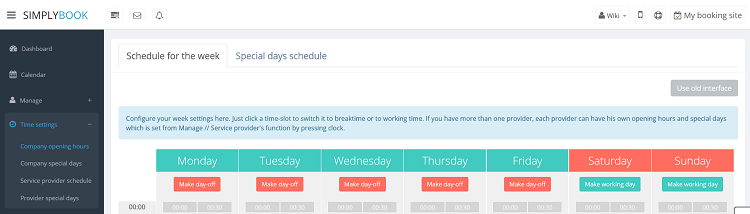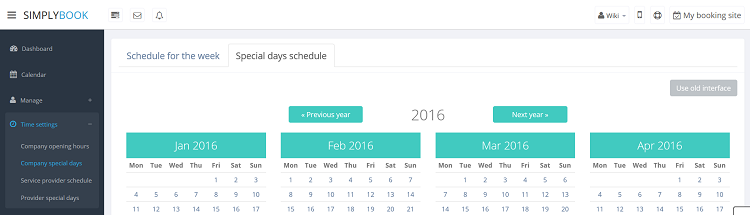Difference between revisions of "How to set my availability"
(Created page with "There are 2 types of time settings: ;Opening hours. It is regular schedule you have on a weekly basis. If you are the only provider, you can set it in Time Settings//Company o...") |
|||
| Line 2: | Line 2: | ||
;Opening hours. | ;Opening hours. | ||
It is regular schedule you have on a weekly basis. If you are the only provider, you can set it in Time Settings//Company opening hours. If you have several providers, you can set their regular schedule in Time settings//Provider schedule. For example, if you work Monday- Friday 9 a.m - 5 p.m you simply set schedule for those dates by clicking on the corresponding slots. To make day of the week working/of press "Make working day"/ "Make day off" above the day of the week. | It is regular schedule you have on a weekly basis. If you are the only provider, you can set it in Time Settings//Company opening hours. If you have several providers, you can set their regular schedule in Time settings//Provider schedule. For example, if you work Monday- Friday 9 a.m - 5 p.m you simply set schedule for those dates by clicking on the corresponding slots. To make day of the week working/of press "Make working day"/ "Make day off" above the day of the week. | ||
| + | |||
| + | [[File:TSWCompany750.png | center]] | ||
;Special days | ;Special days | ||
Contrary to Opening hours, which is regular schedule, Special Days is schedule by date. If you do not have regular schedule or plan one-time event, you can use Special days to open/close only specific dates. To set specific schedule for company (Time settings//company special days) or provider (Time settings//provider special days) click on the date and insert the schedule you need or make it a day off. This feature can be used if you plan to open in a months and want to prevent bookings until then (make all days off before the opening date) or to insert national holidays in your schedule. | Contrary to Opening hours, which is regular schedule, Special Days is schedule by date. If you do not have regular schedule or plan one-time event, you can use Special days to open/close only specific dates. To set specific schedule for company (Time settings//company special days) or provider (Time settings//provider special days) click on the date and insert the schedule you need or make it a day off. This feature can be used if you plan to open in a months and want to prevent bookings until then (make all days off before the opening date) or to insert national holidays in your schedule. | ||
| + | |||
| + | [[File:TSSCompany750.png | center]] | ||
''Note! Providers' working hours should be within opening hours of the company! If you can't open specific times for provider, please open those times for the company first and then for provider.'' | ''Note! Providers' working hours should be within opening hours of the company! If you can't open specific times for provider, please open those times for the company first and then for provider.'' | ||
Revision as of 10:19, 21 March 2016
There are 2 types of time settings:
- Opening hours.
It is regular schedule you have on a weekly basis. If you are the only provider, you can set it in Time Settings//Company opening hours. If you have several providers, you can set their regular schedule in Time settings//Provider schedule. For example, if you work Monday- Friday 9 a.m - 5 p.m you simply set schedule for those dates by clicking on the corresponding slots. To make day of the week working/of press "Make working day"/ "Make day off" above the day of the week.
- Special days
Contrary to Opening hours, which is regular schedule, Special Days is schedule by date. If you do not have regular schedule or plan one-time event, you can use Special days to open/close only specific dates. To set specific schedule for company (Time settings//company special days) or provider (Time settings//provider special days) click on the date and insert the schedule you need or make it a day off. This feature can be used if you plan to open in a months and want to prevent bookings until then (make all days off before the opening date) or to insert national holidays in your schedule.
Note! Providers' working hours should be within opening hours of the company! If you can't open specific times for provider, please open those times for the company first and then for provider.