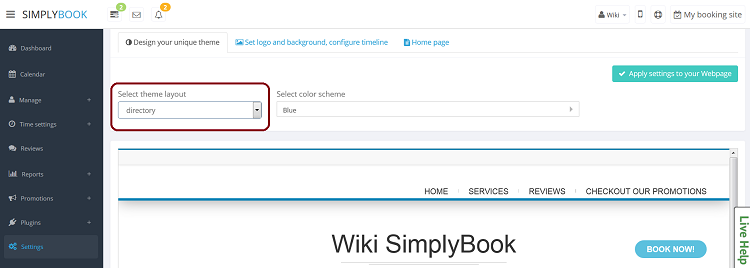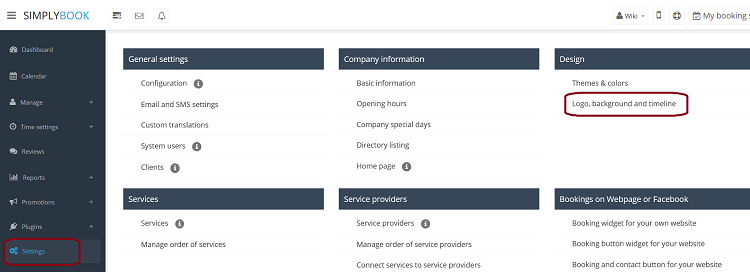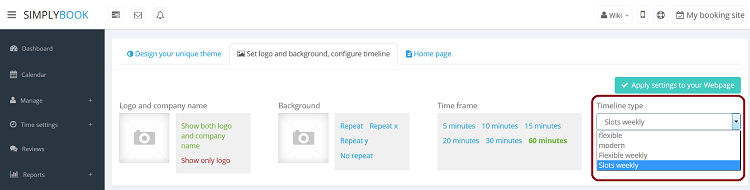Difference between revisions of "Design"
From SimplyBook.me
| Line 28: | Line 28: | ||
<span class="qa">[[Where to change logo and background?]]</span> | <span class="qa">[[Where to change logo and background?]]</span> | ||
<div class="mw-collapsible-content"> | <div class="mw-collapsible-content"> | ||
| − | In Settings//Design//Logo, background and timeline. </div> | + | In Settings // Design // Logo, background and timeline. <br/> |
| + | [[File:TimelinePath750.png | center ]] | ||
| + | </div> | ||
</div> | </div> | ||
<br/> | <br/> | ||
Revision as of 12:17, 28 March 2016
You can change timeline in Settings // Design // Logo, background and timeline // Timeline type drop-down
There are 4 types of timeline:
- Slots weekly - shows available time in the intervals equal to your service duration for a week. Starts counting from the first available time.
- Modern - shows available time in the intervals equal to your service duration for a day. Starts counting from the first available time.
- Flexible weekly - shows available time in the intervals equal to your timeframe duration for a week. Starts counting from the first available time.
- Flexible - shows available time in the intervals equal to your timeframe duration for a week. Starts counting from the first available time.
Where to change on success button option after the client makes a booking (Go to company page..)
In Settings//Company Information//Home page//On success button options.
Advanced design options with Custom CSS
Advanced design options with Custom CSS