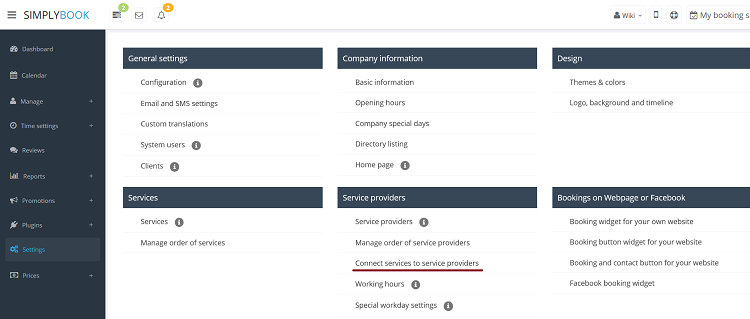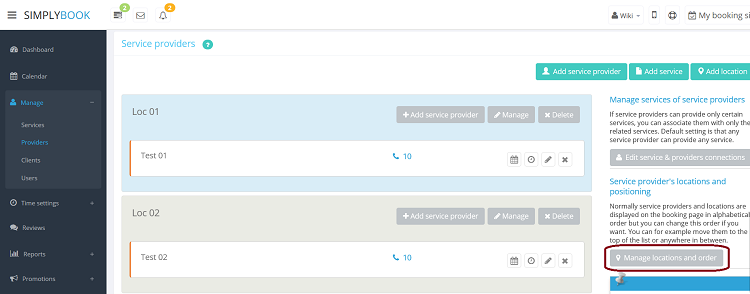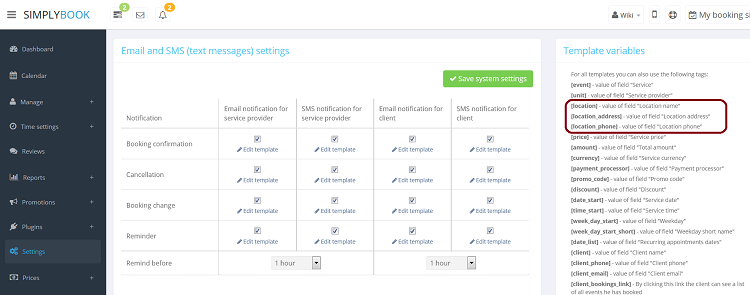Difference between revisions of "Categories and Locations"
From SimplyBook.me
| Line 9: | Line 9: | ||
<span class="qa">[[How_to_add_categories_or_locations%3F| How to add Category?]]</span> | <span class="qa">[[How_to_add_categories_or_locations%3F| How to add Category?]]</span> | ||
<div class="mw-collapsible-content"> | <div class="mw-collapsible-content"> | ||
| − | [[ | + | [[Custom_Features#Service_Categories| Categories]] are designed to group services. Can be added with the help of [[Custom_Features#Service_Categories| Service Categories]] Custom Feature. |
;How to add: | ;How to add: | ||
| − | :Enable [[ | + | :Enable [[Custom_Features#Service_Categories| Service Categories]] plugin. In Manage // Services // Add category create all necessary categories. Click on "Manage" icon of the category and from the drop-down list select service to connect with category.<br/> |
[[File:AddCategoryButton750.png | center ]] | [[File:AddCategoryButton750.png | center ]] | ||
</div> | </div> | ||
| Line 19: | Line 19: | ||
<span class="qa">[[How_to_add_categories_or_locations%3F| How to add Location?]]</span> | <span class="qa">[[How_to_add_categories_or_locations%3F| How to add Location?]]</span> | ||
<div class="mw-collapsible-content"> | <div class="mw-collapsible-content"> | ||
| − | [[ | + | [[Custom_Features#Unit_Location| Locations]] are designed to group providers. Can be added with the help of [[Custom_Features#Unit_Location| Unit Location Custom Feature]]. |
;How to add: | ;How to add: | ||
| − | :Enable 'Unit Location" | + | :Enable 'Unit Location" Custom Feature and add locations either in the settings of the Custom Feature or in Manage // Providers // Add location. Click on "Manage" icon of the location and from the drop-down list select service providers to connect with location.<br/> |
[[File:AddLocationButton750.png | center ]]<br/> | [[File:AddLocationButton750.png | center ]]<br/> | ||
</div> | </div> | ||
Revision as of 19:35, 3 January 2017
Categories are designed to group services. Can be added with the help of Service Categories Custom Feature.
- How to add
- Enable Service Categories plugin. In Manage // Services // Add category create all necessary categories. Click on "Manage" icon of the category and from the drop-down list select service to connect with category.
Locations are designed to group providers. Can be added with the help of Unit Location Custom Feature.
- How to add
- Enable 'Unit Location" Custom Feature and add locations either in the settings of the Custom Feature or in Manage // Providers // Add location. Click on "Manage" icon of the location and from the drop-down list select service providers to connect with location.
How to connect location with service?
Locations can be related only to service providers, thus if you need to relate service to particular location, you need initially to relate service to service provider:
- 1. In Settings // Service providers // Connect services to service providers, drag and drop boxes with services to corresponding service providers.
- 2. In Manage // Providers // Manage locations and order button, drag and drop providers to corresponding locations.
How to set schedule for location?
You can set individual schedule for the provider and then relate provider to the location. Thus working hours of the provider related to location will automatically apply to location.
- 1. To set individual schedule for provider go to Manage // Providers // Clock icon, press it and you can set opening hours, break times, and special days for this specific employees. Just take care that opening hours of employees must be within opening hours of company.
- 2. To relate provider and location go to Manage // Providers // Manage locations and order button, drag and drop providers to corresponding locations.