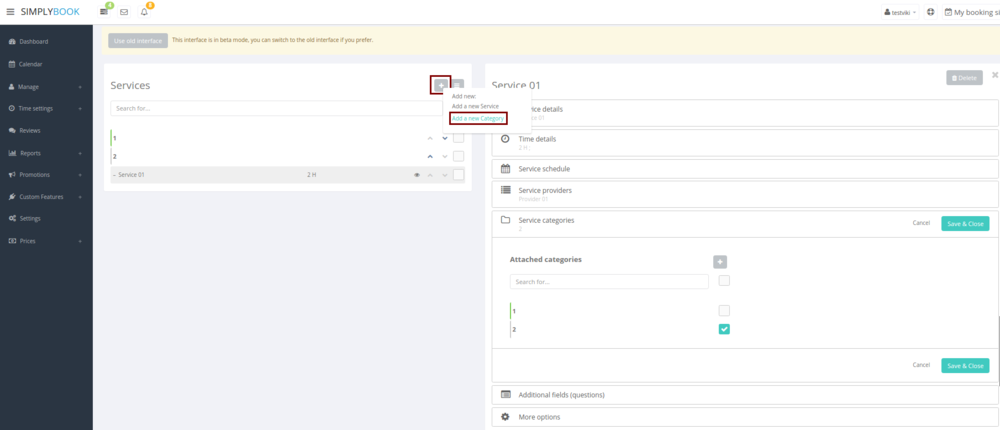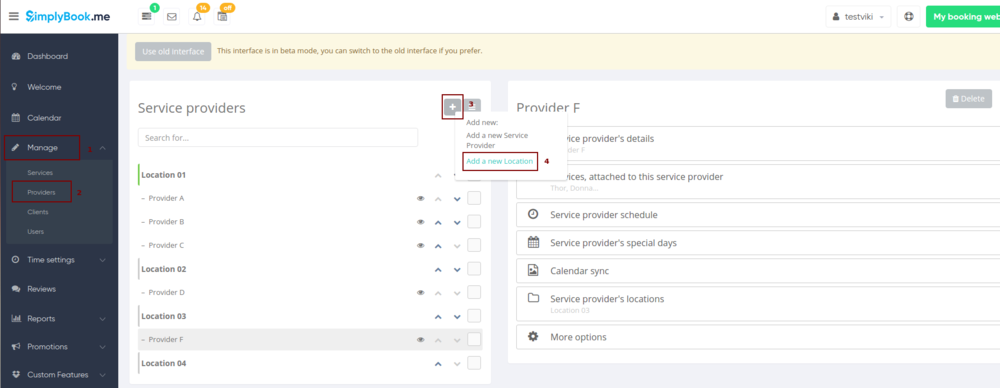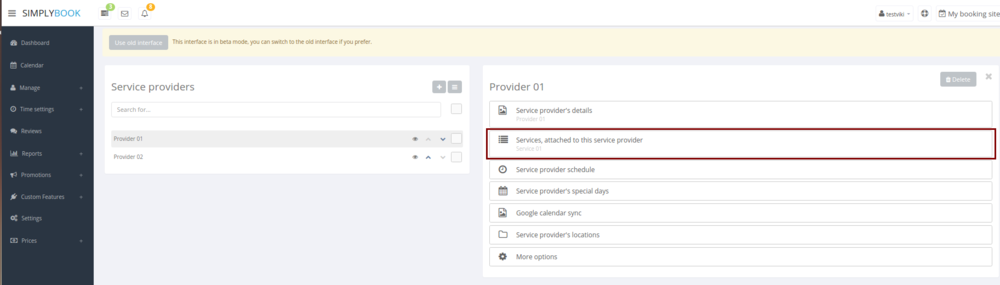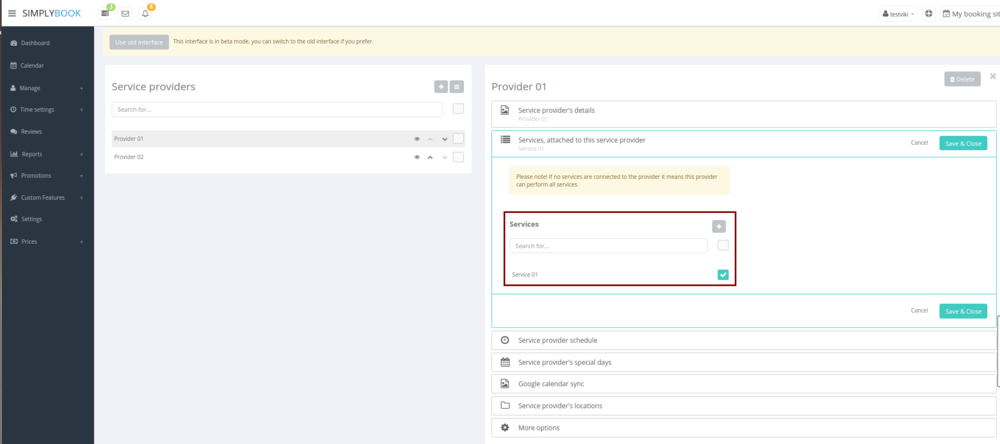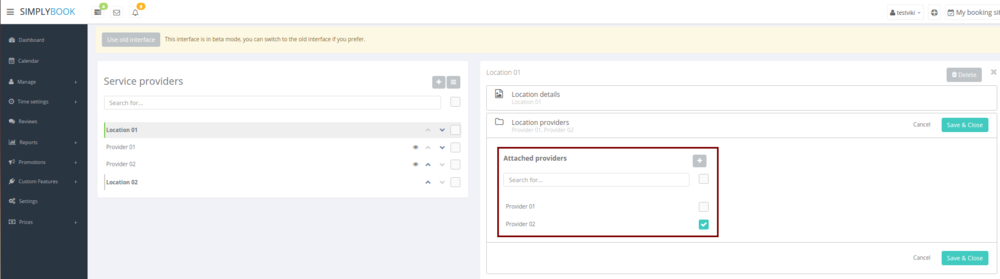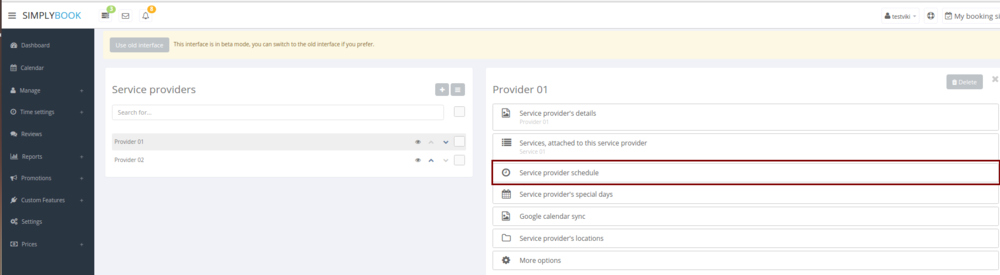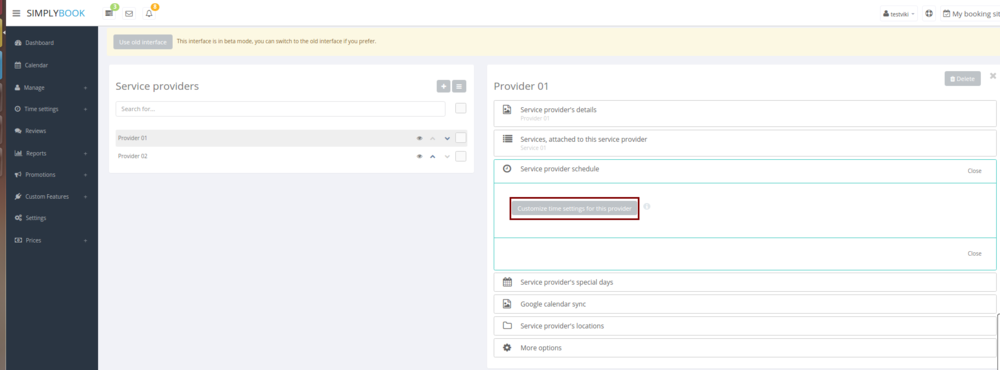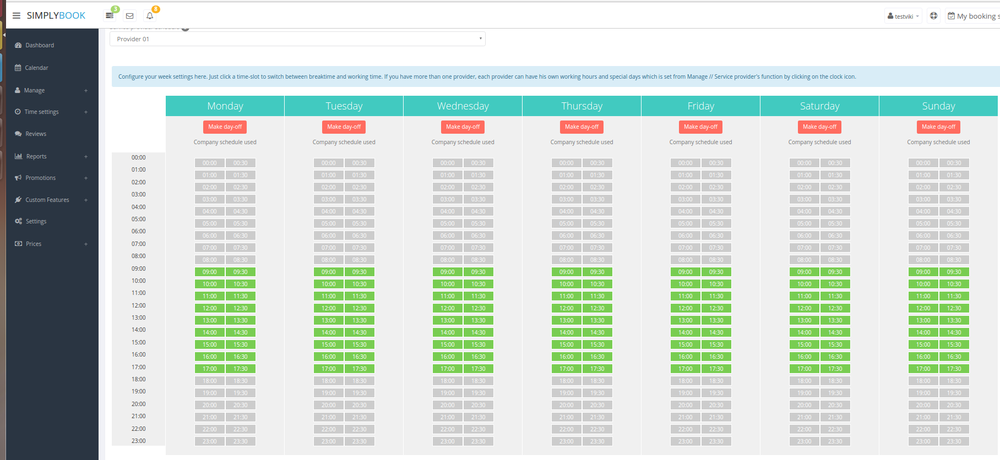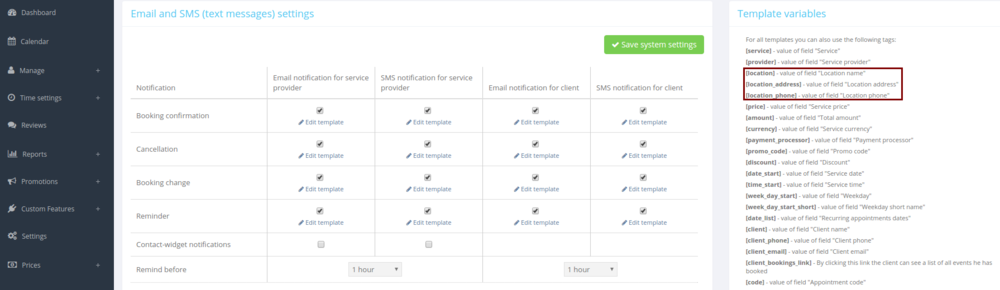Difference between revisions of "Categories and Locations"
From SimplyBook.me
| Line 21: | Line 21: | ||
[[Custom_Features#Multiple_Locations| Locations]] are designed to group providers. Can be added with the help of [[Custom_Features#Multiple_Locations| Multiple Locations Custom Feature]]. | [[Custom_Features#Multiple_Locations| Locations]] are designed to group providers. Can be added with the help of [[Custom_Features#Multiple_Locations| Multiple Locations Custom Feature]]. | ||
;How to add: | ;How to add: | ||
| − | :Enable "Multiple Locations" Custom Feature and add locations either in the settings of the Custom Feature or in Manage // Providers // Add location. Click on "Location providers" tab for corresponding location and check the boxes with service providers to connect to location.<br/> | + | :Enable "[[Custom_Features#Multiple_Locations |Multiple Locations]]" Custom Feature and add locations either in the settings of the Custom Feature or in Manage // Providers // Add location. Click on "Location providers" tab for corresponding location and check the boxes with service providers to connect to location.<br/> |
[[File:Add location new2.png | center ]]<br/> | [[File:Add location new2.png | center ]]<br/> | ||
</div> | </div> | ||
Revision as of 10:45, 1 May 2017
Categories are designed to group services. Can be added with the help of Service Categories Custom Feature.
- How to add
- Enable Service Categories Custom Feature. In Manage // Services // Add category create all necessary categories. Click on "Category services" tab for corresponding category and check the boxes with services to connect with category.
Locations are designed to group providers. Can be added with the help of Multiple Locations Custom Feature.
- How to add
- Enable "Multiple Locations" Custom Feature and add locations either in the settings of the Custom Feature or in Manage // Providers // Add location. Click on "Location providers" tab for corresponding location and check the boxes with service providers to connect to location.
How to connect location with service?
Locations can be related only to service providers, thus if you need to relate service to particular location, you need initially to relate service to service provider:
- 1. In Manage//Providers switch to “Services, attached to this service provider” tab and check the boxes with services this provider will perform.
Save settings.
- 2. In Manage//Providers choose location and switch to “Location providers” tab to attach providers to this location by checking corresponding boxes.
Save settings.
How to set schedule for location?
You can set individual schedule for the provider and then relate provider to the location. Thus working hours of the provider related to location will automatically apply to location.
- 1. To set individual schedule for provider please go to Manage//Providers, choose necessary provider on the left and switch to “Service provider schedule” tab.
For example, if you work Monday-Friday 9a.m - 5p.m you simply set schedule for those dates by clicking on the corresponding slots to make them available (green)/not available (grey).
To make day of the week working/off press "Make working day"/ "Make day off" above the day of the week.
- 2. In Manage//Providers choose location and switch to “Location providers” tab to attach provider to location by checking corresponding boxes. Save settings.