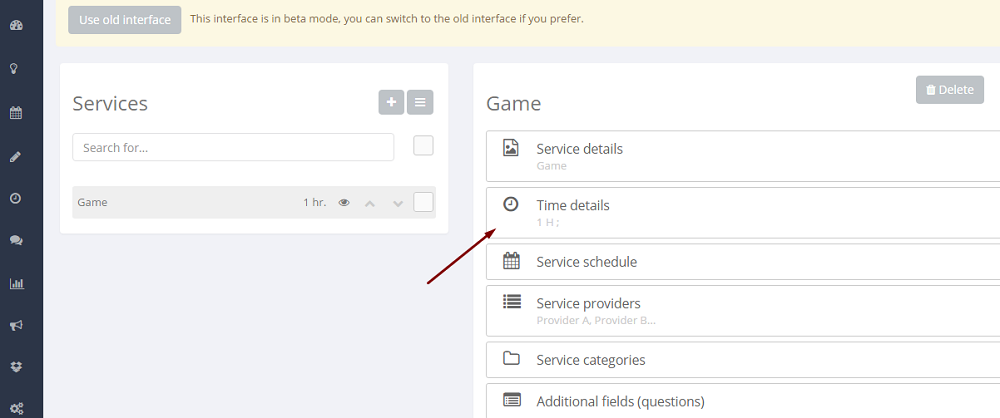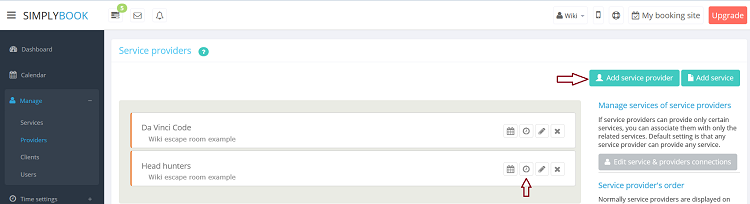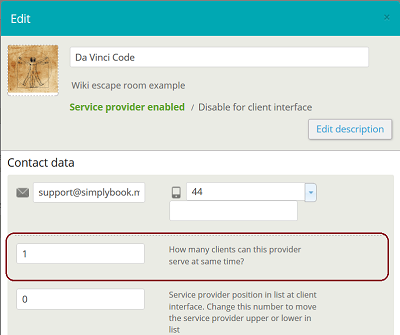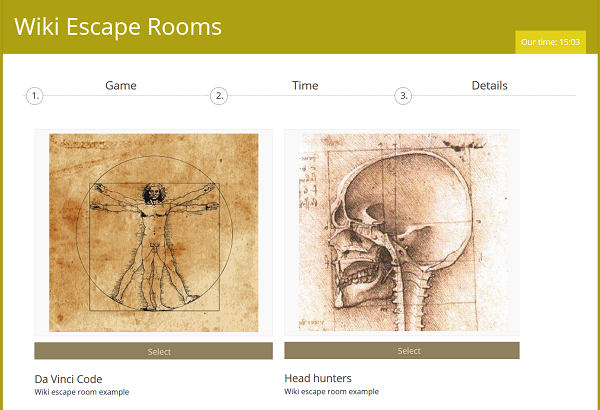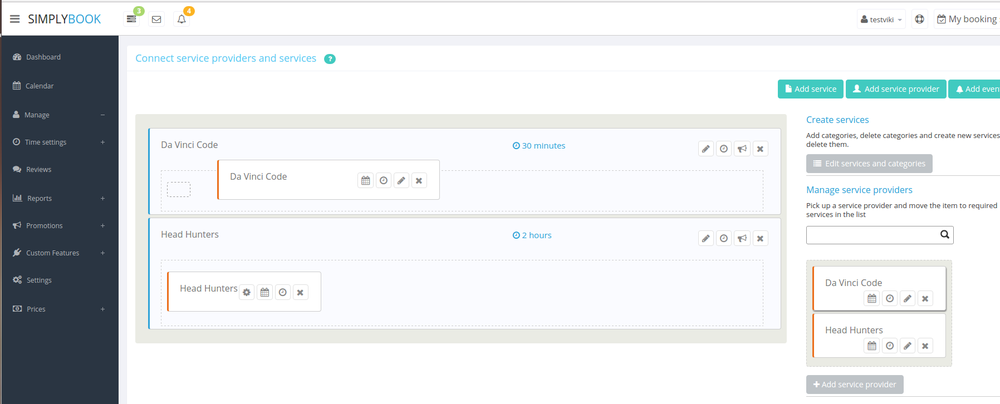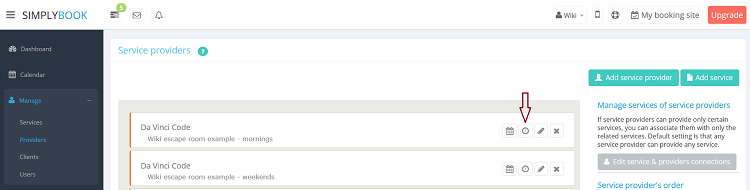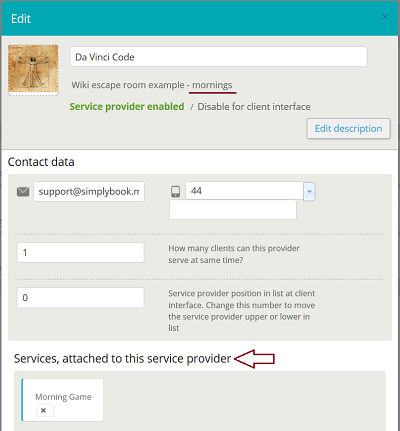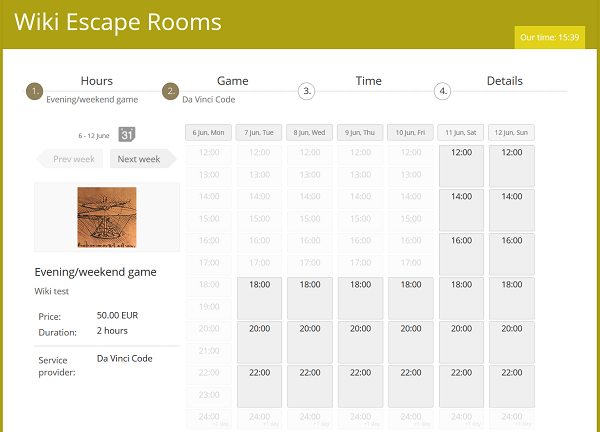Difference between revisions of "Quest rooms"
| Line 2: | Line 2: | ||
In order to use [https://simplybook.me/ Simplybook.me] efficiently we recommend the following features of online appointment scheduling software for Quest and Escape rooms: | In order to use [https://simplybook.me/ Simplybook.me] efficiently we recommend the following features of online appointment scheduling software for Quest and Escape rooms: | ||
| − | :1. Create service as game with corresponding duration. Use Manage // Services // | + | :1. Create service as game with corresponding duration. Use Manage // Services // Time details to edit service duration.<br> |
| − | [[File: | + | [[File:Quest time.png | center ]]<br><br> |
:2. Making providers as rooms. In Manage // Providers // Add service provider - create the number of providers equal to the rooms you have.<br> | :2. Making providers as rooms. In Manage // Providers // Add service provider - create the number of providers equal to the rooms you have.<br> | ||
[[File:QuestWikiRooms750.png | 750px | center ]]<br><br> | [[File:QuestWikiRooms750.png | 750px | center ]]<br><br> | ||
Revision as of 13:25, 1 May 2017
Simplybook is a perfect online booking system for quest and escape rooms of various types. It allows clients to choose the room and book specific time when the game will take place. Clients can leave feedback's on the company booking page after follow up email. In order to use Simplybook.me efficiently we recommend the following features of online appointment scheduling software for Quest and Escape rooms:
- 1. Create service as game with corresponding duration. Use Manage // Services // Time details to edit service duration.
- 2. Making providers as rooms. In Manage // Providers // Add service provider - create the number of providers equal to the rooms you have.
Make sure that each provider can serve 1 client at a time.
You can also set specific availability for that room by clicking on the clock icon on provider in Manage // Providers.
- 3. Rename the word "Employee" on the booking page to "Room" or "Game" in Settings // General settings // Custom translations.
- 4. If each room has different price and you are planning to accept payments online with our Accept Payments Custom Feature, create more services in Manage // Services // Add service button, set price for those services and relate with rooms with the help of "edit service and provider connections" button.
- 5. If morning game prices are different from evening/weekend game prices - add Morning games and Evening/weekend games services in Manage // Services, and set corresponding price for each service. Then in Manage // Providers create 2 providers for each game and set available hours for providers by clicking on Clock icon.
Connect providers to corresponding services
On the booking page clients will choose morning/weekend hours, select game - and then will see available slots.
- 6. If you have fixed schedule, you may need Appointment at fixed time Custom Feature where you can set specific start times for each of your services.
- 7. With the help of Additional fields Custom Feature you can request additional info from clients such as how many clients will be in a group.