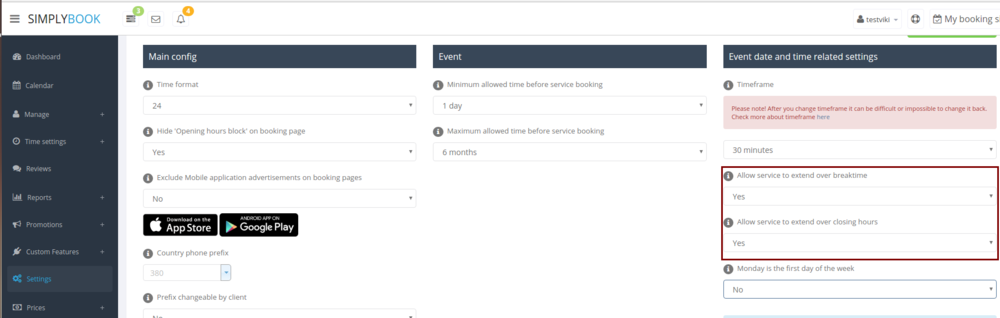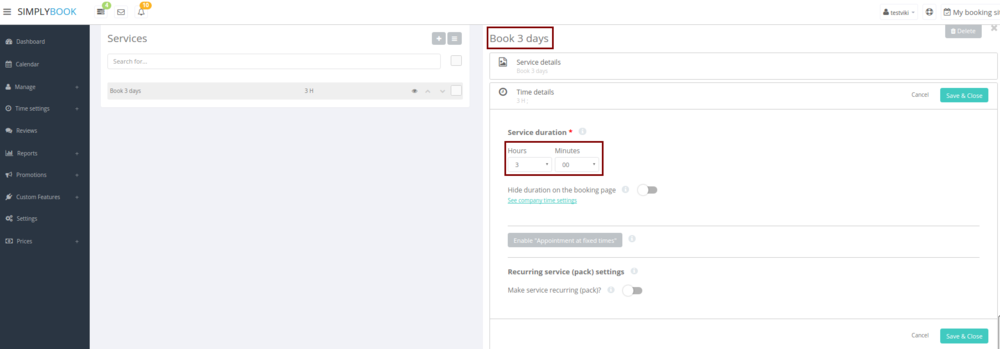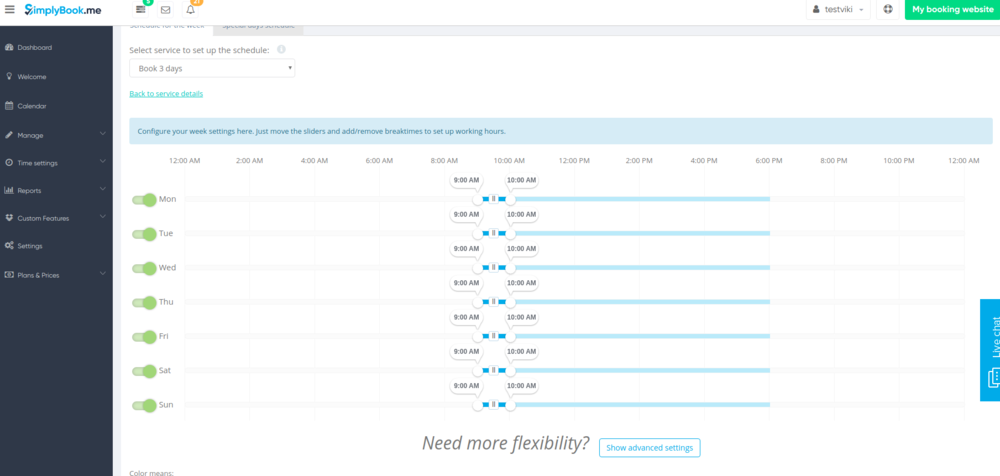Difference between revisions of "Rentals"
From SimplyBook.me
| Line 10: | Line 10: | ||
2. In Manage // Services // Add service button create service with the duration corresponding to the amount of days your service will be offered for (3 days=3 hours, 7 days=7 hours).<br/> | 2. In Manage // Services // Add service button create service with the duration corresponding to the amount of days your service will be offered for (3 days=3 hours, 7 days=7 hours).<br/> | ||
[[File:Book days new.png | center ]]<br/> | [[File:Book days new.png | center ]]<br/> | ||
| − | 3. In the Time settings // Company opening hours (when you have only 1 service) or in the working hours of the provider (Time settings // Service provider schedule) related to the service | + | 3. In the Time settings // Company opening hours (when you have only 1 service) or in the working hours of the provider (Time settings // Service provider schedule) related to the service open only 1 hour each day.<br/> |
[[File:Book days schedule.png | center ]] <br/> | [[File:Book days schedule.png | center ]] <br/> | ||
4. The system will then book the number of hours indicated in service duration as the number of days.<br/> | 4. The system will then book the number of hours indicated in service duration as the number of days.<br/> | ||
[[File:Book3DaysInCalendar750.png | center ]] | [[File:Book3DaysInCalendar750.png | center ]] | ||
Revision as of 14:16, 26 March 2018
If you are offering renting services, Simplybook can become a suitable booking software for you.
- If you rent items for hours
- Make your items as providers. For example if you rent musical instruments, create providers Flute, Bass, Violin, etc.
- If you rent for different duration you will need to create multiple services with different duration. For example: Renting 1 hour, Renting 2 hours, Renting 6 hours, etc.
- If you rent items for days
1. In Settings // General Settings // Configuration // Allow service to extend over breaktime and Allow service to extend over closing hours.
2. In Manage // Services // Add service button create service with the duration corresponding to the amount of days your service will be offered for (3 days=3 hours, 7 days=7 hours).
3. In the Time settings // Company opening hours (when you have only 1 service) or in the working hours of the provider (Time settings // Service provider schedule) related to the service open only 1 hour each day.
4. The system will then book the number of hours indicated in service duration as the number of days.