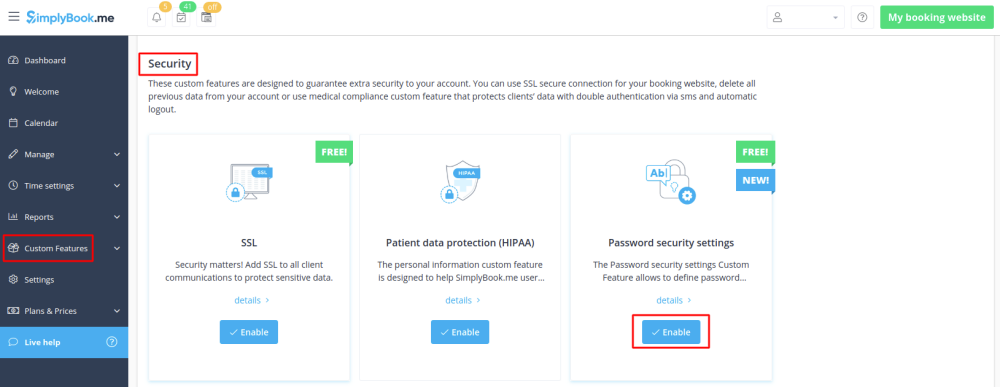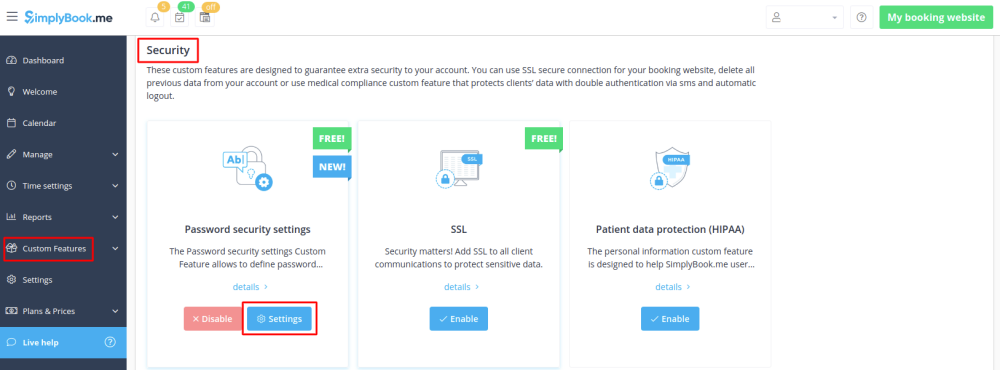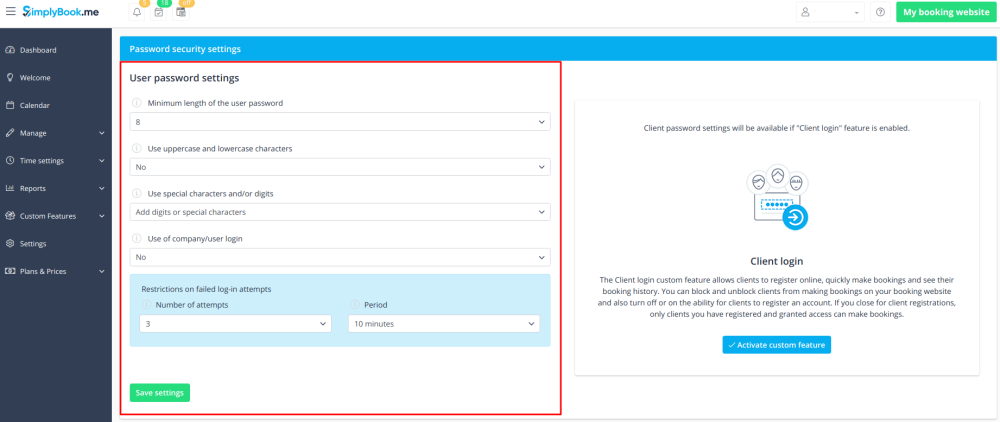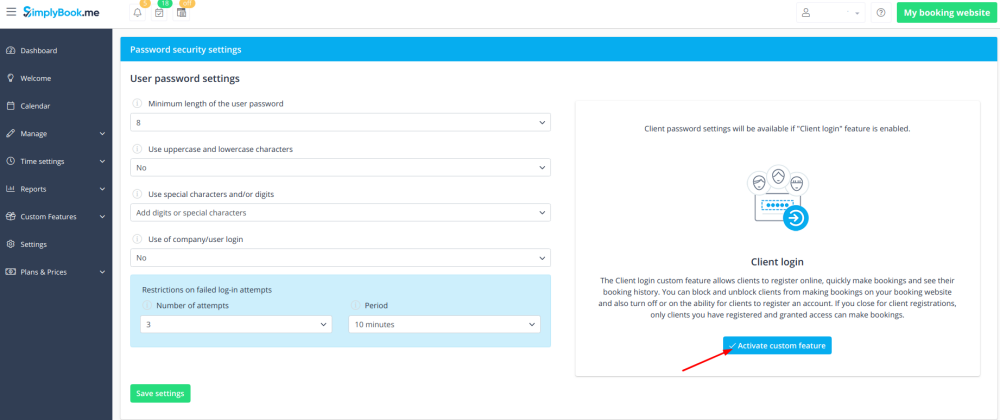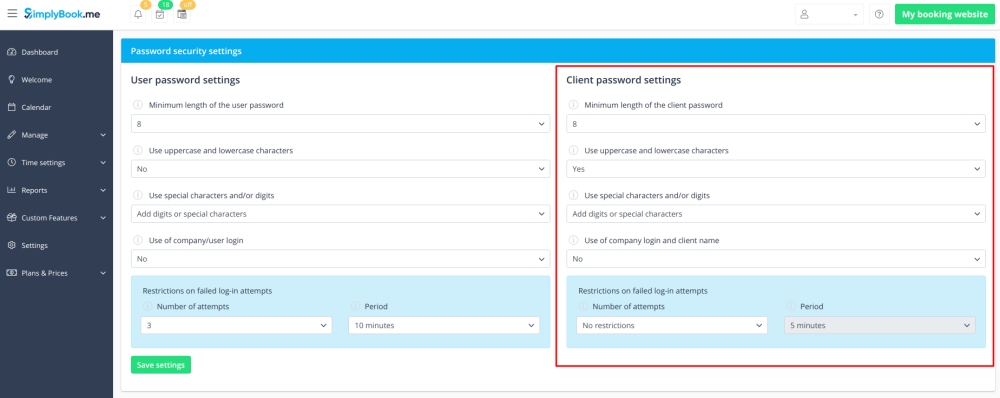Difference between revisions of "Password Security Settings custom feature"
From SimplyBook.me
(Created page with "{{#seo: |title=Password Security Settings custom feature - SimplyBook.me |titlemode=append |keywords=faq, frequently asked questions, booking software, appointment system ques...") |
|||
| Line 12: | Line 12: | ||
The Password security settings Custom Feature allows to define password requirements for system users and clients. This can further harden the system for possible intrusion. Just in few steps you can make your system more secure! | The Password security settings Custom Feature allows to define password requirements for system users and clients. This can further harden the system for possible intrusion. Just in few steps you can make your system more secure! | ||
<br><br><br> | <br><br><br> | ||
| − | + | <span style="background-color: #26dd7d; padding:5px; border-radius:5px;">Free custom feature!</span> | |
| − | + | <br><br> | |
;How to use | ;How to use | ||
:1. Enable Password Security Settings option on yur Custom Features page. | :1. Enable Password Security Settings option on yur Custom Features page. | ||
| − | [[File: | + | [[File:Password security settings enable path free.png | center]] |
<br><br> | <br><br> | ||
:2. Click on "Settings" button that will appear near it. | :2. Click on "Settings" button that will appear near it. | ||
| − | [[File: | + | [[File:Password security settings settings path free.png | center]] |
<br><br> | <br><br> | ||
:3. Now you can set requirements for password for your system users in the left-side block. | :3. Now you can set requirements for password for your system users in the left-side block. | ||
Revision as of 11:51, 24 July 2019
The Password security settings Custom Feature allows to define password requirements for system users and clients. This can further harden the system for possible intrusion. Just in few steps you can make your system more secure!
Free custom feature!
- How to use
- 1. Enable Password Security Settings option on yur Custom Features page.
- 2. Click on "Settings" button that will appear near it.
- 3. Now you can set requirements for password for your system users in the left-side block.
- 4. (is skipped if you are already using Client Login Custom Feature) If you wish your clients to be able to log in securely please enable Client Login option there.
- 5. Set up password requirements for your clients in the right-side block and save settings.