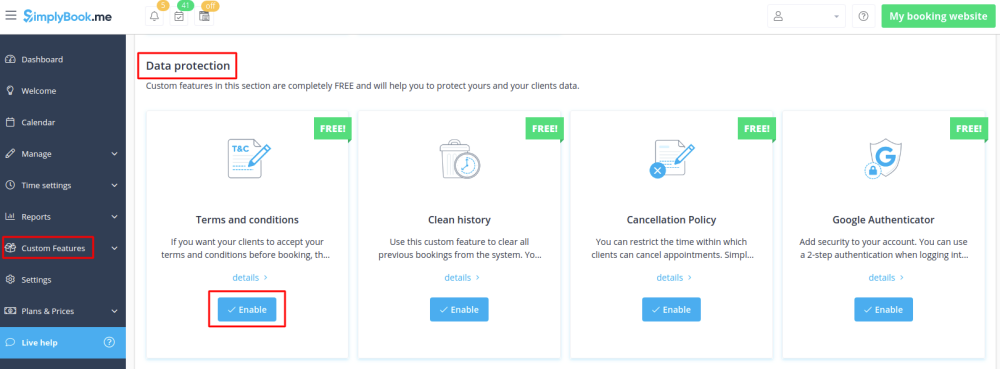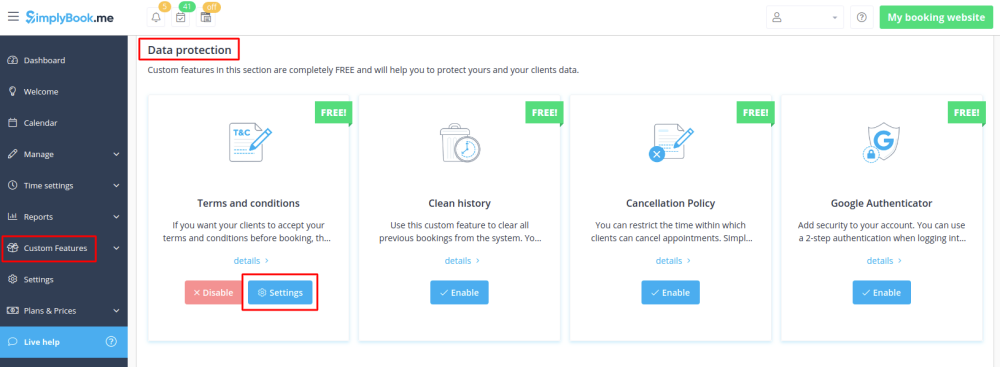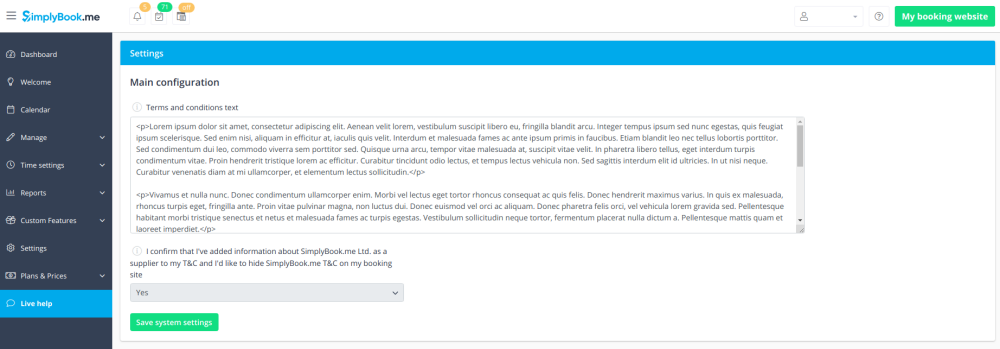Difference between revisions of "Terms and Conditions custom feature"
From SimplyBook.me
(Created page with "{{#seo: |title=Terms and Conditions custom feature - SimplyBook.me |titlemode=append |keywords=faq, frequently asked questions, booking software, appointment system questions,...") |
|||
| Line 12: | Line 12: | ||
The text inserted in the Custom Feature will be displayed on the "Details" page above the "Book Now" button or on sign up step if you are using [[Custom_Features#Client_Login | Client login feature]] as a checkbox with text "''I agree with -your company name- Terms & Conditions''" and the clients will need to agree to it to be able to book your services | The text inserted in the Custom Feature will be displayed on the "Details" page above the "Book Now" button or on sign up step if you are using [[Custom_Features#Client_Login | Client login feature]] as a checkbox with text "''I agree with -your company name- Terms & Conditions''" and the clients will need to agree to it to be able to book your services | ||
<br><br> | <br><br> | ||
| − | + | <span style="background-color: #26dd7d; padding:5px; border-radius:5px;">Free custom feature!</span> | |
| − | + | <br><br> | |
| − | |||
;How to use | ;How to use | ||
:1. Enable this feature on your Custom Features page. | :1. Enable this feature on your Custom Features page. | ||
| − | [[File:Terms and conditions enable path.png | center]] | + | [[File:Terms and conditions enable path free.png| center]] |
<br><br> | <br><br> | ||
:2. Go to its settings to add your Terms and Conditions. | :2. Go to its settings to add your Terms and Conditions. | ||
| − | [[File:Terms and conditions settings path.png | center]] | + | [[File:Terms and conditions settings path free.png| center]] |
<br><br> | <br><br> | ||
:3. Add your text. You can use HTML formatting there to adjust the look. | :3. Add your text. You can use HTML formatting there to adjust the look. | ||
[[File:Terms and conditions settings v3 new.png | center]] | [[File:Terms and conditions settings v3 new.png | center]] | ||
<br><br> | <br><br> | ||
Revision as of 11:53, 24 July 2019
If you want your business to be bulletproof then this Custom Feature is a MUST. Use it to create and manage terms & conditions for your company towards your clients.
The text inserted in the Custom Feature will be displayed on the "Details" page above the "Book Now" button or on sign up step if you are using Client login feature as a checkbox with text "I agree with -your company name- Terms & Conditions" and the clients will need to agree to it to be able to book your services
Free custom feature!
- How to use
- 1. Enable this feature on your Custom Features page.
- 2. Go to its settings to add your Terms and Conditions.
- 3. Add your text. You can use HTML formatting there to adjust the look.