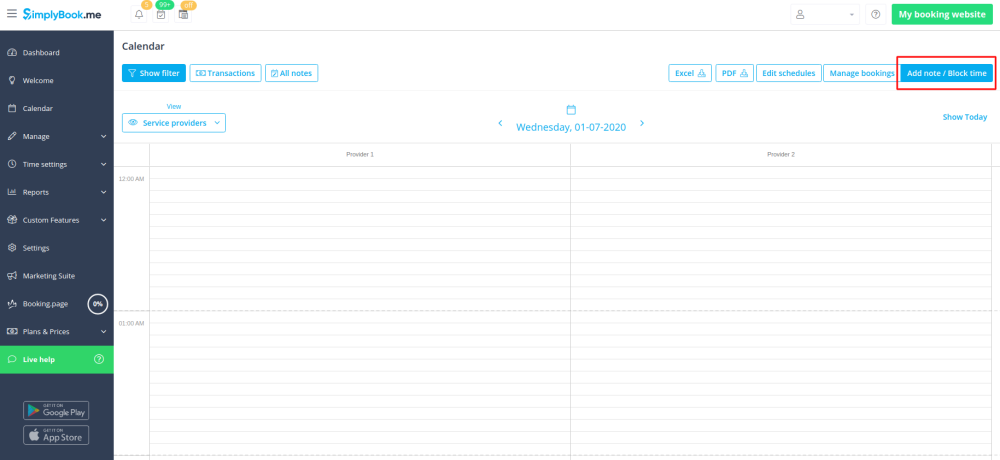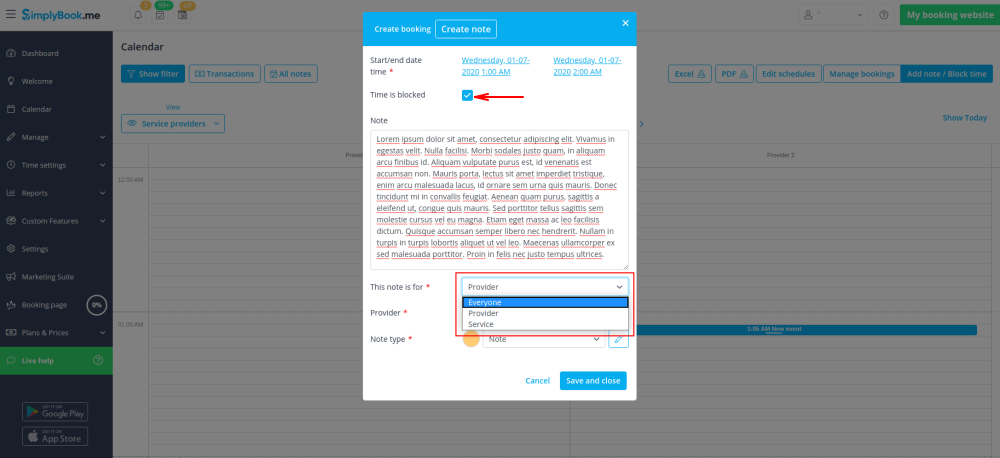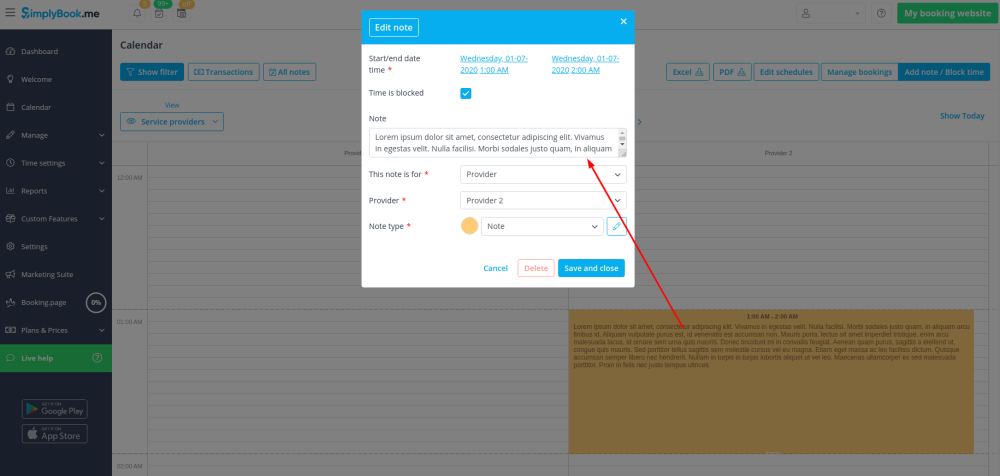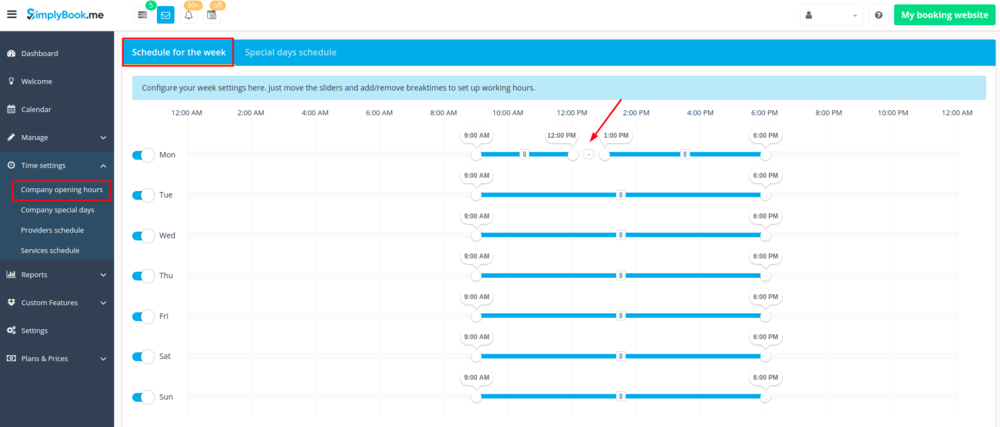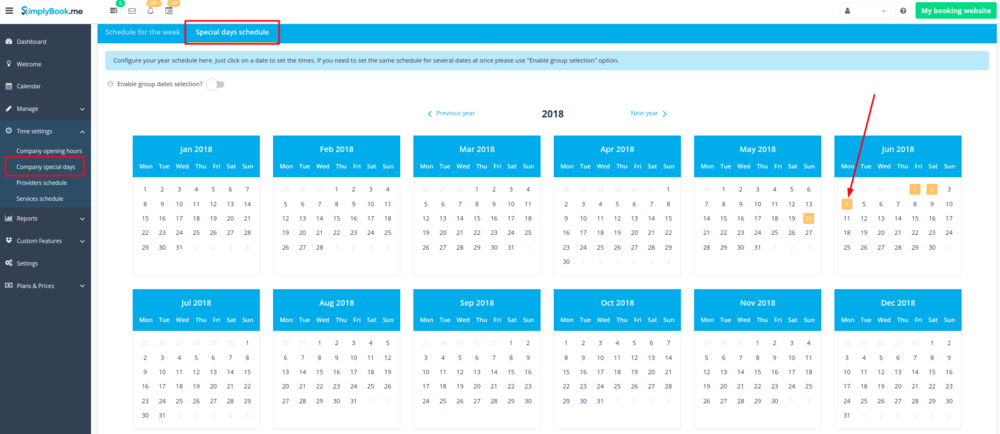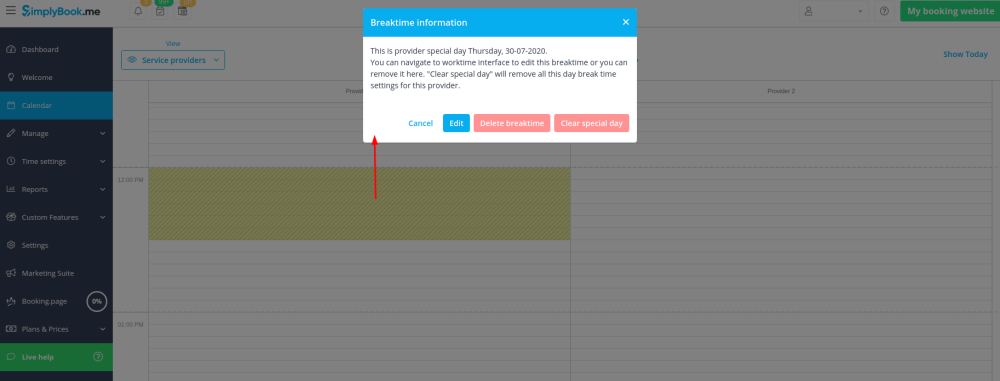Difference between revisions of "Break times"
From SimplyBook.me
| Line 1: | Line 1: | ||
__FORCETOC__ | __FORCETOC__ | ||
<br><br> | <br><br> | ||
| − | =Quickly | + | =Quickly block times from Calendar= |
| − | You can | + | You can close the availability from Calendar page using "Add note/Block time" mode. Switch to it and click on the timeslot you want to close.<br/> |
| − | + | [[File:Add note mode calendar.png|border|center]] | |
| − | < | + | <br><br> |
| + | In the note popup check "Time is blocked" option and choose whether you need to block time period for everyone in your company or only for specific provider or service.<br> | ||
| + | Add the reason of blocking if necessary. | ||
| + | <br><br> | ||
| + | [[File:Block time and assignee for notes.png|border|center]] | ||
| + | To remove or edit blocked time you simply can click on the corresponding note and delete it or update and save. | ||
| + | [[File:Edit note-block time.png|border|center]] | ||
<br><br> | <br><br> | ||
| − | |||
| − | |||
| − | |||
| − | |||
<br><br> | <br><br> | ||
| − | + | =Other options to update the availability= | |
| − | If you | + | :1. If you wish to add breaktime or day off for all providers/services, you can also do it in Time settings//Company opening hours for weekly schedule (if it is regular off time)<br> |
| − | + | :or in Time settings//Company special days (if you need to add it only for particular date). <br> | |
| − | + | :Use [[File:Add breaktime1.png]] "add breaktime" icon to add breaktime or [[File:Remove breaktime3.png]] remove breaktime icon to delete it. | |
| + | [[File:Company breaktime.png | center]] | ||
| + | [[File:Company special day breaktime.png | center]] | ||
<br><br> | <br><br> | ||
| − | + | :2. If you wish to add breaktime or day off for certain provider, you can do it in Time settings//Providers schedule for weekly schedule (if it is regular off time) or in Time settings//Providers schedule//Special days tab (if you need to add it only for particular date). | |
| − | If you wish to add breaktime or day off for | ||
| − | |||
| − | |||
| − | |||
| − | |||
| − | |||
<br><br> | <br><br> | ||
| − | + | :3. If you wish to add breaktime or day off for certain service, you can do it in Time settings//Services schedule for weekly schedule (if it is regular off time) or in Time settings//Services schedule//Special days tab (if you need to add it only for particular date). | |
| − | If you wish to add breaktime or day off for certain | ||
<br><br> | <br><br> | ||
| − | + | :These breaktimes will also be seen on Calendar page and can be removed either at the page where you have added them or in some cases directly from calendar page by clicking on them and selecting the corresponding option. | |
| + | [[File:Breaktime edit from calendar.png|border|center]] | ||
<br><br> | <br><br> | ||
Revision as of 12:49, 30 June 2020
Quickly block times from Calendar
You can close the availability from Calendar page using "Add note/Block time" mode. Switch to it and click on the timeslot you want to close.
In the note popup check "Time is blocked" option and choose whether you need to block time period for everyone in your company or only for specific provider or service.
Add the reason of blocking if necessary.
To remove or edit blocked time you simply can click on the corresponding note and delete it or update and save.
Other options to update the availability
- 1. If you wish to add breaktime or day off for all providers/services, you can also do it in Time settings//Company opening hours for weekly schedule (if it is regular off time)
- or in Time settings//Company special days (if you need to add it only for particular date).
- Use
 "add breaktime" icon to add breaktime or
"add breaktime" icon to add breaktime or  remove breaktime icon to delete it.
remove breaktime icon to delete it.
- 2. If you wish to add breaktime or day off for certain provider, you can do it in Time settings//Providers schedule for weekly schedule (if it is regular off time) or in Time settings//Providers schedule//Special days tab (if you need to add it only for particular date).
- 3. If you wish to add breaktime or day off for certain service, you can do it in Time settings//Services schedule for weekly schedule (if it is regular off time) or in Time settings//Services schedule//Special days tab (if you need to add it only for particular date).
- These breaktimes will also be seen on Calendar page and can be removed either at the page where you have added them or in some cases directly from calendar page by clicking on them and selecting the corresponding option.