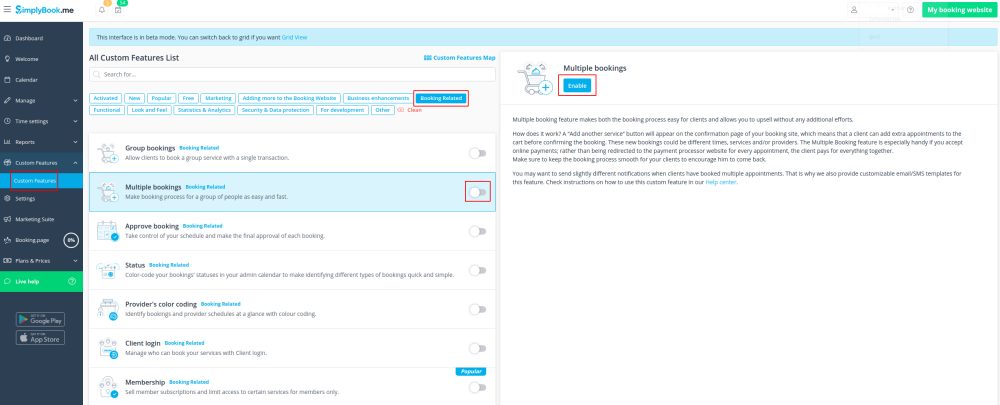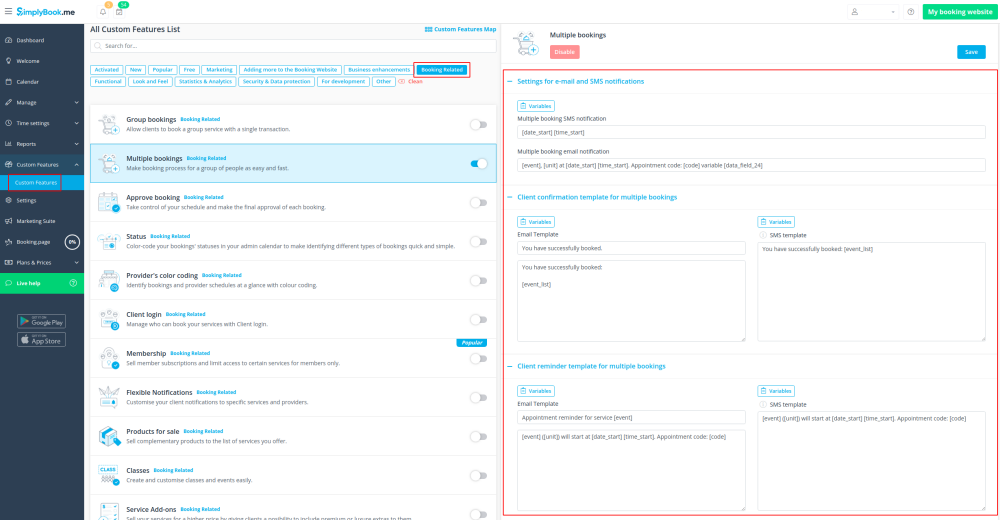Difference between revisions of "Multiple Bookings custom feature"
From SimplyBook.me
| Line 17: | Line 17: | ||
;How to use | ;How to use | ||
:1. Enable Multiple bookings custom feature on your custom features page. | :1. Enable Multiple bookings custom feature on your custom features page. | ||
| − | [[File:Multiple bookings enable path.png | center]] | + | [[File:Multiple bookings enable path new cf.png | center]] |
<br><br> | <br><br> | ||
| − | :2. You can edit notification templates related | + | :2. You can edit notification templates related on the right side of the page. |
| − | [[File:Multiple bookings | + | [[File:Multiple bookings notifications path new cf.png | center]] |
| − | |||
<br><br> | <br><br> | ||
:3. Here is how it will look like on the client side in one of the themes. | :3. Here is how it will look like on the client side in one of the themes. | ||
[[File:Book and add more v3.png | center]] | [[File:Book and add more v3.png | center]] | ||
<br><br> | <br><br> | ||
Revision as of 10:52, 30 October 2020
Allows clients to book more than one service before they check-out and pay for all booking with one payment. This Custom Feature adds "Book and add more" button to the "Details" step on the booking page. This Custom Feature allows clients to book several services on different time or day of the week.
- Please note! "Book and add more" button will not be shown if you are using daily classes calendar layout on the booking site, if several participants are selected with group booking or if the service is recurring.
- How to use
- 1. Enable Multiple bookings custom feature on your custom features page.
- 2. You can edit notification templates related on the right side of the page.
- 3. Here is how it will look like on the client side in one of the themes.