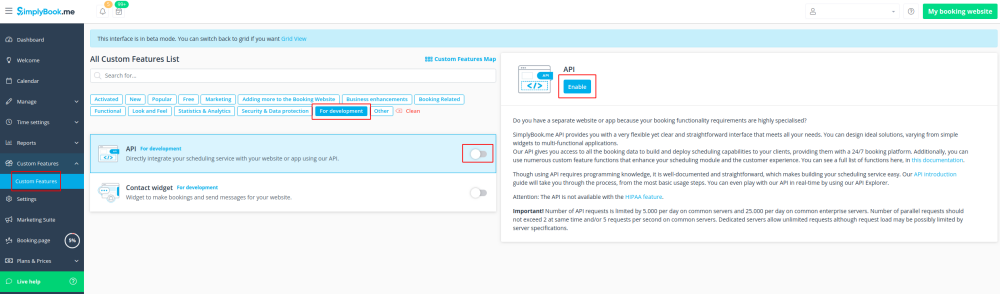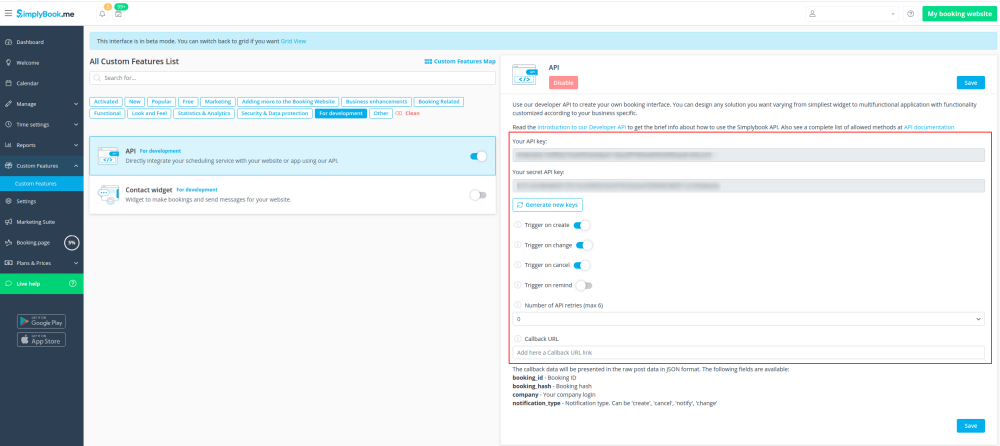Difference between revisions of "API custom feature"
From SimplyBook.me
| Line 25: | Line 25: | ||
:1. Navigate to <span style="background-color:#d4f8e5; padding:5px; border-radius:5px;">Custom features</span> section using the left-side menu of your admin interface,<br> | :1. Navigate to <span style="background-color:#d4f8e5; padding:5px; border-radius:5px;">Custom features</span> section using the left-side menu of your admin interface,<br> | ||
:find the corresponding feature and enable it. | :find the corresponding feature and enable it. | ||
| − | + | [[File:Api enable path new cf.png | center]] | |
| − | |||
<br><br> | <br><br> | ||
| − | :2. | + | :2. Go to <span style="background-color:#d4f8e5; padding:5px; border-radius:5px;">Settings</span> on the right to access the <span style="background-color:#d4f8e5; padding:5px; border-radius:5px;">API keys.</span> |
| − | + | [[File:Api settings path new cf.png | center]] | |
| − | |||
<br><br> | <br><br> | ||
| − | :3. (optional) Use <span style="background-color:#d4f8e5; padding:5px; border-radius:5px;">Callback URL</span> | + | :3. (optional) Use <span style="background-color:#d4f8e5; padding:5px; border-radius:5px;">Callback URL</span> and other available options for your own development. |
| − | |||
| − | |||
<br><br> | <br><br> | ||
Revision as of 10:17, 19 November 2020
With the help of this custom feature you can design your own solutions varying from simple widgets to multi-functional applications.
Use it to authorize in Simplybook API with API key.
- How to use
- 1. Navigate to Custom features section using the left-side menu of your admin interface,
- find the corresponding feature and enable it.
- 2. Go to Settings on the right to access the API keys.
- 3. (optional) Use Callback URL and other available options for your own development.