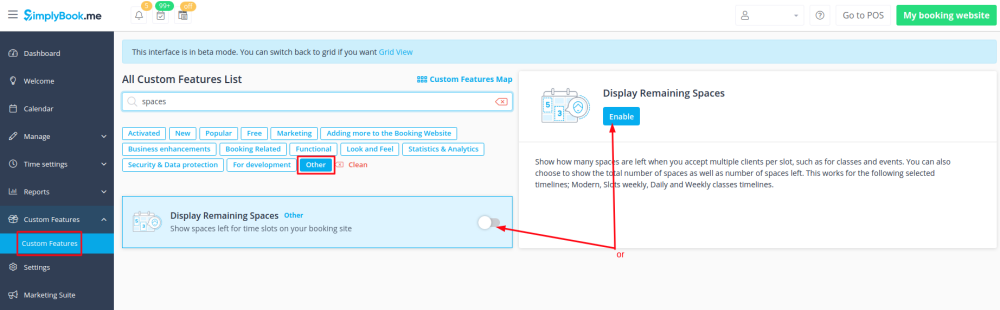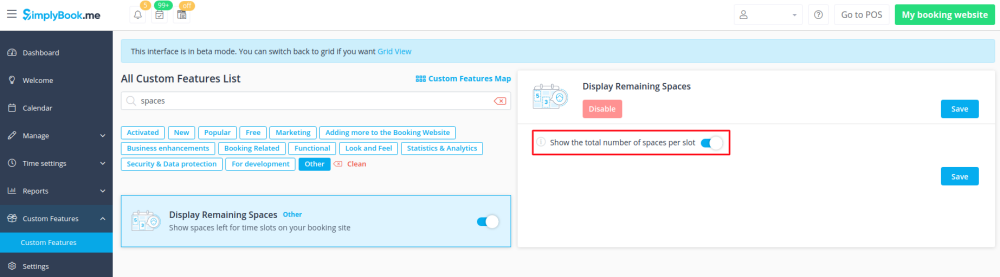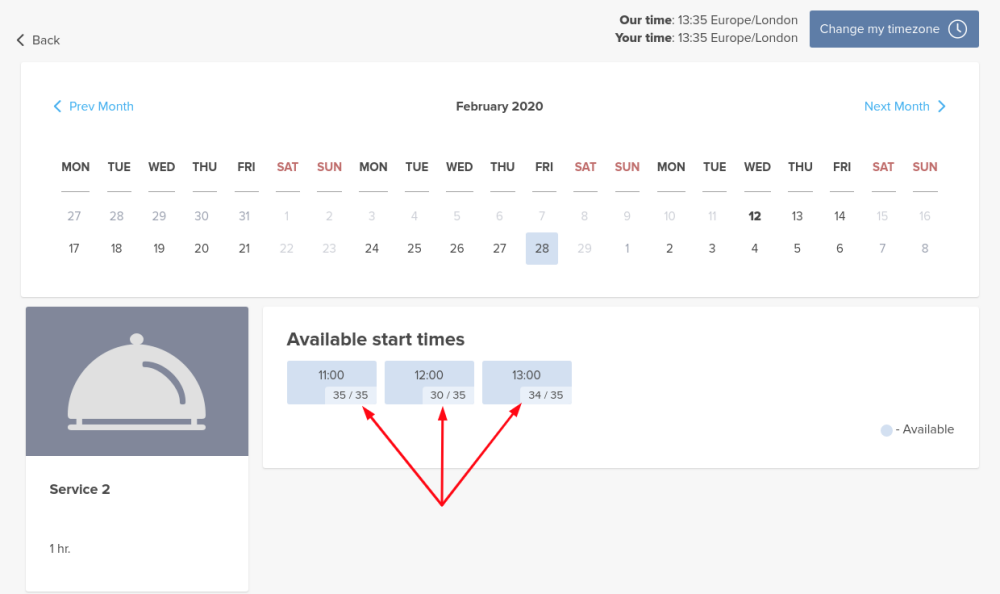Difference between revisions of "Display Remaining Spaces"
From SimplyBook.me
| Line 2: | Line 2: | ||
|title=Custom Features - SimplyBook.me | |title=Custom Features - SimplyBook.me | ||
|titlemode=append | |titlemode=append | ||
| − | |keywords=faq, frequently asked questions, booking software, appointment system questions, appointments online, calendar software, booking system, booking calendar, scheduling software, online appointment scheduling, online scheduling, plugins, custom features, additional functionality, seats left, available slots, slots left, spaces per | + | |keywords=faq, frequently asked questions, booking software, appointment system questions, appointments online, calendar software, booking system, booking calendar, scheduling software, online appointment scheduling, online scheduling, plugins, custom features, additional functionality, seats left, available slots, slots left, spaces per timeslot |
}} | }} | ||
| − | [[File:Seats left icon.png|left]]<br><br>Show how many spaces are left when you accept multiple clients per slot, such as for classes and events. You can also choose to show the total number of spaces as well as the number of spaces left. This works for the following selected calendar layouts; Modern, Slots weekly, Daily and Weekly classes | + | [[File:Seats left icon.png|left]]<br><br>Show how many spaces are left when you accept multiple clients per slot, such as for classes and events. You can also choose to show the total number of spaces as well as the number of spaces left. This works for the following selected calendar layouts; Modern, Slots weekly, Daily and Weekly classes. |
<br><br> | <br><br> | ||
<br><br> | <br><br> | ||
'''Please note!''' | '''Please note!''' | ||
*This feature is not compatible with [[Limit_Bookings_custom_feature|Limit Bookings]]; | *This feature is not compatible with [[Limit_Bookings_custom_feature|Limit Bookings]]; | ||
| − | *Works for the following | + | *Works for the following calendar layouts only: slots weekly, modern, weekly and daily classes, modern provider. |
<br><br> | <br><br> | ||
:Video tutorial available [[File:Youtube-Logo.png|link=https://www.youtube.com/watch?v=Dn0tNJhOToE]] | :Video tutorial available [[File:Youtube-Logo.png|link=https://www.youtube.com/watch?v=Dn0tNJhOToE]] | ||
Revision as of 12:19, 30 July 2021
Show how many spaces are left when you accept multiple clients per slot, such as for classes and events. You can also choose to show the total number of spaces as well as the number of spaces left. This works for the following selected calendar layouts; Modern, Slots weekly, Daily and Weekly classes.
Please note!
- This feature is not compatible with Limit Bookings;
- Works for the following calendar layouts only: slots weekly, modern, weekly and daily classes, modern provider.
- How to use
- 1. Enable Display Remaining Spaces in your Custom Features section.
- 2. (optional) Enable the corresponding option to display the total number of spaces along with the remaining ones.
- 3. As the result the clients will be able to see the number of the spaces left per each timeslot(and total if "Show the total number of spaces per slot" is enabled).