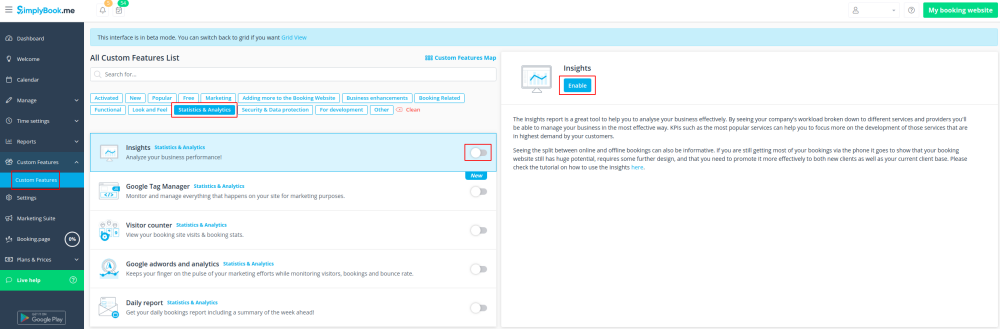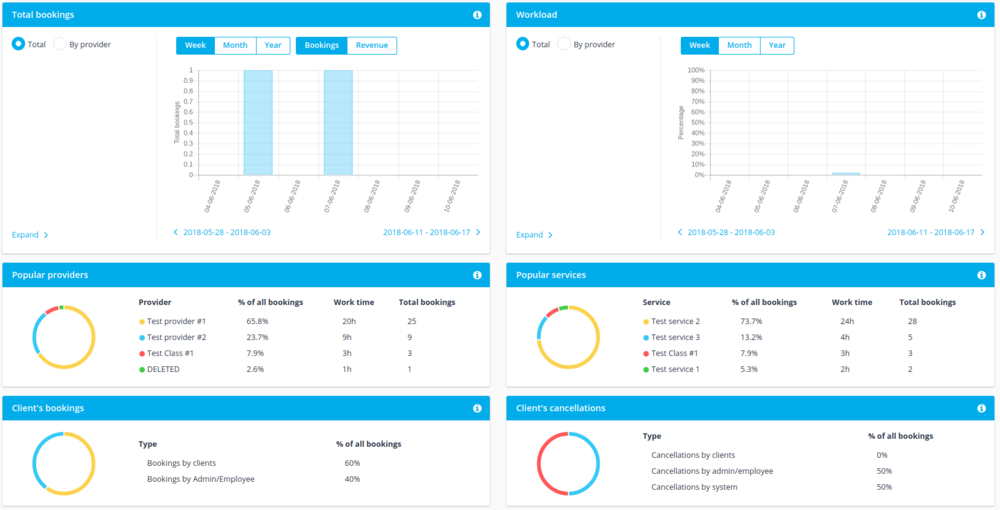Difference between revisions of "Insights custom feature"
From SimplyBook.me
| Line 15: | Line 15: | ||
<br><br><br> | <br><br><br> | ||
;How to use | ;How to use | ||
| − | :1. Enable Insights on your Custom features page. | + | :1. Enable <span style="background-color:#d4f8e5; padding:5px; border-radius:5px;">Insights</span> on your <span style="background-color:#d4f8e5; padding:5px; border-radius:5px;">Custom features</span> page. |
[[File:Insights enable path new cf.png | center]] | [[File:Insights enable path new cf.png | center]] | ||
<br><br> | <br><br> | ||
| − | :2. Navigate to Dashboard to check the graphs and charts. | + | :2. Navigate to <span style="background-color:#d4f8e5; padding:5px; border-radius:5px;">Dashboard</span> to check the graphs and charts. |
[[File:Dashboard chart example.png | center]] | [[File:Dashboard chart example.png | center]] | ||
<br><br> | <br><br> | ||