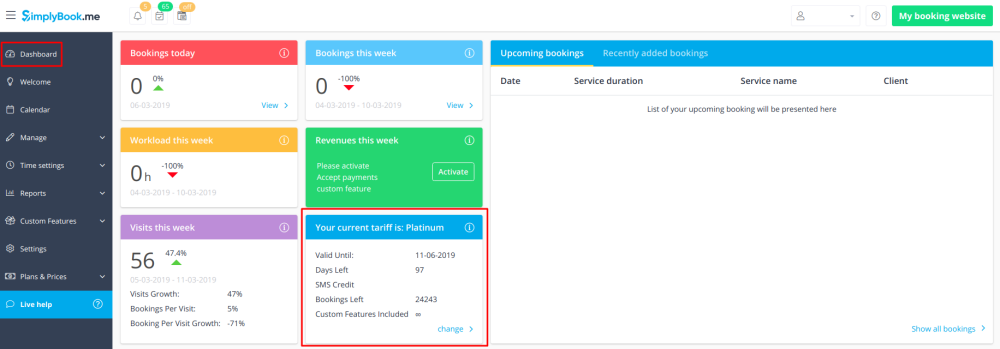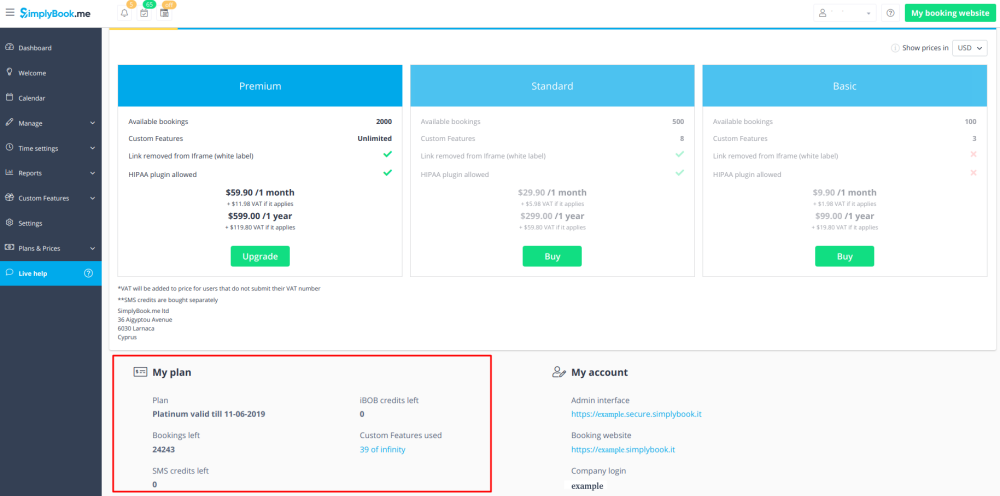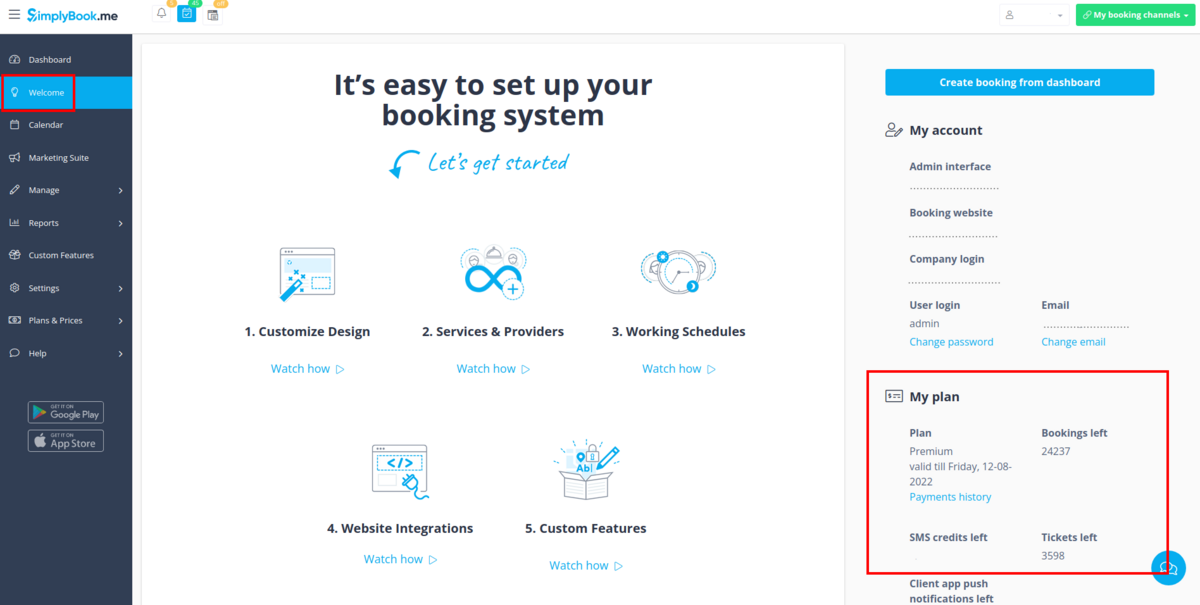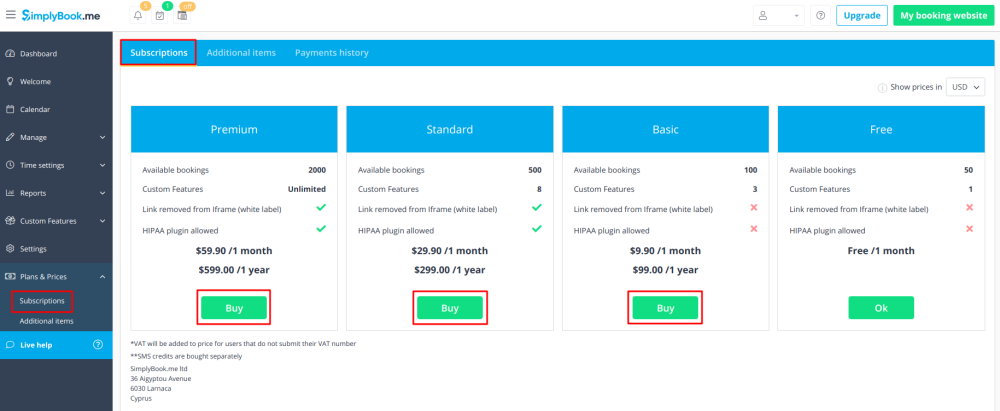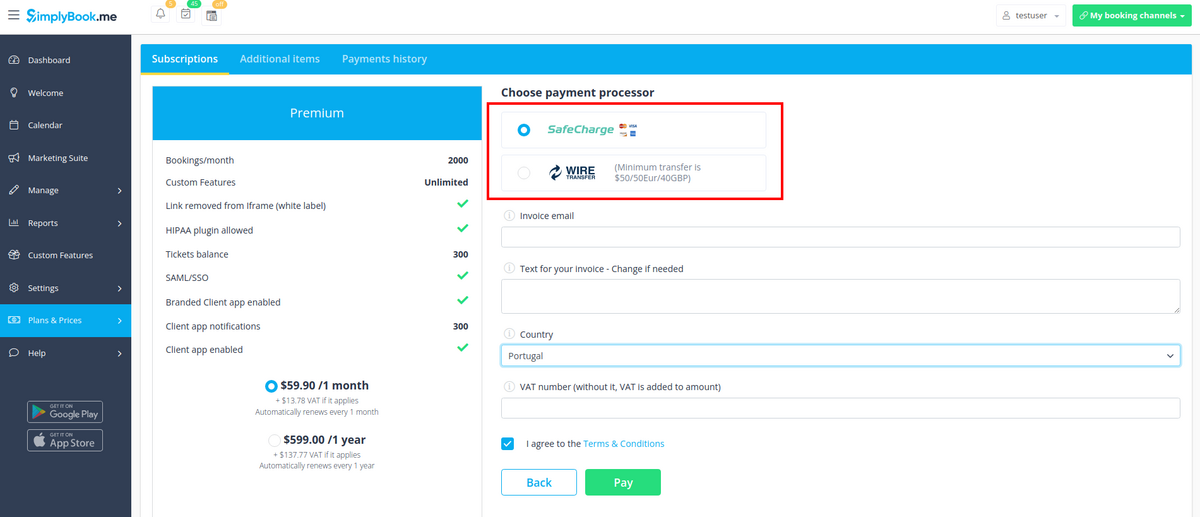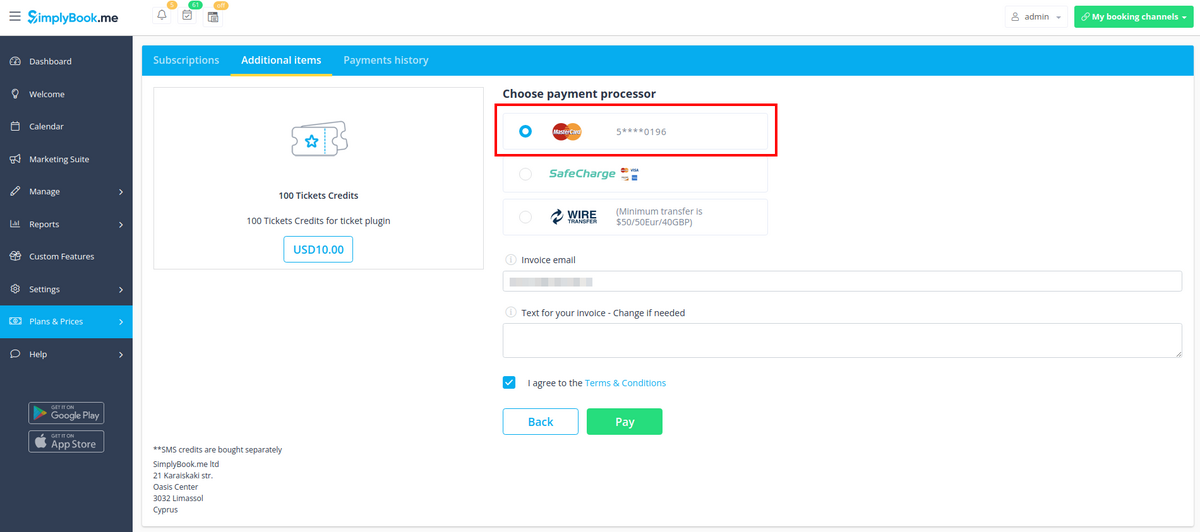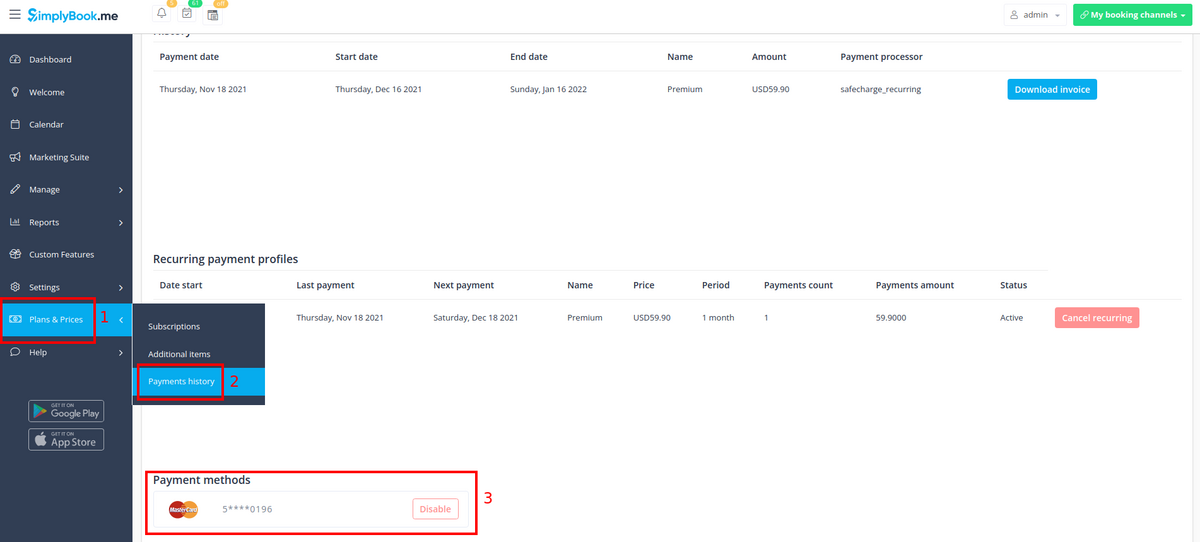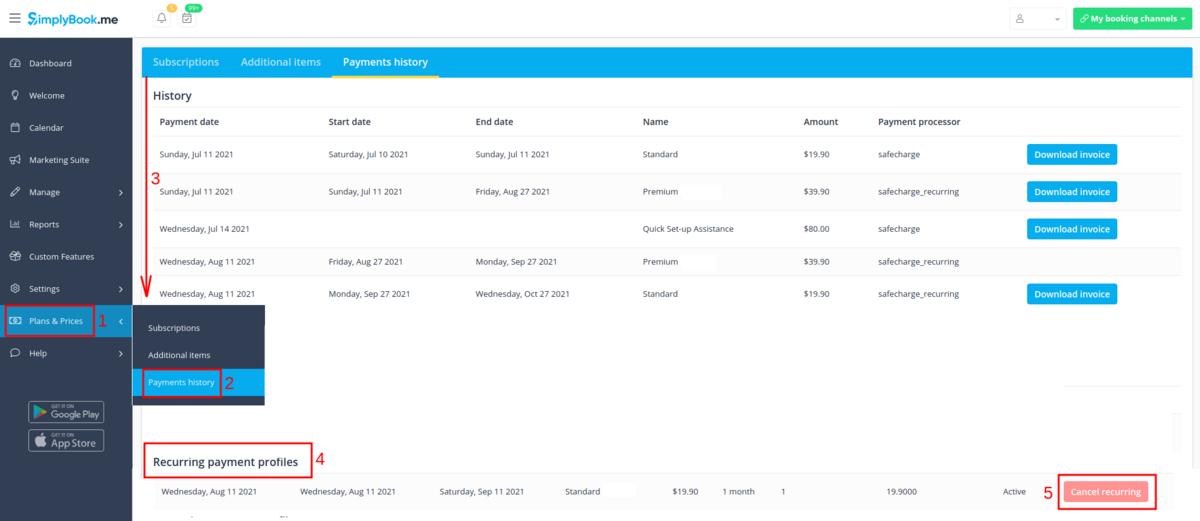Difference between revisions of "My SimplyBook.me subscription and how to renew"
| Line 11: | Line 11: | ||
<br><br> | <br><br> | ||
:3. On Welcome page, on the right side. | :3. On Welcome page, on the right side. | ||
| − | [[File: | + | [[File:Subscription details on welcome upd.png|1200px|center]] |
<br><br> | <br><br> | ||
==How to renew subscription== | ==How to renew subscription== | ||
| Line 19: | Line 19: | ||
<br><br> | <br><br> | ||
There are 2 payment options to pay for your subscription:<br/> | There are 2 payment options to pay for your subscription:<br/> | ||
| − | [[File: | + | [[File:Payment options new.png|1200px| center ]]<br/> |
| Line 37: | Line 37: | ||
| + | <span style="background-color:#ffe9e9; padding:5px; border-radius:5px;">'''Please note!''' Subscription payments made via SafeCharge (or PayPal if you have difficulties with Safecharge system) are set as recurring and will automatically renew based on the selected subscription period.</span><br> | ||
| + | <span style="background-color:#ffe9e9; padding:5px; border-radius:5px;">You can cancel recurring payment at any time in Plans & Prices -> Payments history -> Recurring payment profiles.</span> | ||
| + | <br><br> | ||
| + | When you select to pay with your bank card (via SafeCharge system or PayPal) your payment method gets saved in Plans & Prices -> Payments history -> Payment methods<br> | ||
| + | and you will be able to use these saved methods for the future purchases of subscriptions and/or additional items so that you will not need to remember the credentials each time you need to add something to your system. | ||
| + | [[File:Payment use saved method.png|1200px|center]] | ||
| + | <br><br> | ||
| + | You can always disable the methods that were previously saved in Plans & Prices -> Payments history -> Payment methods. | ||
| + | [[File:Payment methods saved.png|1200px|center]] | ||
| + | <br><br> | ||
==How to change payment method== | ==How to change payment method== | ||
<br><br> | <br><br> | ||
| − | + | It may happen that you need to change either your credit card details or switch between payment options.<br><br> | |
| − | |||
| − | |||
| − | |||
| − | |||
Here are few simple steps to take: | Here are few simple steps to take: | ||
| − | :1. Go to Plans&Prices -> Payments history section of your admin interface and scroll it to the bottom. | + | :1. Go to Plans & Prices -> Payments history section of your admin interface and scroll it to the bottom. |
:Click on "Cancel recurring" in "Recurring payment profiles" section. | :Click on "Cancel recurring" in "Recurring payment profiles" section. | ||
[[File:Cancel recurring payment path new navigation.png|1200px | center]] | [[File:Cancel recurring payment path new navigation.png|1200px | center]] | ||
Revision as of 09:50, 18 November 2021
Where to check subscription details
There are several places where you can see your subscription details
- 1. Dashboard, Your current tariff section
- 2. Plans&Prices//Subscriptions under Prices table
- 3. On Welcome page, on the right side.
How to renew subscription
In Plans&Prices // Subscriptions section choose the package you need and press "Buy" under it.
There are 2 payment options to pay for your subscription:
- Credit Card via SafeCharge system
- Wire transfer to account:
- Beneficiary: SimplyBook.me ltd
- Address: 21 Karaiskaki str., Oasis Center, 3032 Limassol, Cyprus
- IBAN EURO: IS800537387113314509189970
- IBAN GBP: IS920537382003884509189970
- IBAN USD: IS280537381011334509189970
- SWIFT: GLITISRE
- REMARK: Minimum transfer is $50/50Eur/40GBP
Please note! Subscription payments made via SafeCharge (or PayPal if you have difficulties with Safecharge system) are set as recurring and will automatically renew based on the selected subscription period.
You can cancel recurring payment at any time in Plans & Prices -> Payments history -> Recurring payment profiles.
When you select to pay with your bank card (via SafeCharge system or PayPal) your payment method gets saved in Plans & Prices -> Payments history -> Payment methods
and you will be able to use these saved methods for the future purchases of subscriptions and/or additional items so that you will not need to remember the credentials each time you need to add something to your system.
You can always disable the methods that were previously saved in Plans & Prices -> Payments history -> Payment methods.
How to change payment method
It may happen that you need to change either your credit card details or switch between payment options.
Here are few simple steps to take:
- 1. Go to Plans & Prices -> Payments history section of your admin interface and scroll it to the bottom.
- Click on "Cancel recurring" in "Recurring payment profiles" section.
- 2. And now you can make new payment for the desired plan by clicking on "Buy" under the corresponding option.