From SimplyBook.me
No edit summary |
Marked this version for translation |
||
| (2 intermediate revisions by the same user not shown) | |||
| Line 1: | Line 1: | ||
<languages/> | |||
<translate> | |||
<!--T:1--> | |||
{{#seo: | {{#seo: | ||
|title=Status custom feature - SimplyBook.me | |title=Status custom feature - SimplyBook.me | ||
|description=Track service and booking statuses with the Status custom feature. Keep clients informed and organized. Activate now! | |||
|titlemode=append | |titlemode=append | ||
|keywords=faq, frequently asked questions, booking software, appointment system questions, appointments online, calendar software, booking system, booking calendar, scheduling software, online appointment scheduling, online scheduling, plugins, custom features, additional functionality, status, bookings colors, mark bookings | |keywords=faq, frequently asked questions, booking software, appointment system questions, appointments online, calendar software, booking system, booking calendar, scheduling software, online appointment scheduling, online scheduling, plugins, custom features, additional functionality, status, bookings colors, mark bookings | ||
}} | }} | ||
</translate> | |||
<translate> | |||
<!--T:2--> | |||
<br> | <br> | ||
[[File:Status new icon.png |left]] | [[File:Status new icon.png |left]] | ||
<!--T:3--> | |||
If you have a company with many providers, and a service desk accepting clients you can add status possibility to events to see the status. This is for example used to mark appointment with one status as "client has arrived", and then another as "Client has left and paid" whatever suits your needs. | If you have a company with many providers, and a service desk accepting clients you can add status possibility to events to see the status. This is for example used to mark appointment with one status as "client has arrived", and then another as "Client has left and paid" whatever suits your needs. | ||
<br><br> | <br><br> | ||
</translate> | |||
<translate> | |||
<!--T:4--> | |||
;How to use | ;How to use | ||
:1. Activate this custom feature in the Custom Features section//Booking related. | :1. Activate this custom feature in the Custom Features section//Booking related. | ||
| Line 23: | Line 36: | ||
[[File:Create new status form redesigned.png|1200px|border | center|link=https://help.simplybook.me/images/5/52/Create_new_status_form_redesigned.png]] | [[File:Create new status form redesigned.png|1200px|border | center|link=https://help.simplybook.me/images/5/52/Create_new_status_form_redesigned.png]] | ||
<br><br> | <br><br> | ||
</translate> | |||
Latest revision as of 15:38, 19 May 2025
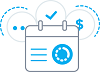
If you have a company with many providers, and a service desk accepting clients you can add status possibility to events to see the status. This is for example used to mark appointment with one status as "client has arrived", and then another as "Client has left and paid" whatever suits your needs.
- How to use
- 1. Activate this custom feature in the Custom Features section//Booking related.
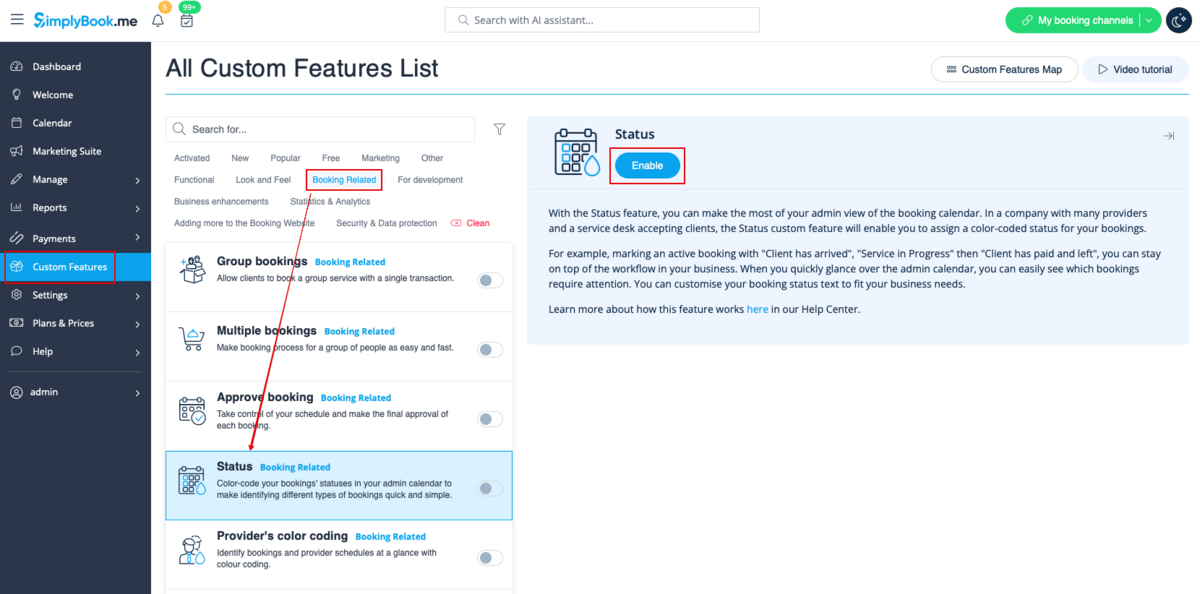
- 2. Go to the settings of this custom feature by click on "Manage".
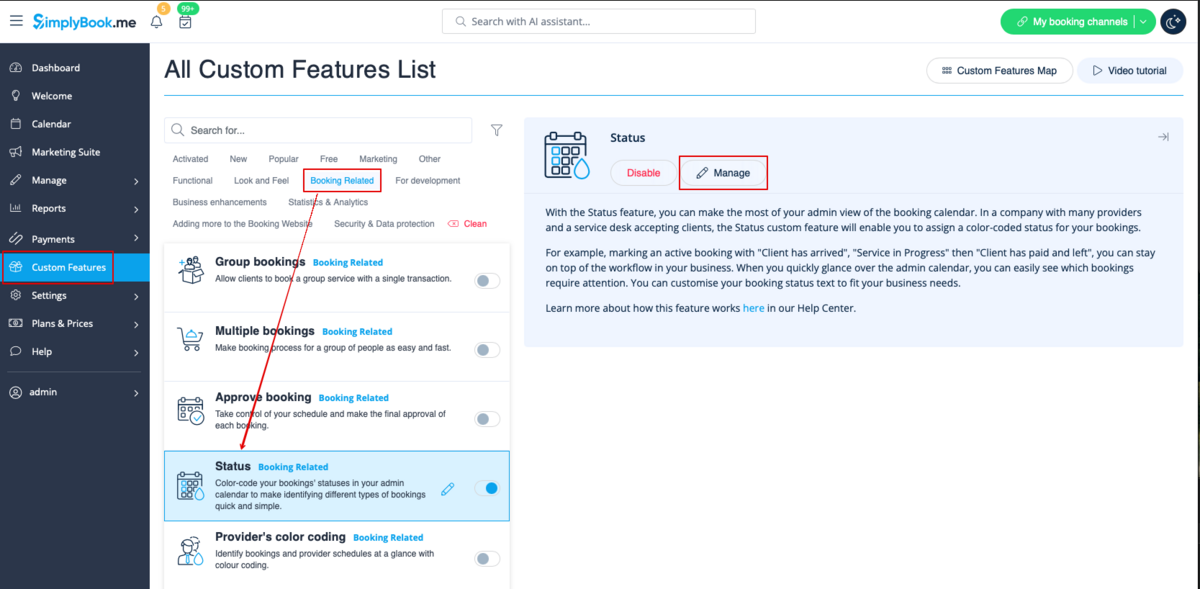
- 3. Press "+" to add new status.
- Insert "Name", "Description" and assign the color to this status. If you leave the switcher "Status by default" on, such status will automatically apply to all new bookings.
