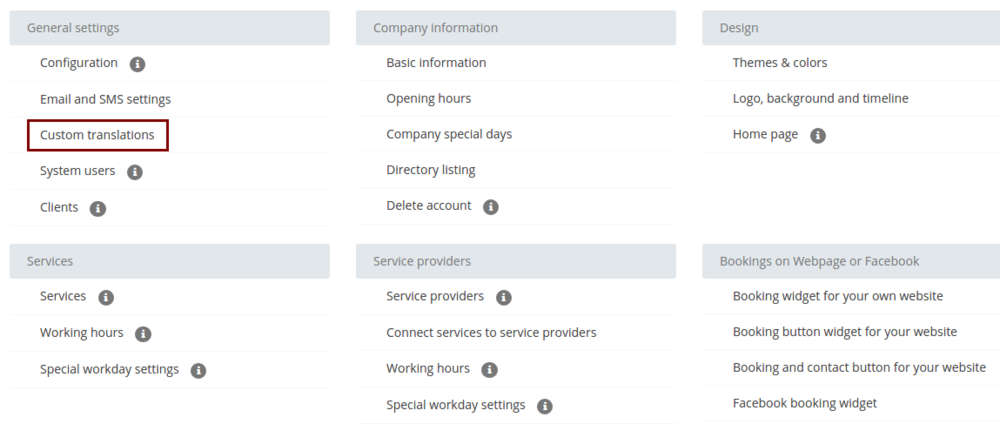Difference between revisions of "Adjust your terminology/language"
From SimplyBook.me
| Line 1: | Line 1: | ||
| + | {{#seo: | ||
| + | |title=Setting up providers in SimplyBook.me Appointment scheduler | ||
| + | |titlemode=append | ||
| + | |keywords=faq, frequently asked questions, booking software, appointment system questions, appointments online, calendar software, booking system, language settings, language change | ||
| + | }} | ||
| + | <br><br> | ||
If you need to adjust any texts on your booking page (for example change Employee to Therapist, Coach or Room), you can do it in Settings // General Settings // Custom Translations. | If you need to adjust any texts on your booking page (for example change Employee to Therapist, Coach or Room), you can do it in Settings // General Settings // Custom Translations. | ||
| − | |||
| − | |||
[[File:Translations new.png | center ]] | [[File:Translations new.png | center ]] | ||
| − | + | <br><br> | |
There, you can also change language of your booking page by clicking on the corresponding flag and pressing "Save custom translations". If your language is not in the list you can translate the system yourself. | There, you can also change language of your booking page by clicking on the corresponding flag and pressing "Save custom translations". If your language is not in the list you can translate the system yourself. | ||
| − | |||
| − | |||
[[File:CustomTranslationsIn750.png | center ]] | [[File:CustomTranslationsIn750.png | center ]] | ||
| + | <br><br> | ||
Revision as of 13:11, 31 August 2017
If you need to adjust any texts on your booking page (for example change Employee to Therapist, Coach or Room), you can do it in Settings // General Settings // Custom Translations.
There, you can also change language of your booking page by clicking on the corresponding flag and pressing "Save custom translations". If your language is not in the list you can translate the system yourself.