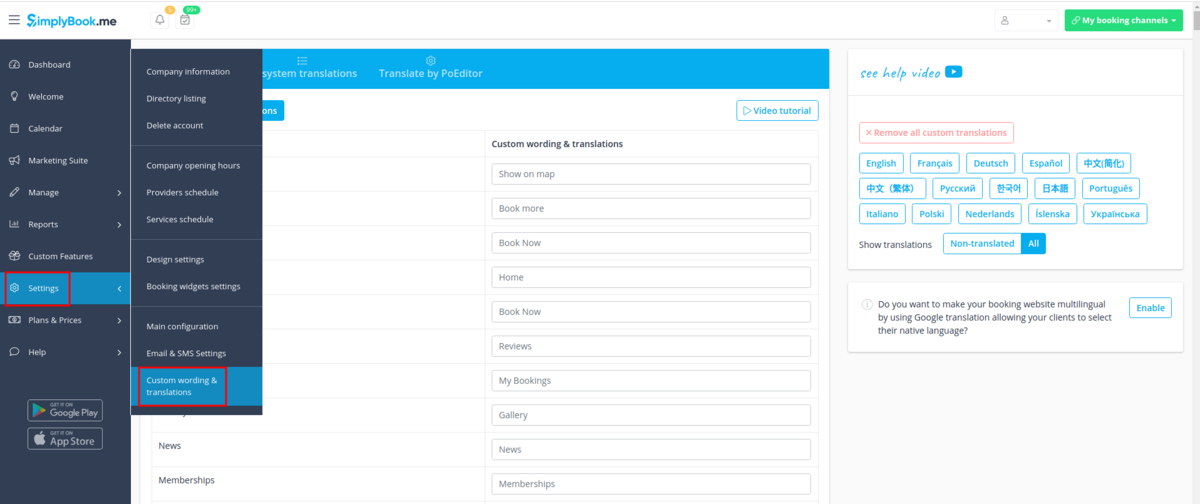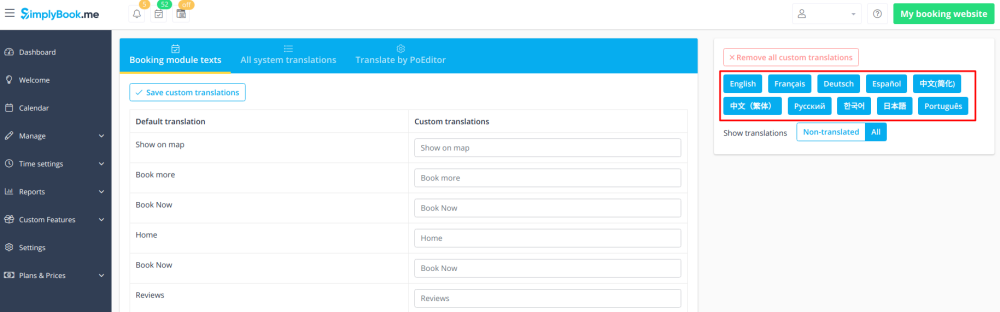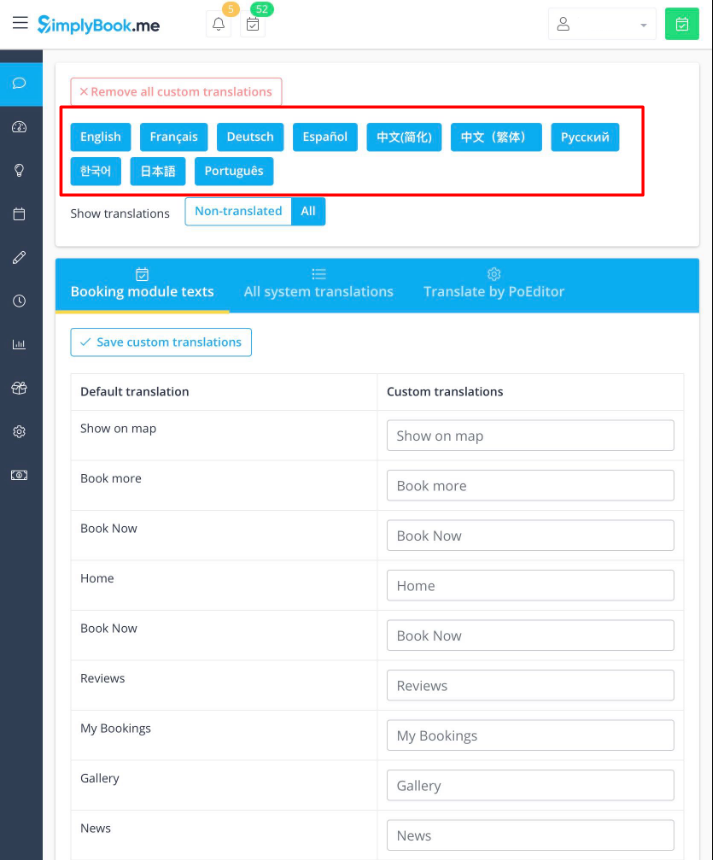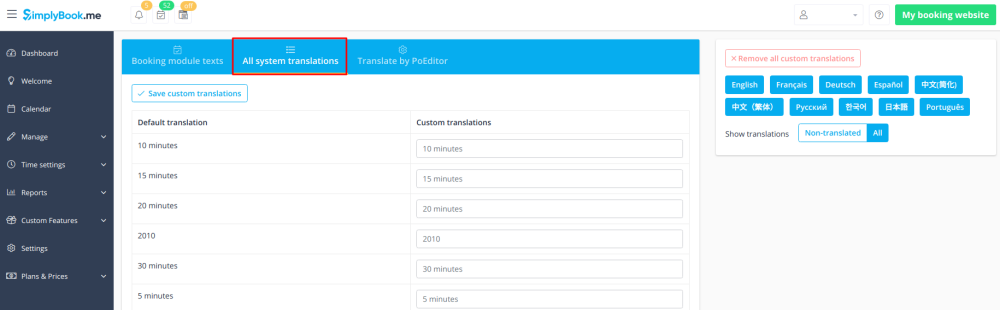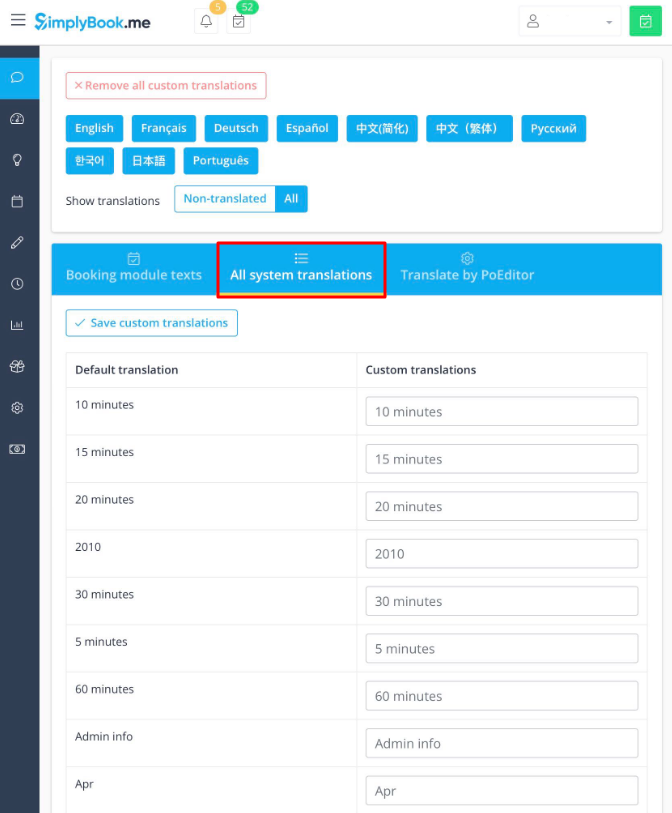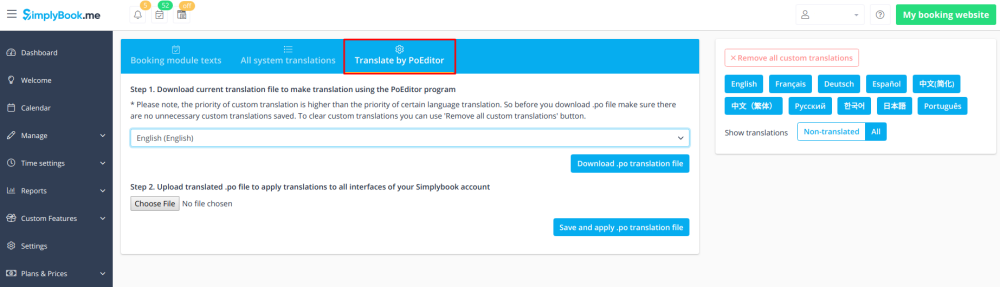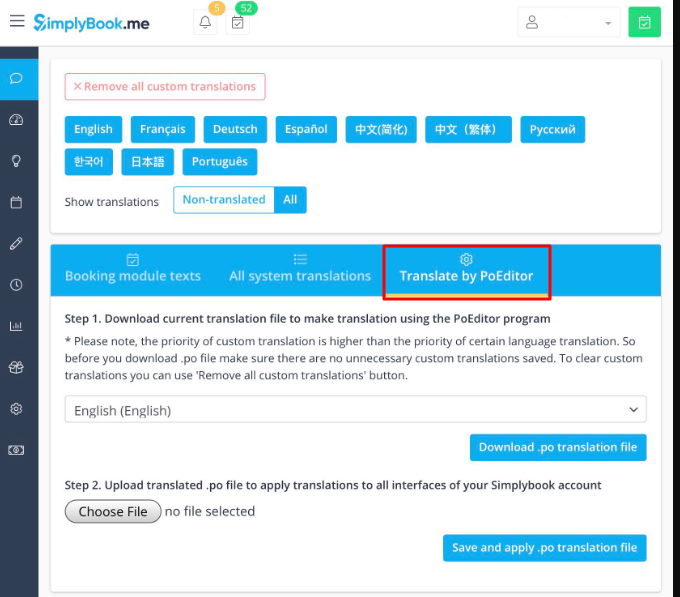Difference between revisions of "Adjust your terminology/language"
| Line 7: | Line 7: | ||
<br><br> | <br><br> | ||
| − | If you need to adjust any texts on your booking page (for example change Employee to Therapist, Coach or Room), you can do it in <span style="background-color:#d4f8e5; padding:5px; border-radius:5px;">Settings | + | If you need to adjust any texts on your booking page (for example change Employee to Therapist, Coach or Room), you can do it in <span style="background-color:#d4f8e5; padding:5px; border-radius:5px;">Settings</span> -> <span style="background-color:#d4f8e5; padding:5px; border-radius:5px;">Custom wording & translations</span>. |
| − | + | [[File:Custom translation path new navigation.png|1200px| border|center ]]< | |
| − | |||
<br><br> | <br><br> | ||
| − | |||
There, you can also change the language of your booking page by clicking on the corresponding button on the right side and pressing <span style="background-color:#d4f8e5; padding:5px; border-radius:5px;">Save custom translations.</span> If your language is not in the list you can translate the system yourself. | There, you can also change the language of your booking page by clicking on the corresponding button on the right side and pressing <span style="background-color:#d4f8e5; padding:5px; border-radius:5px;">Save custom translations.</span> If your language is not in the list you can translate the system yourself. | ||
<nomobile>[[File:Booking module texts.png | border| center ]]</nomobile> | <nomobile>[[File:Booking module texts.png | border| center ]]</nomobile> | ||
Revision as of 12:43, 9 August 2021
If you need to adjust any texts on your booking page (for example change Employee to Therapist, Coach or Room), you can do it in Settings -> Custom wording & translations.
<
There, you can also change the language of your booking page by clicking on the corresponding button on the right side and pressing Save custom translations. If your language is not in the list you can translate the system yourself.
This section also allows you to adjust the language of admin interface. Please select All system translations tab to change all system wording.
The system as well allows to download .po file, translate it with PoEditor software, upload the texts and apply to your system.
If you need to show the booking site in several languages you can use Google Translate custom feature.