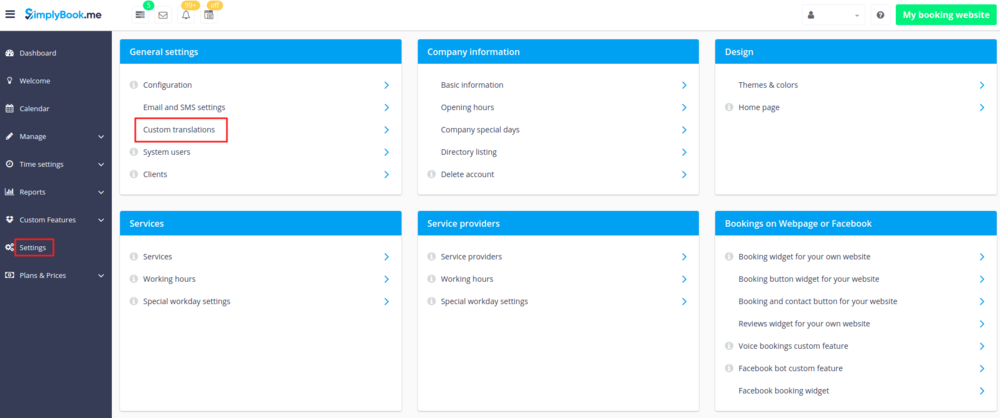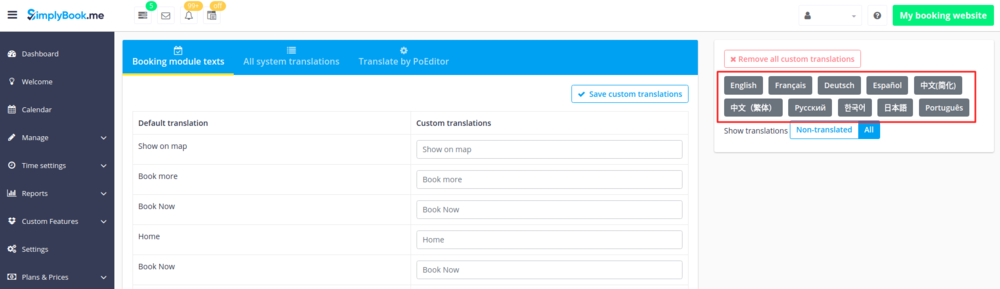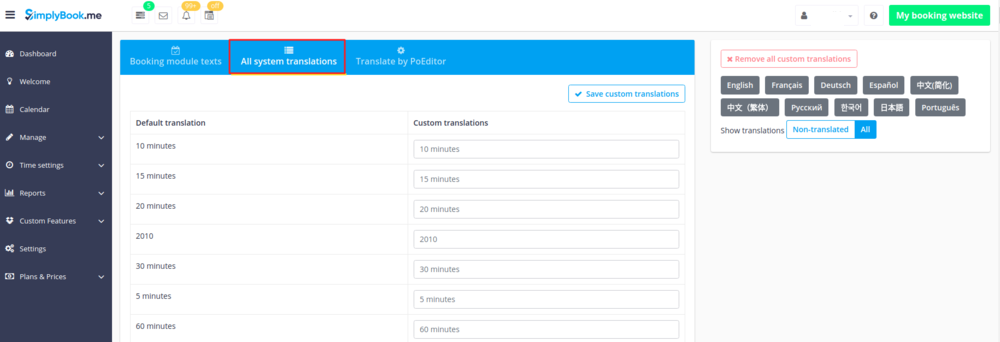Difference between revisions of "Adjust your terminology/language"
From SimplyBook.me
| Line 6: | Line 6: | ||
<br><br> | <br><br> | ||
If you need to adjust any texts on your booking page (for example change Employee to Therapist, Coach or Room), you can do it in Settings // General Settings // Custom Translations. | If you need to adjust any texts on your booking page (for example change Employee to Therapist, Coach or Room), you can do it in Settings // General Settings // Custom Translations. | ||
| − | [[File: | + | [[File:Custom translations path.png | center ]] |
<br><br> | <br><br> | ||
| − | There, you can also change language of your booking page by clicking on the corresponding | + | There, you can also change language of your booking page by clicking on the corresponding button on the right side and pressing "Save custom translations". If your language is not in the list you can translate the system yourself. |
| − | [[File: | + | [[File: Languages available.png | center ]] |
<br><br> | <br><br> | ||
This section also allows you to adjust the language of admin interface. Please select "All system translations" tab to change all system wording. | This section also allows you to adjust the language of admin interface. Please select "All system translations" tab to change all system wording. | ||
| − | [[File:All system translations.png | center]] | + | [[File:All system translations tab.png | center]] |
<br><br> | <br><br> | ||
| − | The system | + | The system as well allows to download .po file, translate it with PoEditor software, upload the texts and apply to your system. |
<br><br> | <br><br> | ||
Revision as of 15:48, 7 May 2018
If you need to adjust any texts on your booking page (for example change Employee to Therapist, Coach or Room), you can do it in Settings // General Settings // Custom Translations.
There, you can also change language of your booking page by clicking on the corresponding button on the right side and pressing "Save custom translations". If your language is not in the list you can translate the system yourself.
This section also allows you to adjust the language of admin interface. Please select "All system translations" tab to change all system wording.
The system as well allows to download .po file, translate it with PoEditor software, upload the texts and apply to your system.