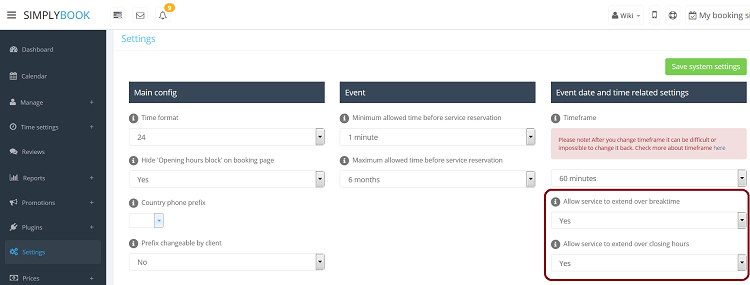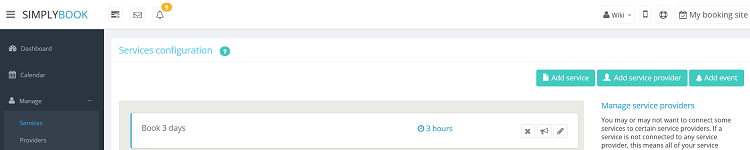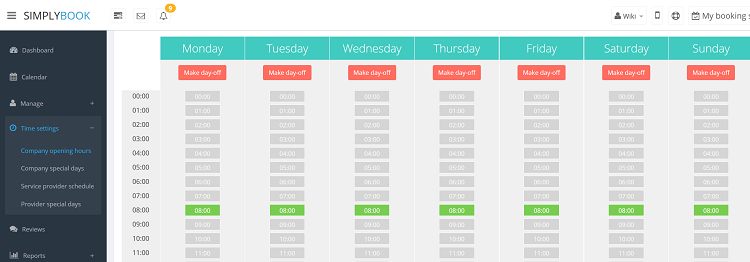Difference between revisions of "Book days"
From SimplyBook.me
(Created page with "1. Settings//General Settings//Configuration//Allow service to extend over breaktime and Allow service to extend over closing hours.<br/> 2. Create service with the duration c...") |
|||
| Line 1: | Line 1: | ||
| − | 1. Settings//General Settings//Configuration//Allow service to extend over breaktime and Allow service to extend over closing hours.<br/> | + | 1. In Settings // General Settings // Configuration // Allow service to extend over breaktime and Allow service to extend over closing hours.<br/> |
| − | 2. | + | [[File:AllowToExtendYes750.png | center ]] <br/> |
| − | 3. In the Time settings//Company opening hours (when you have only 1 service) or in the working hours of the provider (Time settings//Service provider schedule) related to the service (see how to relate service and provider [[Settings#I need certain performers to provide only specific services.| here]] ) open only 1 hour each day.<br/> | + | 2. In Manage // Services // Add service button create service with the duration corresponding to the amount of days your service will be offered for (3 days=3 hours, 7 days=7 hours).<br/> |
| − | 4. The system will then book the number of hours indicated in service duration as the number of days. | + | [[File:Book3DaysService750.png | center ]]<br/> |
| + | 3. In the Time settings // Company opening hours (when you have only 1 service) or in the working hours of the provider (Time settings // Service provider schedule) related to the service (see how to relate service and provider [[Settings#I need certain performers to provide only specific services.| here]] ) open only 1 hour each day.<br/> | ||
| + | [[File:Open1hourADay750.png | center ]] <br/> | ||
| + | 4. The system will then book the number of hours indicated in service duration as the number of days.<br/> | ||
| + | [[File:Book3DaysInCalendar750.png | center ]] | ||
Revision as of 12:03, 25 March 2016
1. In Settings // General Settings // Configuration // Allow service to extend over breaktime and Allow service to extend over closing hours.
2. In Manage // Services // Add service button create service with the duration corresponding to the amount of days your service will be offered for (3 days=3 hours, 7 days=7 hours).
3. In the Time settings // Company opening hours (when you have only 1 service) or in the working hours of the provider (Time settings // Service provider schedule) related to the service (see how to relate service and provider here ) open only 1 hour each day.
4. The system will then book the number of hours indicated in service duration as the number of days.