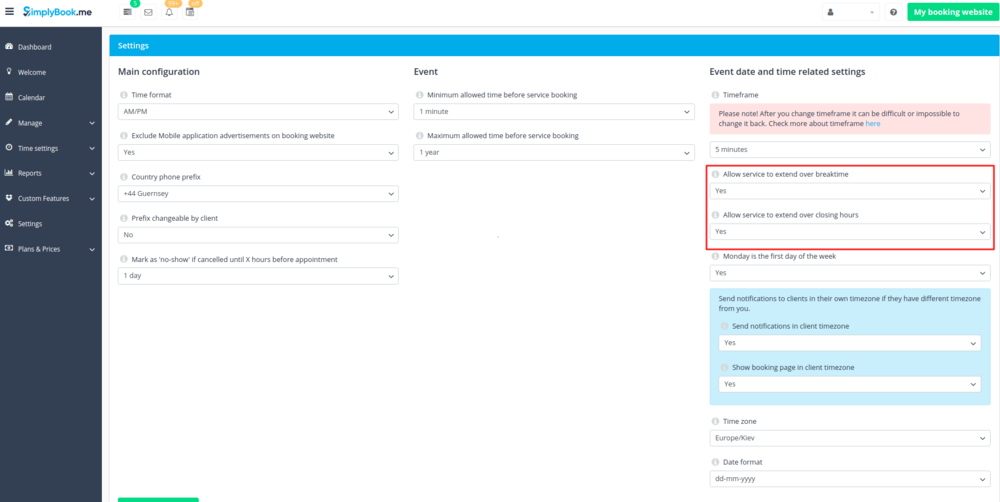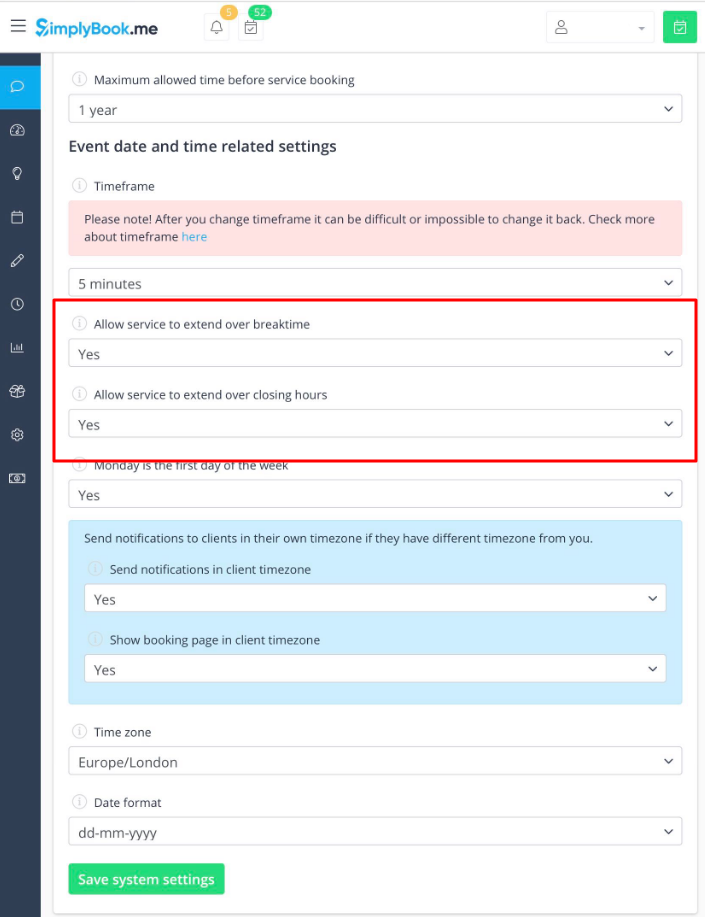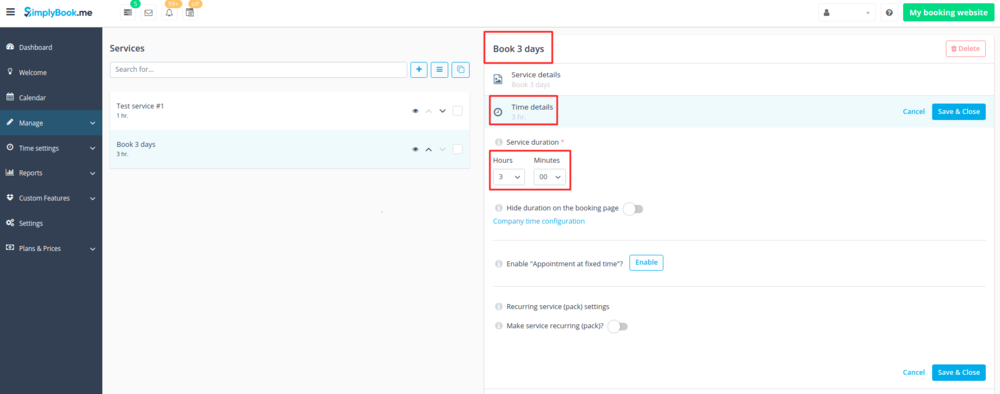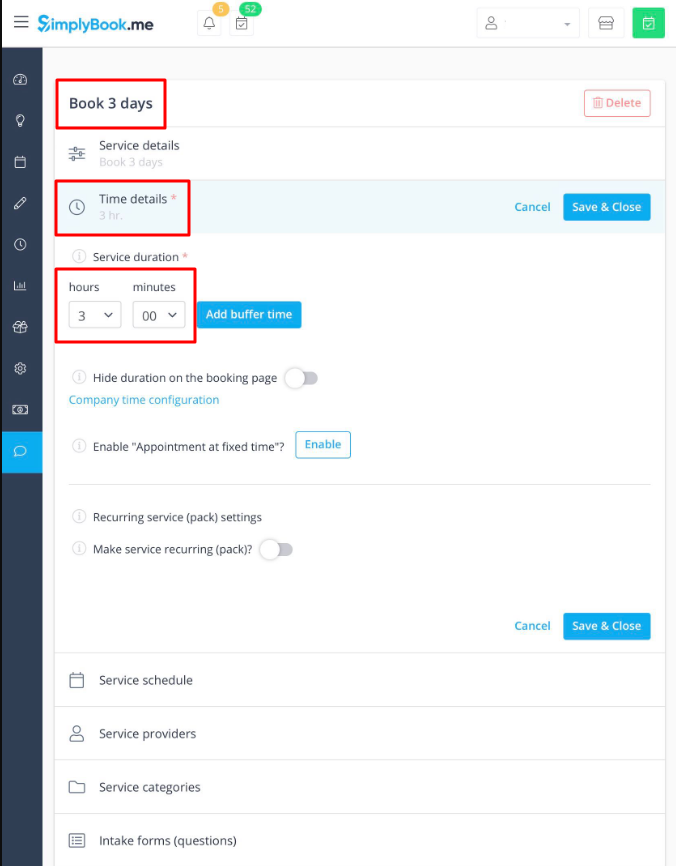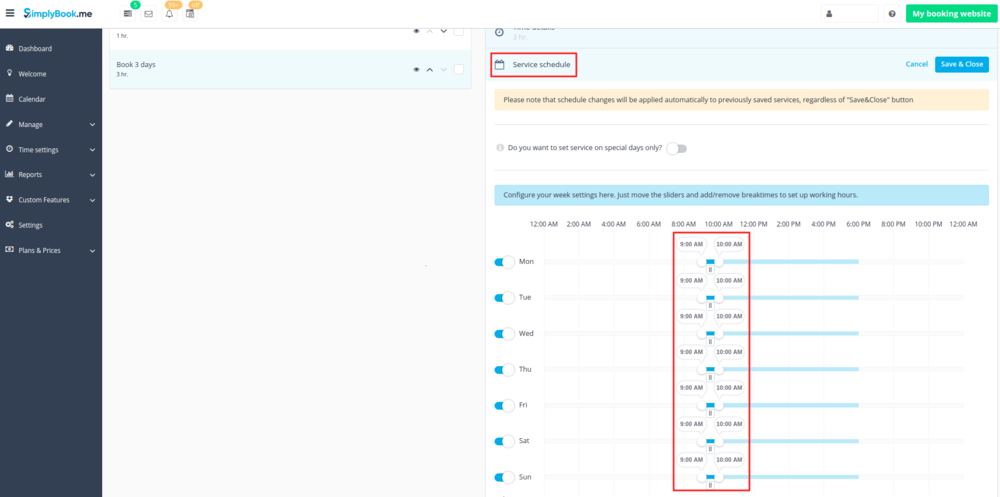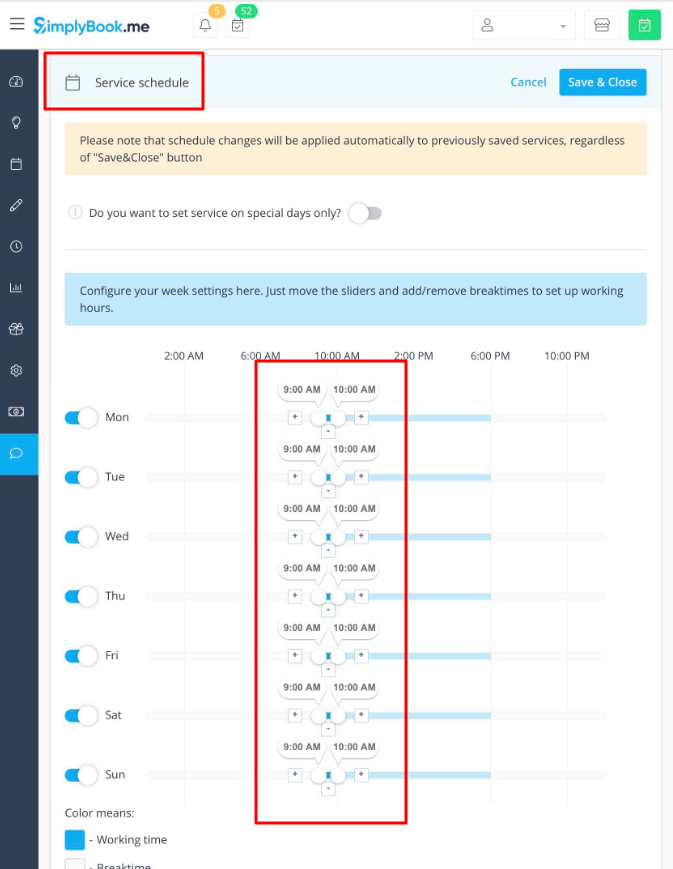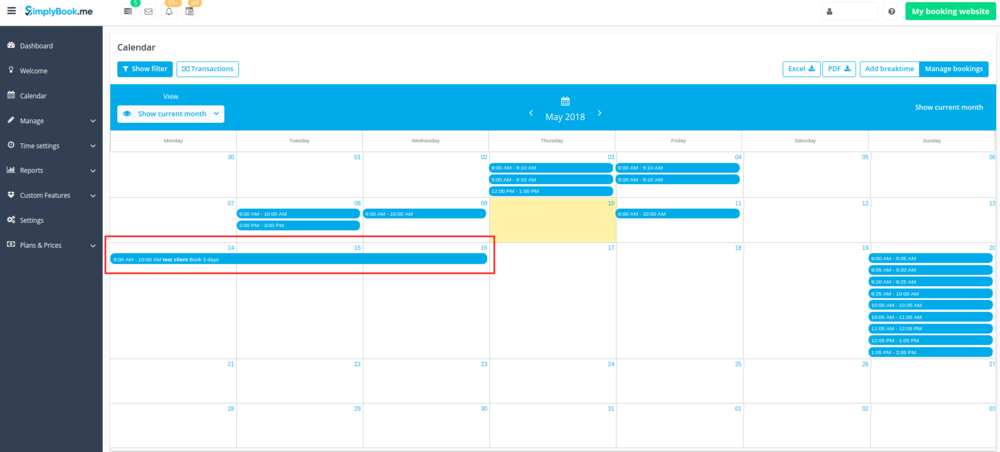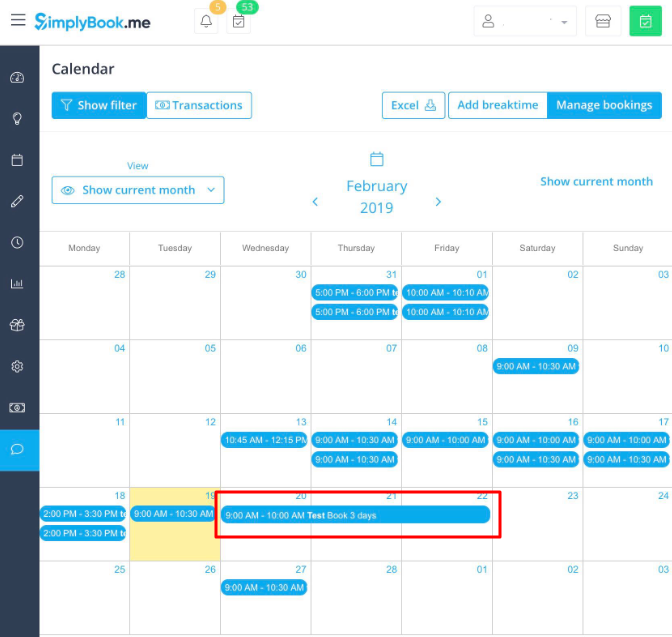Difference between revisions of "Book days"
| Line 5: | Line 5: | ||
1. In Settings // General Settings // Configuration // Allow service to extend over breaktime and Allow service to extend over closing hours.<br/> | 1. In Settings // General Settings // Configuration // Allow service to extend over breaktime and Allow service to extend over closing hours.<br/> | ||
| − | [[File:Allow service to extend over closing hours.png | center ]] <br/> | + | <nomobile>[[File:Allow service to extend over closing hours.png | center]]</nomobile> |
| + | <mobileonly>[[File:M extend over service settings.png | center]]</mobileonly> | ||
| + | <br/><br/> | ||
2. In Manage // Services // "+" button create service with the duration corresponding to the amount of days your service will be offered for (3 days=3 hours, 7 days=7 hours).<br/><br/> | 2. In Manage // Services // "+" button create service with the duration corresponding to the amount of days your service will be offered for (3 days=3 hours, 7 days=7 hours).<br/><br/> | ||
| − | [[File:Service days booking.png |center]]< | + | <nomobile>[[File:Service days booking.png |center]]</nomobile> |
| − | + | <mobileonly>[[File:M book 3 days duration.png | center]]</mobileonly> | |
| − | 3. In the Time settings // Company opening hours (when you have only 1 service) or in the working hours of this service (Time settings // Service schedule or Manage//Services//select the service//Service schedule) open only 1 hour each day.< | + | <br/> <br/> |
| − | [[File: | + | 3. In the Time settings // Company opening hours (when you have only 1 service) or in the working hours of this service (Time settings // Service schedule or Manage//Services//select the service//Service schedule) open only 1 hour each day. |
| + | <nomobile>[[File:Book days schedule new.png | center ]]</nomobile> | ||
| + | <mobileonly>[[File:M book 3 days service schedule.png | center]]</mobileonly> | ||
| + | <br/><br/> | ||
4. The system will then book the number of hours indicated in service duration as the number of days.<br/> | 4. The system will then book the number of hours indicated in service duration as the number of days.<br/> | ||
| − | [[File: Book 3 days booking.png | center ]] | + | <nomobile>[[File: Book 3 days booking.png | center ]]</nomobile> |
| + | <mobileonly>[[File:M book 3 days calendar booking.png | center]]</mobileonly> | ||
| + | <br/><br/> | ||
Revision as of 09:36, 19 February 2019
SimplyBook.me has no option of booking days, however, there is a workaround, please check if it is suitable for your business.
1. In Settings // General Settings // Configuration // Allow service to extend over breaktime and Allow service to extend over closing hours.
2. In Manage // Services // "+" button create service with the duration corresponding to the amount of days your service will be offered for (3 days=3 hours, 7 days=7 hours).
3. In the Time settings // Company opening hours (when you have only 1 service) or in the working hours of this service (Time settings // Service schedule or Manage//Services//select the service//Service schedule) open only 1 hour each day.
4. The system will then book the number of hours indicated in service duration as the number of days.