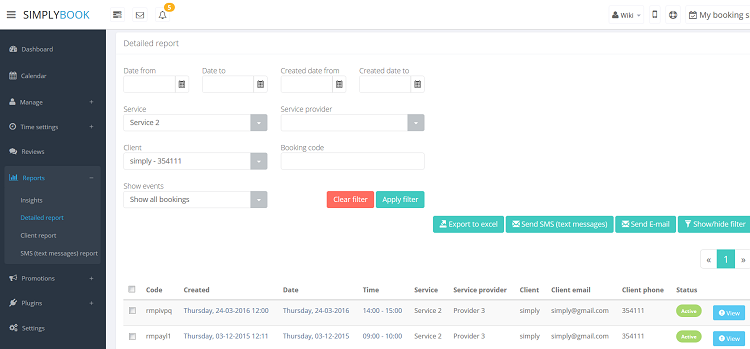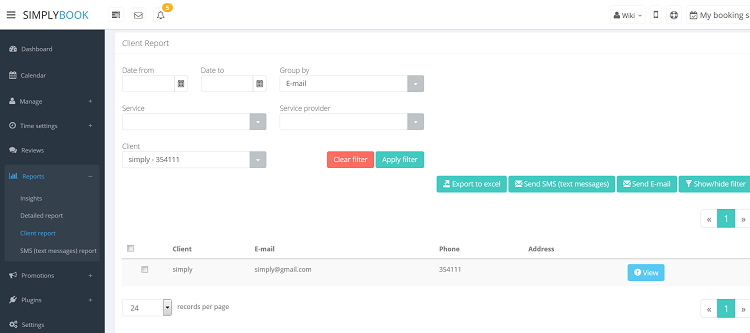Difference between revisions of "Booking reports"
From SimplyBook.me
| Line 1: | Line 1: | ||
| − | + | __FORCETOC__ | |
| + | =Statistic plugins= | ||
| + | =Detailed report= | ||
You can find the list of all your bookings in '''Reports // Detailed report'''. In this report you can: | You can find the list of all your bookings in '''Reports // Detailed report'''. In this report you can: | ||
:- export bookings to excel (use filters to export bookings for particular date range or for particular provider) | :- export bookings to excel (use filters to export bookings for particular date range or for particular provider) | ||
| Line 15: | Line 17: | ||
[[File:DetailedReport750.png | center ]]<br/> | [[File:DetailedReport750.png | center ]]<br/> | ||
| − | + | =Client report= | |
You can find the list of all your client and bookings made by them in '''Reports // Client report'''. In this report you can: | You can find the list of all your client and bookings made by them in '''Reports // Client report'''. In this report you can: | ||
:- export bookings to excel (use filters to export bookings for particular date range or for particular provider) | :- export bookings to excel (use filters to export bookings for particular date range or for particular provider) | ||
| Line 26: | Line 28: | ||
You can also decide how to group your clients (to avoid duplicating clients) by email, by phone or by email and phone. <br/> | You can also decide how to group your clients (to avoid duplicating clients) by email, by phone or by email and phone. <br/> | ||
[[File:ClientReport750.png | center ]]<br/> | [[File:ClientReport750.png | center ]]<br/> | ||
| + | |||
| + | =SMS (text messages) report= | ||
| + | You can find the list of all your sent sms in Reports//SMS (text messages) report. | ||
Revision as of 11:24, 9 November 2016
Statistic plugins
Detailed report
You can find the list of all your bookings in Reports // Detailed report. In this report you can:
- - export bookings to excel (use filters to export bookings for particular date range or for particular provider)
- - send email/sms to your clients
- - filter bookings by:
- date of the booking
- date when the booking was made
- service
- service provider
- client
- unique booking code
- status (all bookings, cancelled bookings, non-cancelled bookings)
- promotion code if Simply Smart Promotions plugin is enabled
Client report
You can find the list of all your client and bookings made by them in Reports // Client report. In this report you can:
- - export bookings to excel (use filters to export bookings for particular date range or for particular provider)
- - send email/sms to your clients
- - filter bookings by:
- date of the booking
- service
- service provider
- client
You can also decide how to group your clients (to avoid duplicating clients) by email, by phone or by email and phone.
SMS (text messages) report
You can find the list of all your sent sms in Reports//SMS (text messages) report.