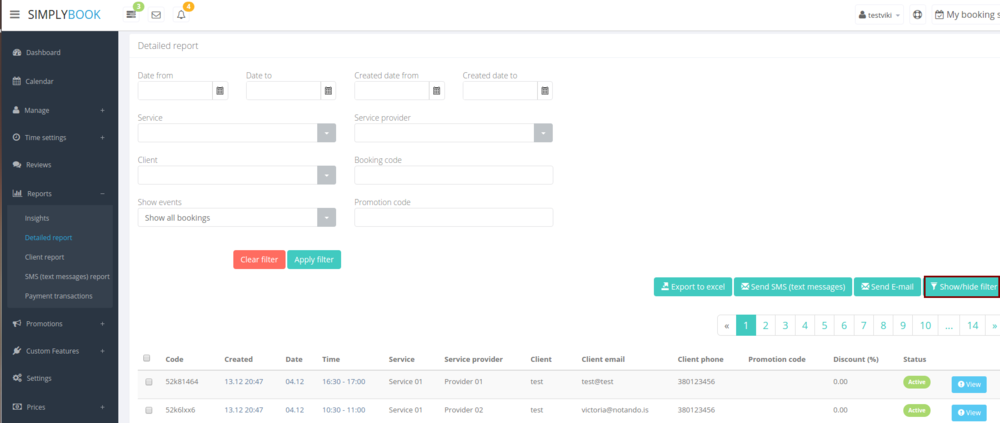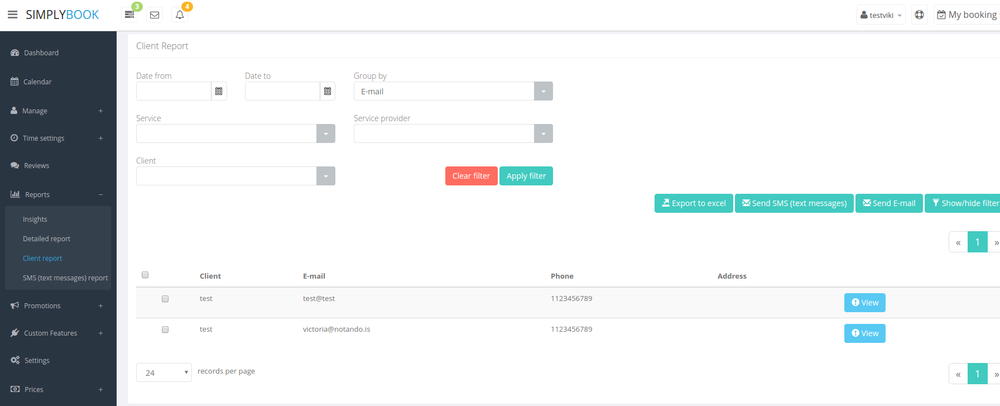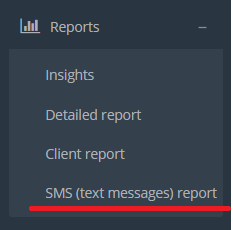Difference between revisions of "Booking reports"
From SimplyBook.me
| Line 20: | Line 20: | ||
::*promotion code if [[Custom_Features#Simply_Smart_Promotions| Simply Smart Promotions Custom Feature]] is enabled | ::*promotion code if [[Custom_Features#Simply_Smart_Promotions| Simply Smart Promotions Custom Feature]] is enabled | ||
<br/> | <br/> | ||
| − | [[File: | + | [[File:Detailed report.png | center ]]<br/> |
=Client report= | =Client report= | ||
| Line 32: | Line 32: | ||
::*client | ::*client | ||
You can also decide how to group your clients (to avoid duplicating clients) by email, by phone or by email and phone. <br/> | You can also decide how to group your clients (to avoid duplicating clients) by email, by phone or by email and phone. <br/> | ||
| − | [[File: | + | [[File:Clientreport.png| center ]]<br/> |
=SMS (text messages) report= | =SMS (text messages) report= | ||
Revision as of 18:26, 4 January 2017
Statistic Custom Features
- Insights - gives you various graphs and charts about your performance, bookings and employees.
- Google Adwords and Analytics - to track your statistics in Google Adwords and Analytics
- Visitor Counter - To track visits to your booking page
- Daily Report - To receive the list of your bookings every morning and get prepared for the day
Detailed report
You can find the list of all your bookings in Reports // Detailed report. In this report you can:
- - export bookings to excel (use filters to export bookings for particular date range or for particular provider)
- - send email/sms to your clients
- - filter bookings by:
- date of the booking
- date when the booking was made
- service
- service provider
- client
- unique booking code
- status (all bookings, cancelled bookings, non-cancelled bookings)
- promotion code if Simply Smart Promotions Custom Feature is enabled
Client report
You can find the list of all your client and bookings made by them in Reports // Client report. In this report you can:
- - export bookings to excel (use filters to export bookings for particular date range or for particular provider)
- - send email/sms to your clients
- - filter bookings by:
- date of the booking
- service
- service provider
- client
You can also decide how to group your clients (to avoid duplicating clients) by email, by phone or by email and phone.
SMS (text messages) report
You can find the list of all your sent sms in Reports//SMS (text messages) report.