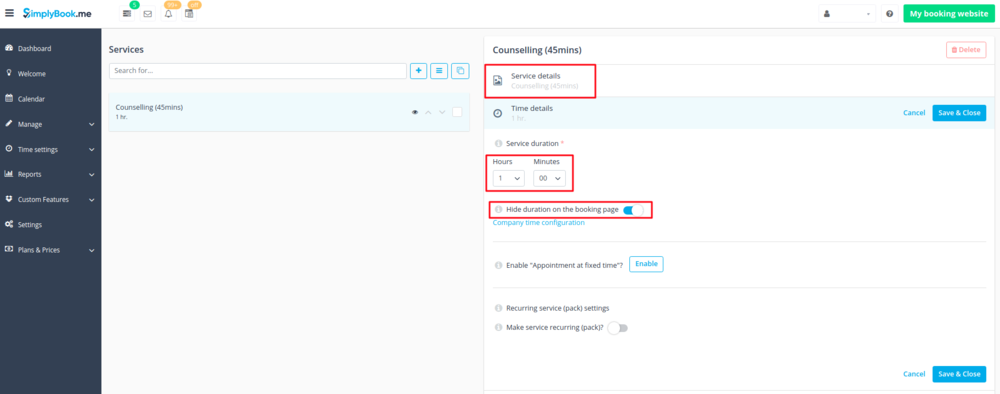Difference between revisions of "Buffer time"
From SimplyBook.me
| Line 1: | Line 1: | ||
<br><br> | <br><br> | ||
| − | Go to Manage // Services and switch to "Time details" tab | + | Go to Manage // Services and switch to "Time details" tab and: |
<br><br> | <br><br> | ||
1. Change Service duration to actual duration + buffer time (Example: actual duration 45 min, buffer time 15 min, you set up duration to 1 hour). | 1. Change Service duration to actual duration + buffer time (Example: actual duration 45 min, buffer time 15 min, you set up duration to 1 hour). | ||
| − | 2. Enable "Hide duration on the booking page" option | + | 2. Enable "Hide duration on the booking page" option. |
3. Put actual duration to Service name, so the name of the service could be for example “Counseling - 45 minutes”.<br/> | 3. Put actual duration to Service name, so the name of the service could be for example “Counseling - 45 minutes”.<br/> | ||
<br> | <br> | ||
| − | + | [[File:Add buffer time.png |center]] | |
| − | [[File: | + | <br><br> |
| − | <br> | ||
| − | |||
| − | |||
Revision as of 12:24, 14 May 2018
Go to Manage // Services and switch to "Time details" tab and:
1. Change Service duration to actual duration + buffer time (Example: actual duration 45 min, buffer time 15 min, you set up duration to 1 hour).
2. Enable "Hide duration on the booking page" option.
3. Put actual duration to Service name, so the name of the service could be for example “Counseling - 45 minutes”.