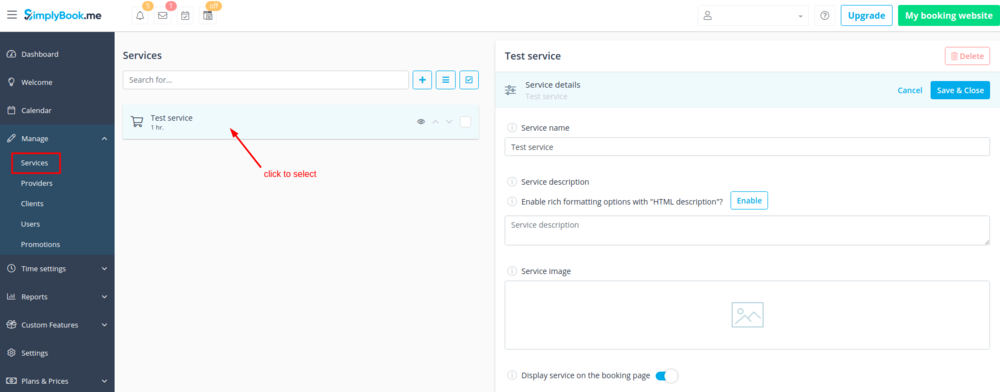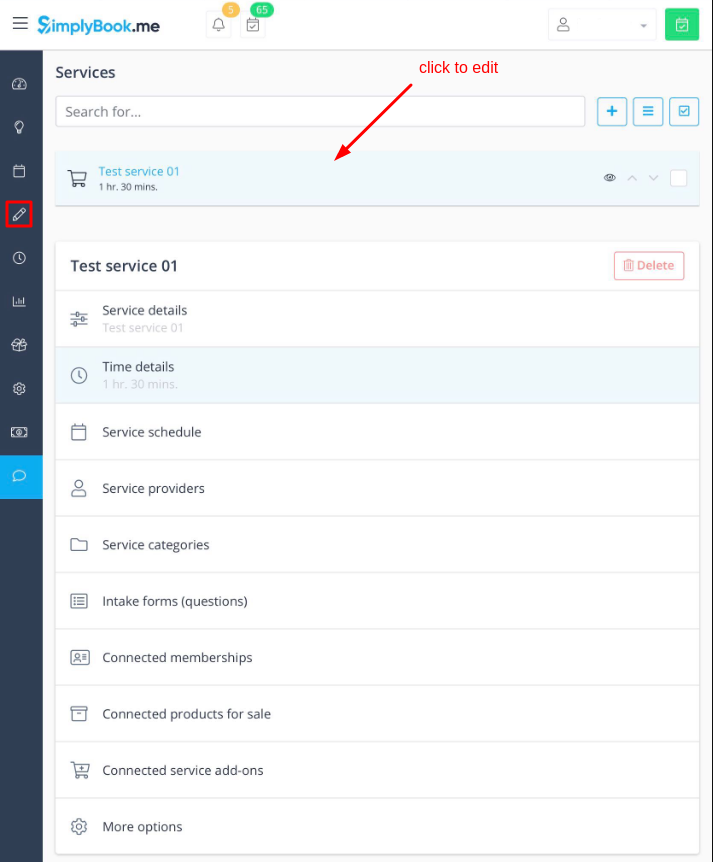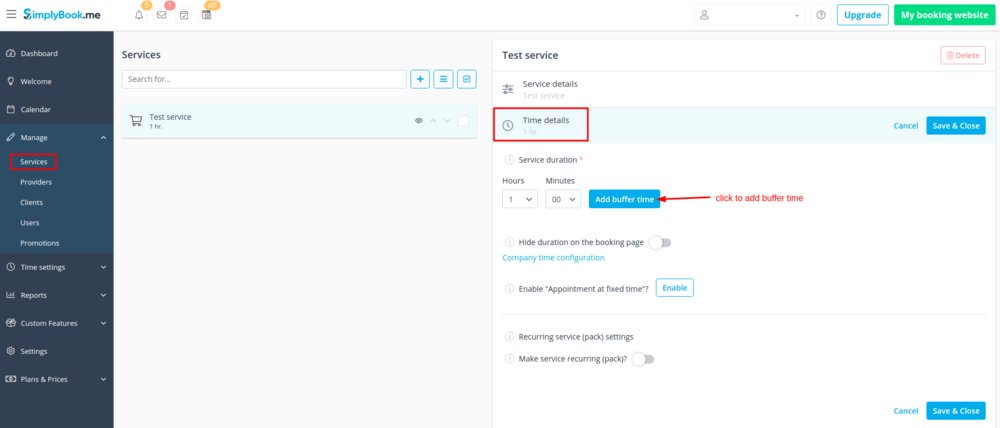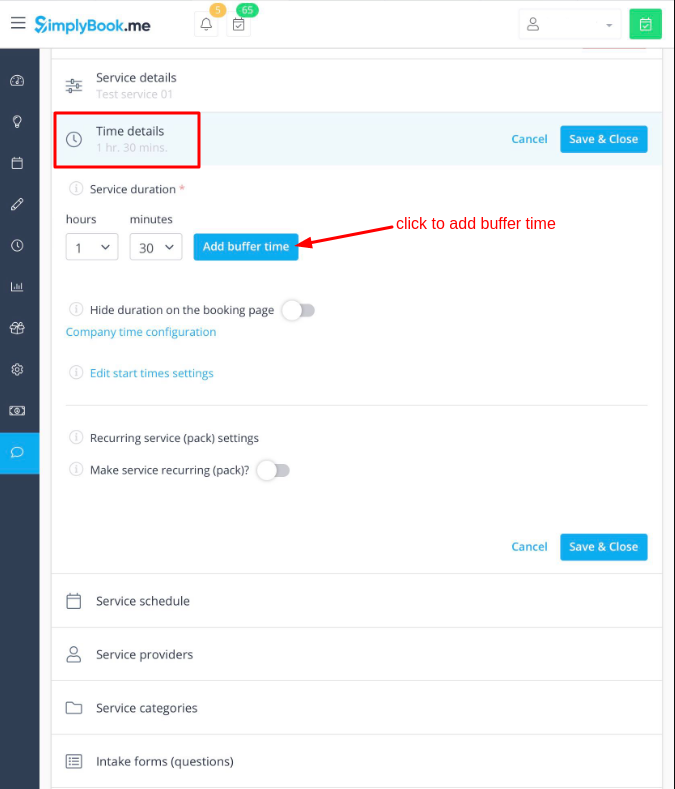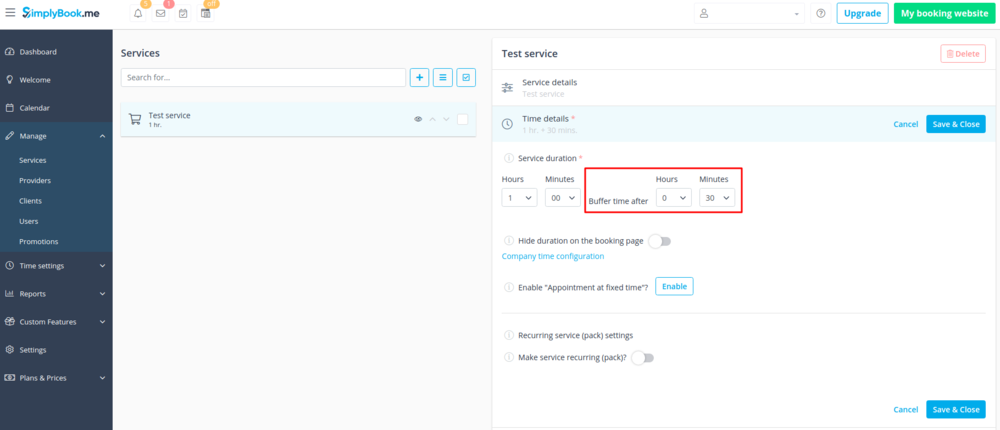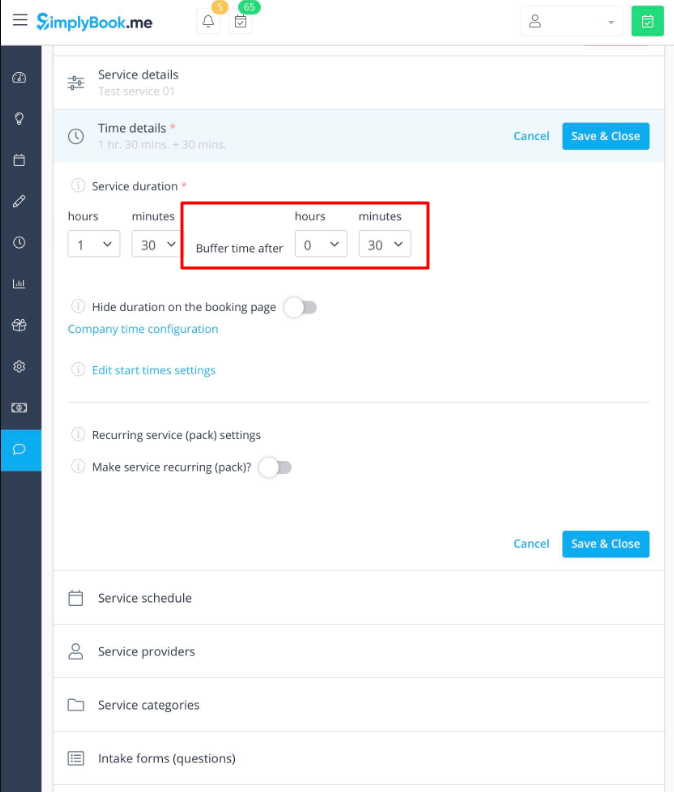Difference between revisions of "Buffer time"
From SimplyBook.me
| Line 4: | Line 4: | ||
<br><br> | <br><br> | ||
1. Go to Manage // Services or Manage//Classes depending on the option you need to edit and click on service/class name to select it. | 1. Go to Manage // Services or Manage//Classes depending on the option you need to edit and click on service/class name to select it. | ||
| − | [[File:Buffer time path.png | center]] | + | <nomobile>[[File:Buffer time path.png | center]]</nomobile> |
| + | <mobileonly>[[File:M buffer time select service.png | center]]</mobileonly> | ||
<br><br> | <br><br> | ||
2. Choose “Time details” tab and click on “Add buffer time” button. | 2. Choose “Time details” tab and click on “Add buffer time” button. | ||
| − | [[File:Add buffer time path.png | center]] | + | <nomobile>[[File:Add buffer time path.png | center]]</nomobile> |
| + | <mobileonly>[[File:M buffer time add path.png | center]]</mobileonly> | ||
<br><br> | <br><br> | ||
3. From the selection options choose the time you need to add as a gap between bookings for this service/class.<br> | 3. From the selection options choose the time you need to add as a gap between bookings for this service/class.<br> | ||
'''Please note''', that this time will be added after each booking. | '''Please note''', that this time will be added after each booking. | ||
| − | [[File:Set buffer time.png | center]] | + | <nomobile>[[File:Set buffer time.png | center]]</nomobile> |
| + | <mobileonly>[[File:M buffer time add step.png | center]]</mobileonly> | ||
<br><br> | <br><br> | ||
Revision as of 11:14, 4 March 2019
It may happen that you need to have some buffer time in-between bookings to prepare for the next client, to travel or simply have a couple of minutes rest.
Now we have an option to add some time after each booking.
1. Go to Manage // Services or Manage//Classes depending on the option you need to edit and click on service/class name to select it.
2. Choose “Time details” tab and click on “Add buffer time” button.
3. From the selection options choose the time you need to add as a gap between bookings for this service/class.
Please note, that this time will be added after each booking.