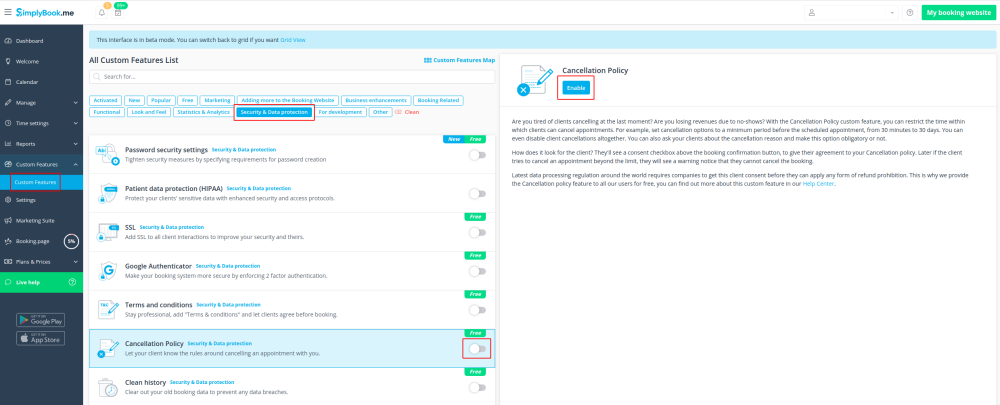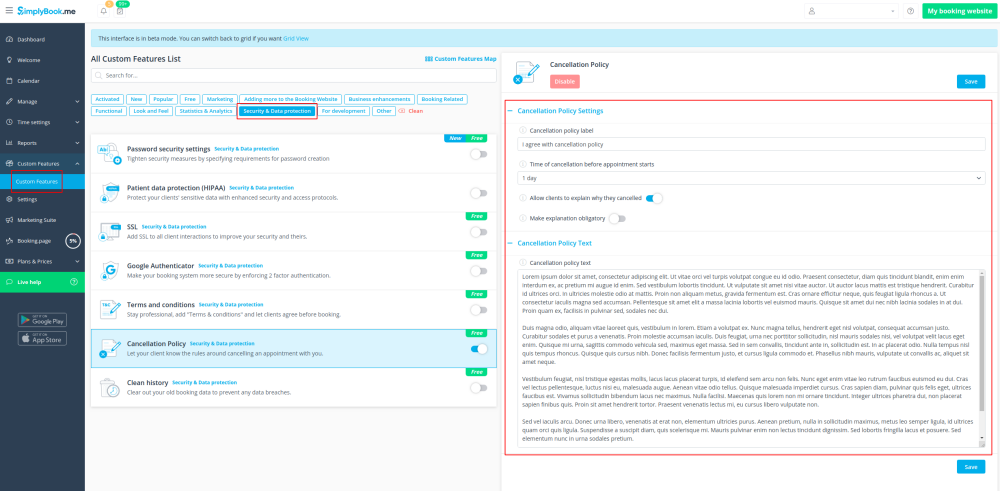Difference between revisions of "Cancellation Policy custom feature"
From SimplyBook.me
(Prepared the page for translation) |
|||
| Line 1: | Line 1: | ||
| + | <languages/> | ||
| + | <translate> | ||
| + | </translate> | ||
{{#seo: | {{#seo: | ||
|title=Cancellation Policy custom feature - SimplyBook.me | |title=Cancellation Policy custom feature - SimplyBook.me | ||
| Line 4: | Line 7: | ||
|keywords=faq, frequently asked questions, booking software, appointment system questions, appointments online, calendar software, booking system, booking calendar, scheduling software, online appointment scheduling, online scheduling, plugins, custom features, cancellations, prohibit booking cancellation, prohibit appointment cancellation, do not allow cancellations, set cancellation time, cancel booking, cancel appointment | |keywords=faq, frequently asked questions, booking software, appointment system questions, appointments online, calendar software, booking system, booking calendar, scheduling software, online appointment scheduling, online scheduling, plugins, custom features, cancellations, prohibit booking cancellation, prohibit appointment cancellation, do not allow cancellations, set cancellation time, cancel booking, cancel appointment | ||
}} | }} | ||
| + | <translate> | ||
| Line 25: | Line 29: | ||
:4. You can also ask your clients about the cancellation reason and make this option obligatory or not. | :4. You can also ask your clients about the cancellation reason and make this option obligatory or not. | ||
<br><br> | <br><br> | ||
| + | </translate> | ||
Revision as of 14:59, 22 February 2024
You can restrict time when clients can cancel appointments with the help of Cancellation Policy Custom Feature. Simply set the number of hours before appointment when cancellation is possible or prohibit cancellations at all. If client tries to cancel an appointment beyond the limit, he/she will see a warning notice that the booking cannot be cancelled.
Free custom feature!
- How to use
- 1. Enable Cancellation policy fature on your Custom Features page.
- 2. Go to its settings on the right.
- 3. Add your text to the corresponding field and select the period when bookings can be canceled
- (you can use HTML tags there to format the text to your needs).
- 4. You can also ask your clients about the cancellation reason and make this option obligatory or not.