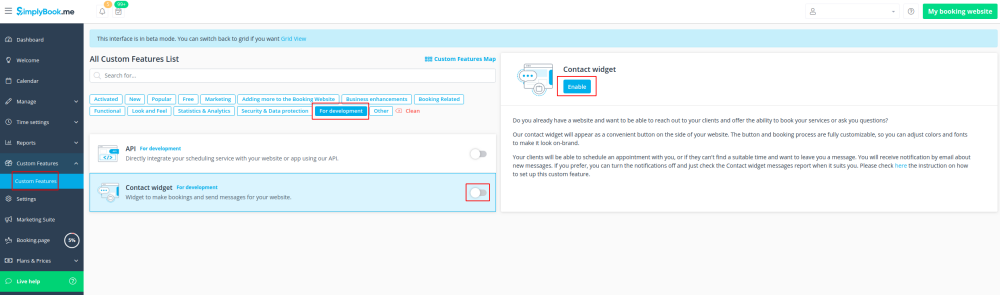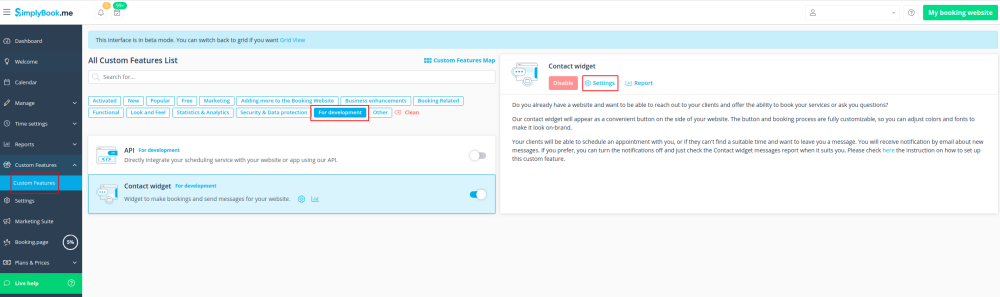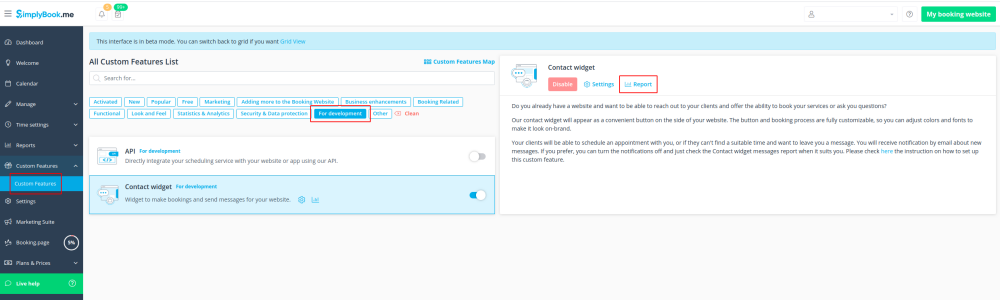Difference between revisions of "Contact Widget custom feature"
From SimplyBook.me
(Created page with "{{#seo: |title=Contact Widget custom feature - SimplyBook.me |titlemode=append |keywords=faq, frequently asked questions, booking software, appointment system questions, appoi...") |
|||
| Line 19: | Line 19: | ||
;How to use | ;How to use | ||
:1. To switch this option on please click on "Enable" near the corresponding option on your Custom features page. | :1. To switch this option on please click on "Enable" near the corresponding option on your Custom features page. | ||
| − | [[File:Contact widget enable path.png | center]] | + | [[File:Contact widget enable path new cf.png | center]] |
<br><br> | <br><br> | ||
:2. Please choose "Settings" to set up the look of the widget and generate the necessary code. | :2. Please choose "Settings" to set up the look of the widget and generate the necessary code. | ||
| − | [[File:Contact widget settings path.png | center]] | + | [[File:Contact widget settings path new cf.png | center]] |
<br><br> | <br><br> | ||
:See the instructions [[Widgets_for_your_own_website#Booking_and_Contact_Button_Widget| how to add booking widget to your website]] | :See the instructions [[Widgets_for_your_own_website#Booking_and_Contact_Button_Widget| how to add booking widget to your website]] | ||
<br><br> | <br><br> | ||
| − | :3. To check received messages from your customers please | + | :3. To check received messages from your customers please go to "Report" for this custom feature. |
| − | [[File:Contact | + | [[File:Contact widget report path new cf.png | center]] |
<br><br> | <br><br> | ||
Revision as of 09:33, 19 November 2020
Enable this Custom Feature if you need to add Book and Contact widget to your own website. With this Custom Feature, your clients will be able to book directly from your website and also send you a contact with detailed information.
- How to use
- 1. To switch this option on please click on "Enable" near the corresponding option on your Custom features page.
- 2. Please choose "Settings" to set up the look of the widget and generate the necessary code.
- See the instructions how to add booking widget to your website
- 3. To check received messages from your customers please go to "Report" for this custom feature.