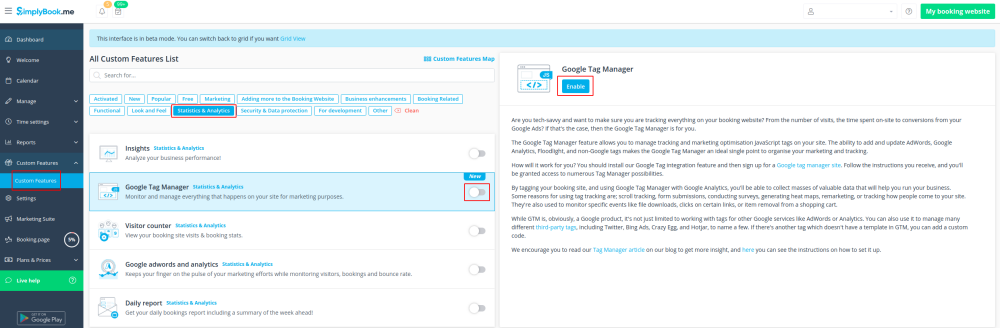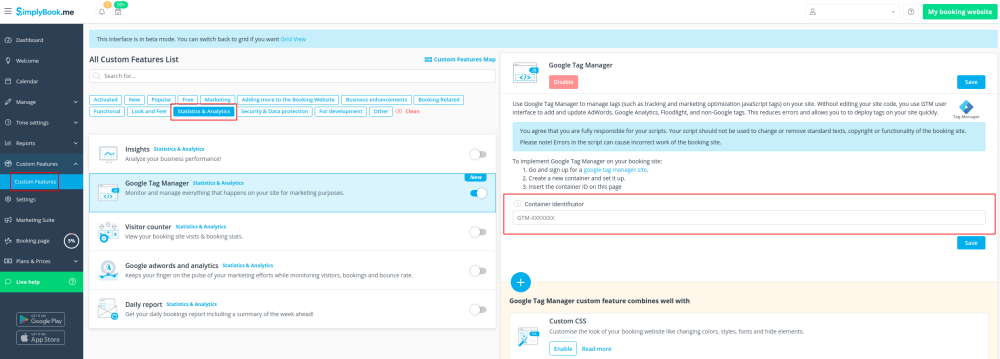Difference between revisions of "Google Tag Manager custom feature"
From SimplyBook.me
(Prepared the page for translation) |
(Marked this version for translation) |
||
| Line 10: | Line 10: | ||
| + | <!--T:1--> | ||
[[File:Google tag manager icon.png | left]] <br>This feature allows to manage tracking and marketing optimization JavaScript tags on your site. You can add and update AdWords, Google Analytics, Floodlight, and non-Google tags. | [[File:Google tag manager icon.png | left]] <br>This feature allows to manage tracking and marketing optimization JavaScript tags on your site. You can add and update AdWords, Google Analytics, Floodlight, and non-Google tags. | ||
<br><br> | <br><br> | ||
Latest revision as of 13:51, 18 March 2024
This feature allows to manage tracking and marketing optimization JavaScript tags on your site. You can add and update AdWords, Google Analytics, Floodlight, and non-Google tags.
Analytics tools integration guide
- How to use
- 1. Enable Google Tag Manager custom feature in your Custom features section.
- 2. Sign up for a Google tag manager site
- 3. Create a new container and set it up.
- 4. Insert the container ID on the SimplyBook.me admin page -> Custom features -> Google Tag Manager -> on the right side.
Useful links: