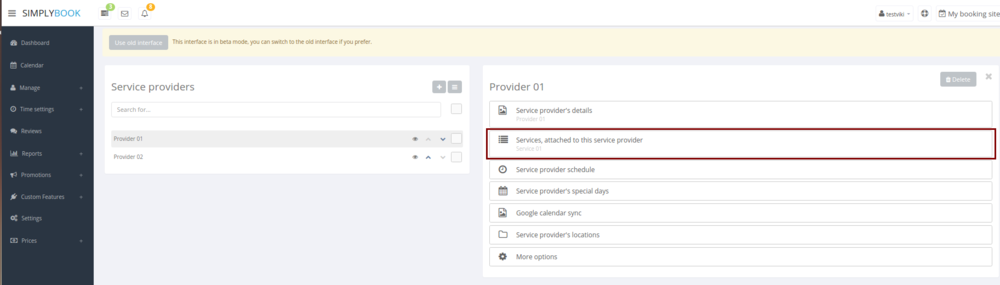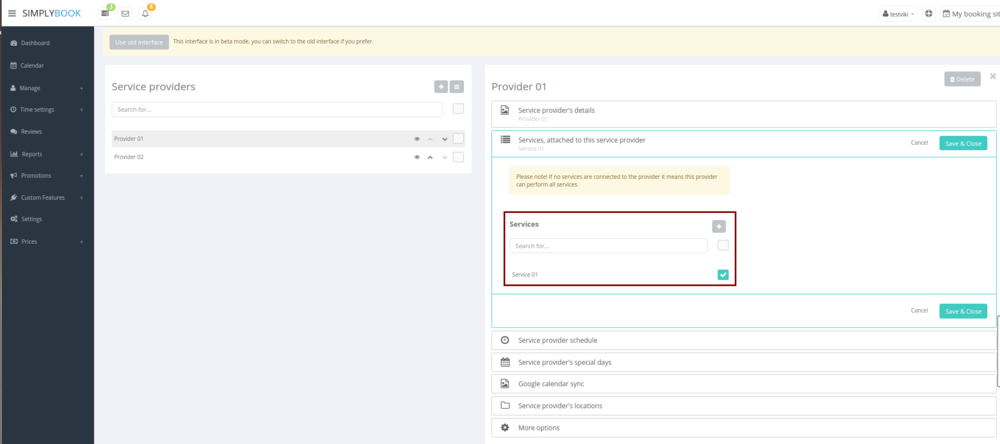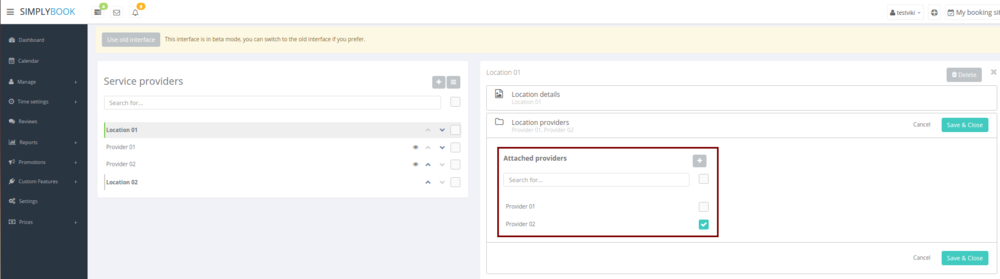Difference between revisions of "How to connect location with service?"
From SimplyBook.me
| Line 7: | Line 7: | ||
[[File:Services attached new 2.png | center]] | [[File:Services attached new 2.png | center]] | ||
<br><br> | <br><br> | ||
| − | :2. In <span style="background-color:#d4f8e5; padding:5px; border-radius:5px;">Manage</span> -> <span style="background-color:#d4f8e5; padding:5px; border-radius:5px;">Providers</span> choose location and switch to <span style="background-color:#d4f8e5; padding:5px; border-radius:5px;"> | + | :2. In <span style="background-color:#d4f8e5; padding:5px; border-radius:5px;">Manage</span> -> <span style="background-color:#d4f8e5; padding:5px; border-radius:5px;">Providers</span> choose location and switch to <span style="background-color:#d4f8e5; padding:5px; border-radius:5px;">Service provider's locations</span> tab to attach providers to this location by checking corresponding boxes.<br> Save settings. |
<br> | <br> | ||
[[File:Attach providers to location new.png | center]] | [[File:Attach providers to location new.png | center]] | ||
Revision as of 15:19, 12 March 2021
Locations can be related only to service providers, thus if you need to relate service to particular location, you need initially to relate service to service provider:
- 1. In Manage -> Providers switch to Services, attached to this service provider tab and check the boxes with services this provider will perform.
Save settings.
- 2. In Manage -> Providers choose location and switch to Service provider's locations tab to attach providers to this location by checking corresponding boxes.
Save settings.