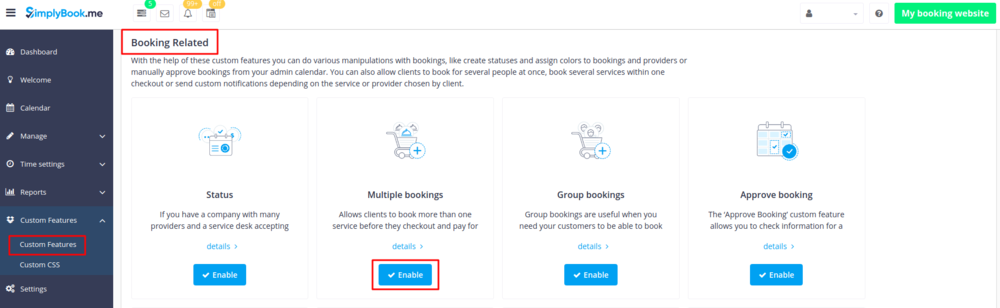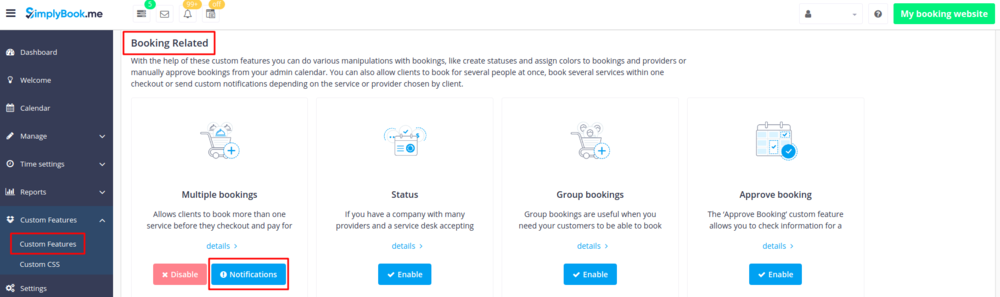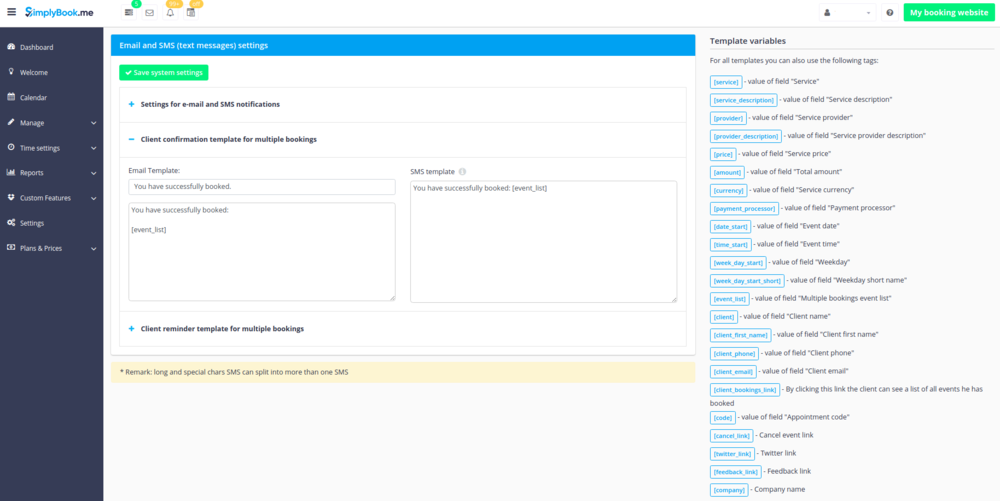Difference between revisions of "Multiple Bookings custom feature"
From SimplyBook.me
(Created page with "{{#seo: |title=Multiple Bookings custom feature - SimplyBook.me |titlemode=append |keywords=faq, frequently asked questions, booking software, appointment system questions, ap...") |
|||
| Line 13: | Line 13: | ||
Allows clients to book more than one service before they check-out and pay for all booking with one payment. This Custom Feature adds "Book and add more" button to the "Details" step on the booking page. This Custom Feature allows clients to book several services on different time or day of the week. | Allows clients to book more than one service before they check-out and pay for all booking with one payment. This Custom Feature adds "Book and add more" button to the "Details" step on the booking page. This Custom Feature allows clients to book several services on different time or day of the week. | ||
<br><br><br> | <br><br><br> | ||
| − | :'''Please note!''' "Book and add more" button will not be shown if you are using daily classes | + | :'''Please note!''' "Book and add more" button will not be shown if you are using daily classes calendar layout on the booking site, if several participants are selected with [[Custom_Features#Group_Bookings | group booking]] or if the service is recurring. |
<br> | <br> | ||
;How to use | ;How to use | ||
Revision as of 13:40, 5 June 2020
Allows clients to book more than one service before they check-out and pay for all booking with one payment. This Custom Feature adds "Book and add more" button to the "Details" step on the booking page. This Custom Feature allows clients to book several services on different time or day of the week.
- Please note! "Book and add more" button will not be shown if you are using daily classes calendar layout on the booking site, if several participants are selected with group booking or if the service is recurring.
- How to use
- 1. Enable Multiple bookings custom feature on your custom features page.
- 2. You can edit notification templates related in the Settings("Notifications" button) section.
- 3. Here is how it will look like on the client side in one of the themes.