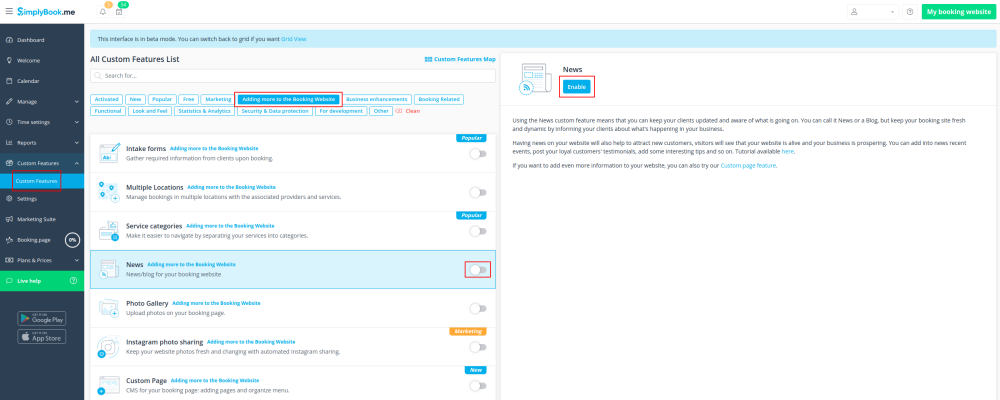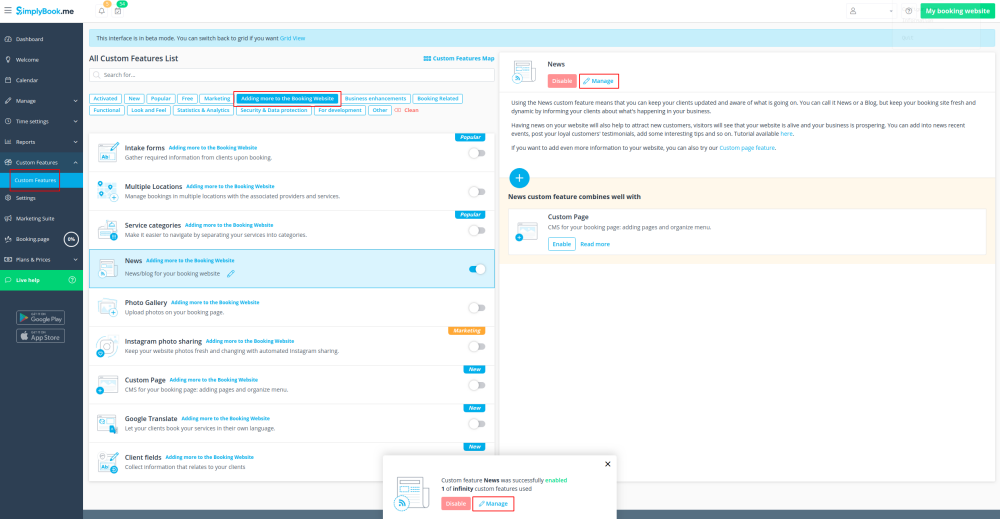Difference between revisions of "News custom feature"
From SimplyBook.me
(Created page with "{{#seo: |title=News custom feature - SimplyBook.me |titlemode=append |keywords=faq, frequently asked questions, booking software, appointment system questions, appointments on...") |
|||
| Line 18: | Line 18: | ||
;How to use | ;How to use | ||
:1. Enable this custom feature on your Custom Features page, Adding more to the Booking Website section. | :1. Enable this custom feature on your Custom Features page, Adding more to the Booking Website section. | ||
| − | [[File:News enable path.png | center]] | + | [[File:News enable path new cf.png | center]] |
<br><br> | <br><br> | ||
| − | :2. Click on " | + | :2. Click on "Manage" near this option. |
| − | [[File:News settings path.png | center]] | + | [[File:News settings path new cf.png | center]] |
<br><br> | <br><br> | ||
:3. Create the posts on the page you see by clicking on "+" button. | :3. Create the posts on the page you see by clicking on "+" button. | ||
[[File:Add new news item v3 updated.png | center]] | [[File:Add new news item v3 updated.png | center]] | ||
<br><br> | <br><br> | ||
Latest revision as of 10:45, 30 October 2020
Give your website a fresh life by managing news on your main page in our booking system.
You can publish news or blog on your booking website to keep your customers up to date with what’s happening in the business.
- How to use
- 1. Enable this custom feature on your Custom Features page, Adding more to the Booking Website section.
- 2. Click on "Manage" near this option.
- 3. Create the posts on the page you see by clicking on "+" button.